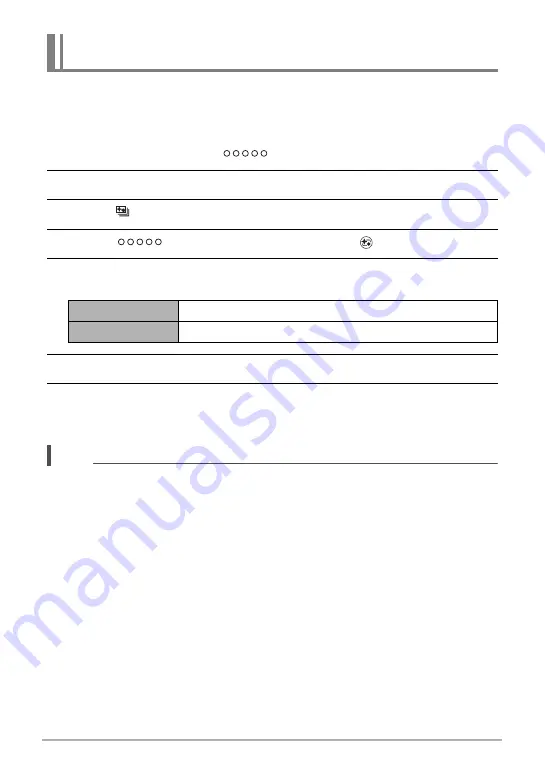
42
Recording Images
Make-up Bracketing (Make-up BKT) lets you shoot three versions of the same image
with the press of the shutter button, each with a different Skin Tone setting. This helps
you get the skin tone effect you want, even if you do not know exactly what settings to
use.
1.
In the REC mode, touch “
” (Show Icons).
2.
Touch the Recording mode icon.
3.
Touch “ ” (Make-up BKT).
4.
Touch “
” (Show Icons) and then touch “
” (Make-up).
5.
Touch the “Skin Tone”, “Smooth Skin” values and change the levels as
desired.
6.
Touch “OK”.
7.
Press the shutter button to shoot.
This will shoot and store three versions of the same image with various “Skin
Tone” settings, based on the setting you selected in step 5, above.
NOTE
• After shooting an image with “Make-up BKT”, you will not be able to shoot another
image until save of the previous image is complete.
• Only two versions of the image will be shot and stored if you shoot with Make-up
BKT while “+6” is selected for “Skin Tone”.
• Movie recording is disabled while shooting with “Make-up BKT”.
Shooting Three Versions of an Image with Different Skin Tone
Settings (Make-up BKT)
Skin Tone
“Tan +6” to “0” to “Light +6”
Smooth Skin
“0 (Off)” to “+12 (Max.)”






























