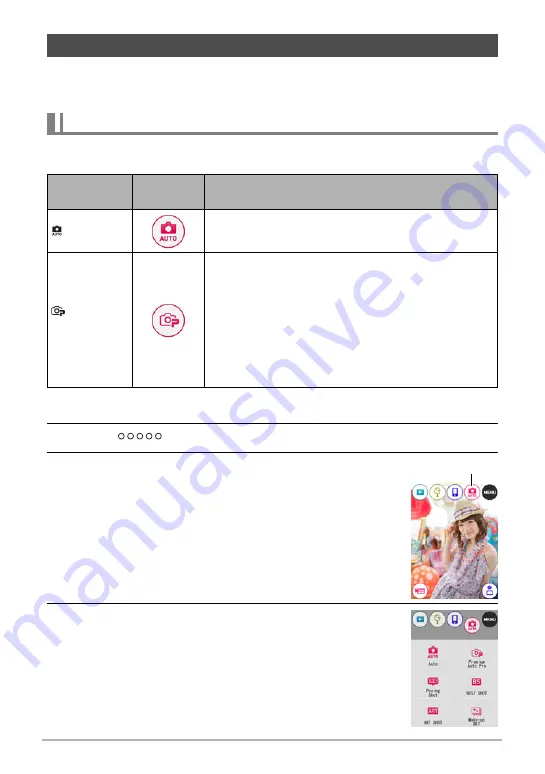
30
Quick Start Basics
Your camera has a variety of different recording modes to suit various shooting
conditions and objectives (page 38). This section explains general shooting
procedures using the auto recording mode.
You can select one of two auto recording modes (Auto or Premium Auto Pro)
according to your digital imaging needs.
1.
Press [
p
] (Power) to turn on the camera.
2.
Touch “
” (Show Icons).
3.
Touch the second icon from the right (second
icon from the top in the case of portrait display
orientation) (Recording mode).
4.
Touch “Auto” or “Premium Auto Pro” to select
the auto recording mode you want.
To Shoot a Snapshot
Selecting an Auto Recording Mode
Setting
REC Screen
Icon Display
Description
Auto
This is the standard Auto recording mode.
Premium
Auto Pro
With Premium Auto Pro recording, the camera
automatically determines whether you are shooting a
subject or scenery, and other conditions. Premium
Auto Pro recording delivers higher image quality than
standard Auto recording.
• Some of the settings configured automatically by
Premium Auto Pro cannot be changed by you.
• It also requires more power (and runs down the
battery quicker) than Auto.
Recording mode icon






























