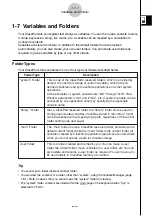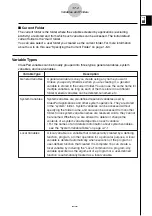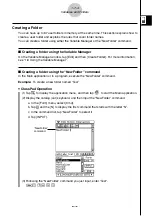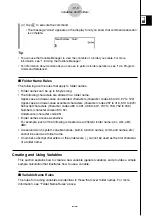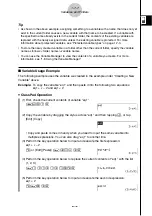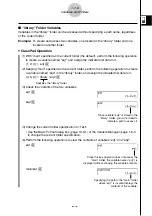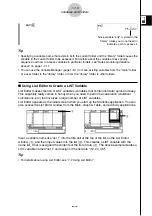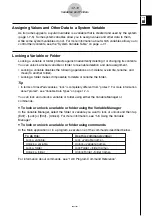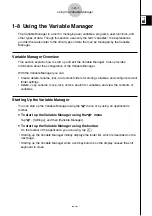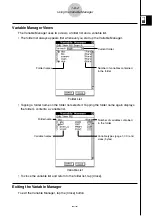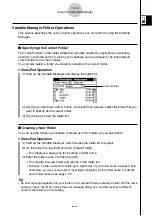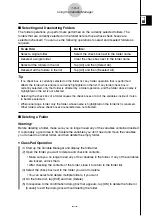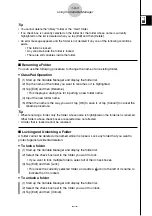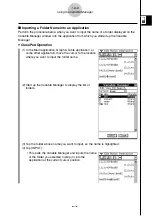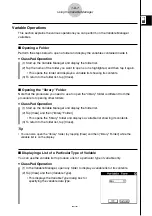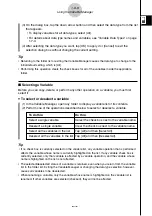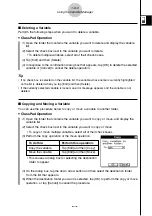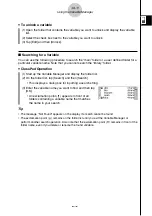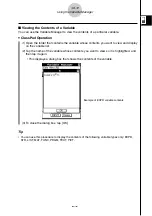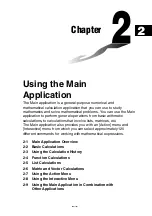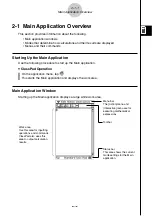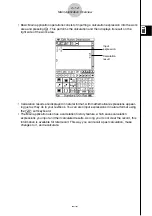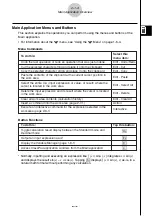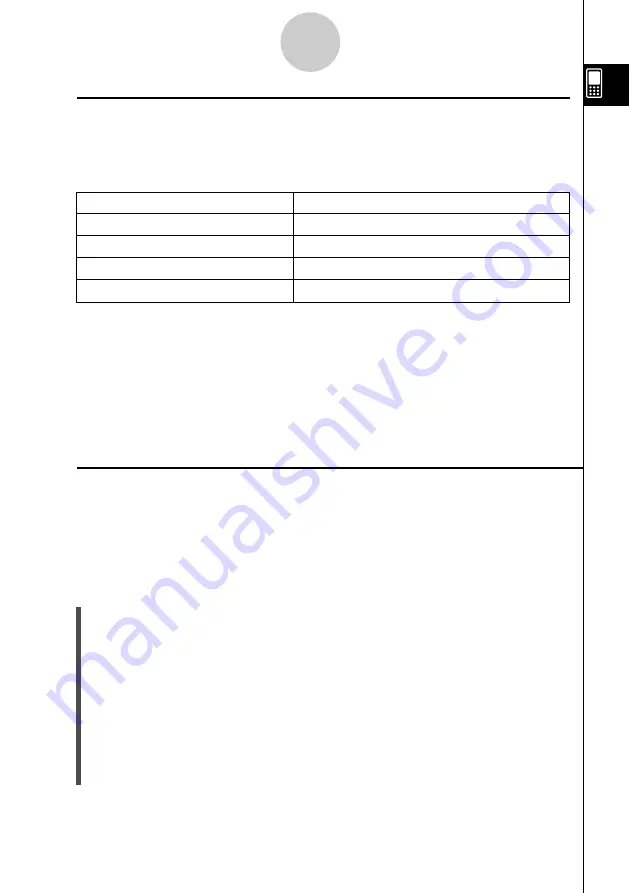
20021201
k
Selecting and Deselecting Folders
The folder operations you perform are performed on the currently selected folders. The
folders that are currently selected on the folder list are those whose check boxes are
selected (checked). You can use the following operations to select and deselect folders as
required.
To do this:
Do this:
Select a single folder
Select the check box next to the folder name.
Deselect a single folder
Clear the check box next to the folder name.
Select all the folders in the list
Tap [All] and then [Select All].
Deselect all the folders in the list
Tap [All] and then [Deselect All].
1-8-4
Using the Variable Manager
• If no check box is currently selected on the folder list, any folder operation that is performed
affects the folder whose name is currently highlighted on the list. If any folder check box is
currently selected, only that folder is affected by a folder operation, and the folder whose name is
highlighted on the list is not affected.
• Selecting the check box of a folder causes the check boxes of all of the variables inside of it also
to become selected.
• When renaming a folder, only the folder whose name is highlighted on the folder list is renamed.
Other folders whose check boxes are selected are not affected.
k
Deleting a Folder
Warning!
Before deleting a folder, make sure you no longer need any of the variables contained inside it.
It is probably a good idea to first delete the variables you don’t need and move the variables
you do need to another folder, and then delete the empty folder.
u
ClassPad Operation
(1) Start up the Variable Manager and display the folder list.
(2) Open the folder you want to delete and check its contents.
• Make sure you no longer need any of the variables in the folder. If any of the variables
are locked, unlock them.
• After checking the contents of the folder, close it to return to the folder list.
(3) Select the check box next to the folder you want to delete.
• You can select and delete multiple folders, if you want.
(4) On the folder list, tap [Edit] and then [Delete].
(5) In response to the confirmation dialog box that appears, tap [OK] to delete the folder or
[Cancel] to exit the dialog box without deleting the folder.
Tip