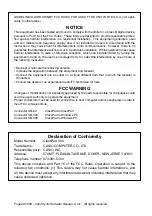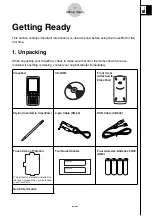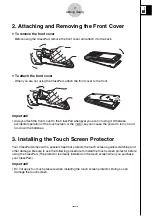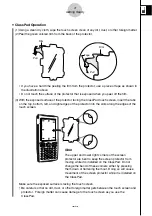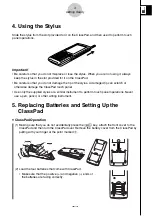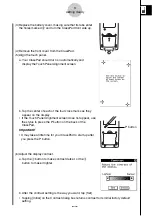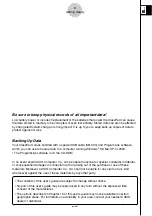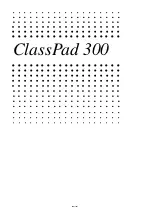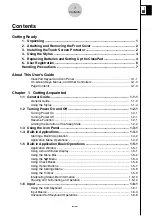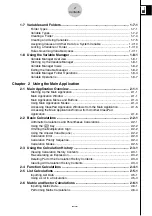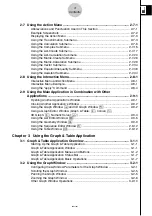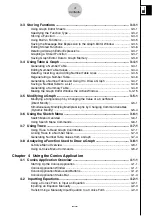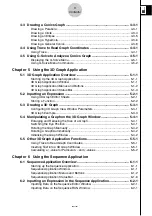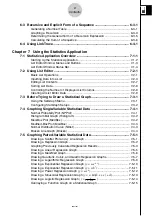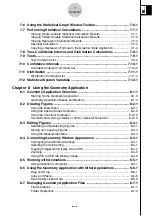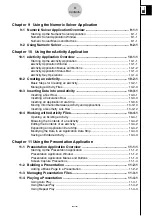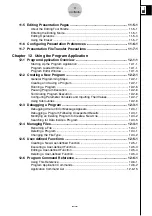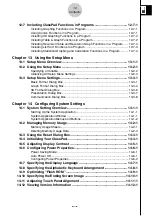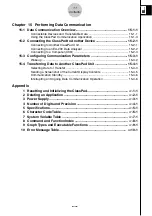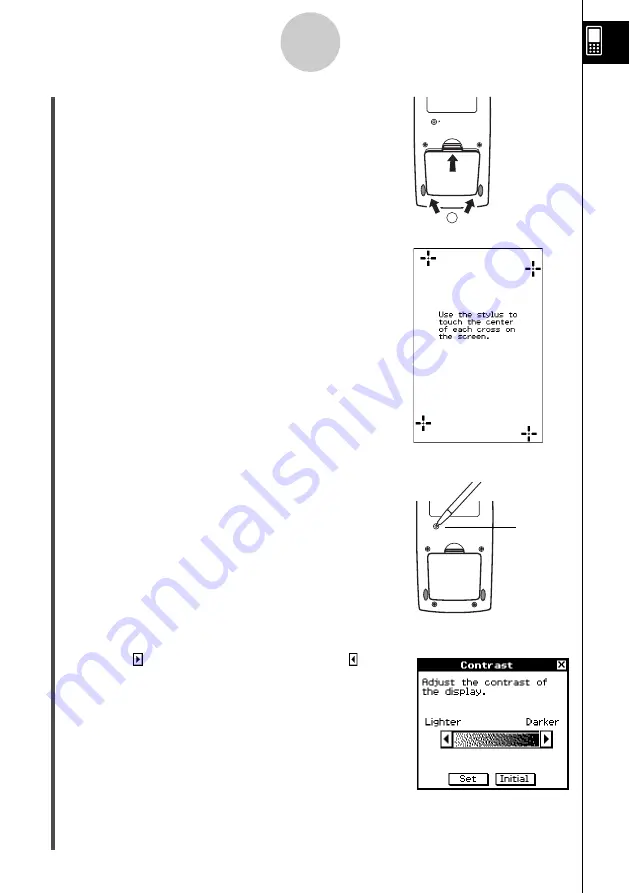
20021201
b. Tap the center of each of the four cross marks as they
appear on the display.
• If the Touch Panel Alignment screen dose not appear, use
the stylus to press the P button on the back of the
ClassPad.
Important!
• It may take a little time for your ClassPad to start up after
you press the P button.
(6) Adjust the display contrast.
a. Tap the button to make contrast darker, or the
button to make it lighter.
b. After the contrast setting is the way you want, tap [Set].
• Tapping [Initial] on the Contrast dialog box returns contrast to its initial factory default
setting.
P
P button
5
Getting Ready
(3) Replace the battery cover, making sure that its tabs enter
the holes marked
2
and turn the ClassPad front side up.
(4) Remove the front cover from the ClassPad.
(5) Align the touch panel.
a. Your ClassPad should turn on automatically and
display the Touch Panel Alignment screen.
2
20030201