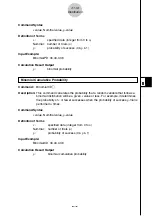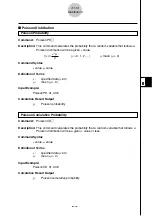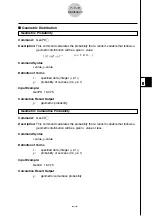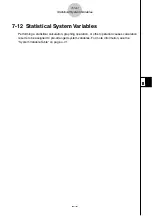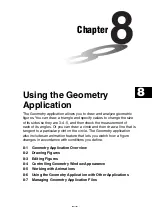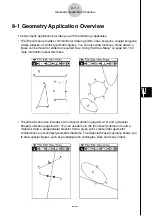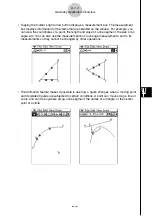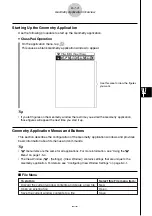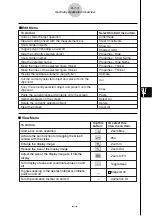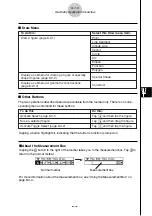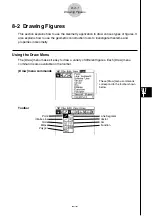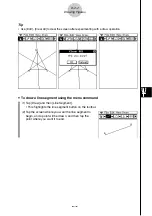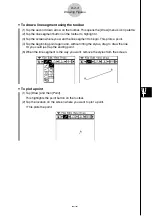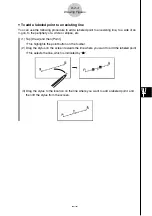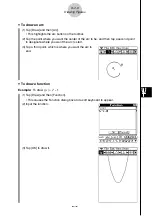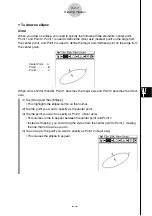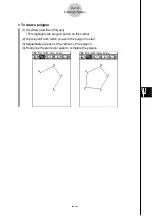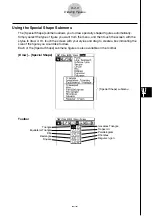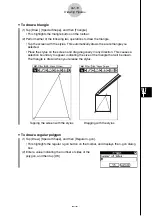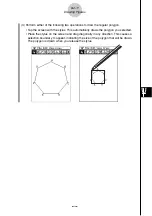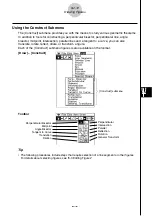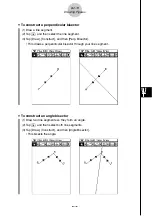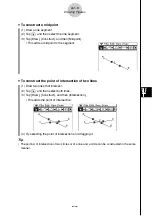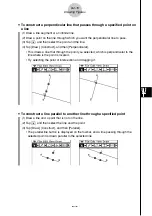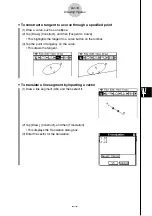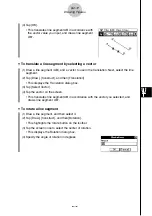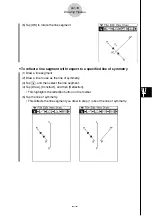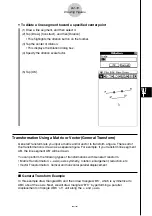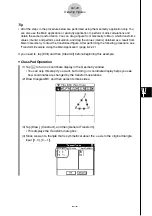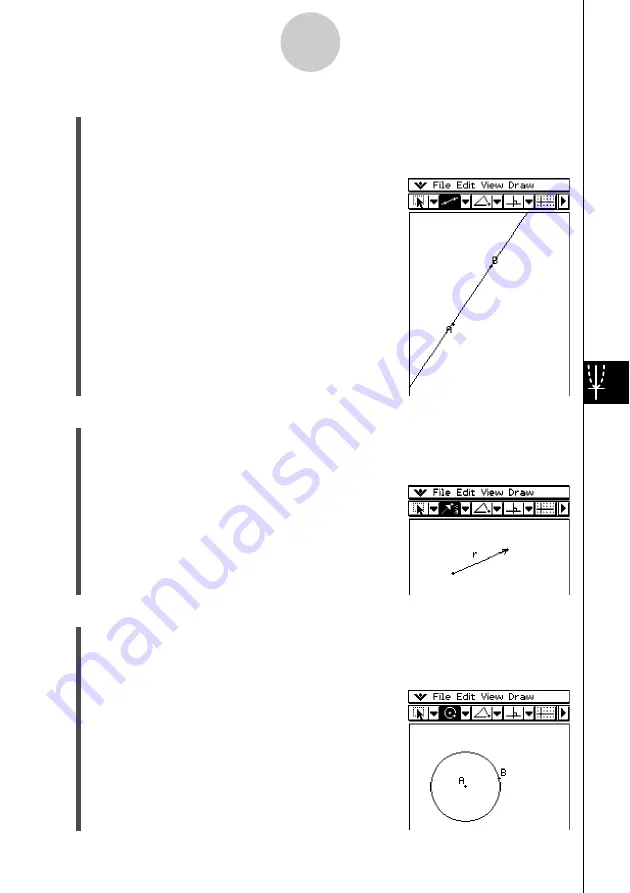
20021201
8-2-5
Drawing Figures
u
To draw a vector
(1) Tap [Draw] and then [Vector].
• This highlights the vector button on the toolbar.
(2) Tap the point where you want the vector to start, and then its end point.
• You could also tap one point, and then drag to the
vector end point.
u
To draw a circle
(1) Tap [Draw] and then [Circle].
• This highlights the circle button on the toolbar.
(2) Tap the point where you want the center of the circle to be, and then tap a second point
anywhere on the circle’s circumference.
• You could also tap the center point, and then
drag to the second point.
u
To draw an infinite line
(1) Tap [Draw] and then [Infinite Line]
• This highlights the infinite line button on the toolbar.
(2) Tap two points on the screen through which you want the infinite line to pass.
• You could also tap one point and then drag to the
second point.