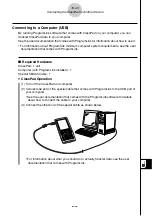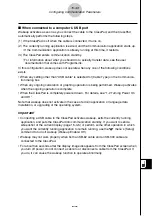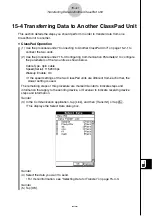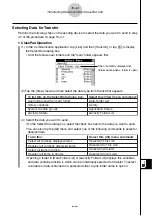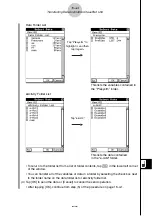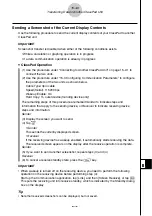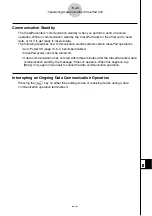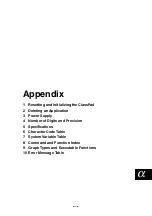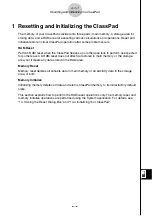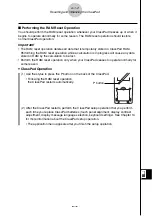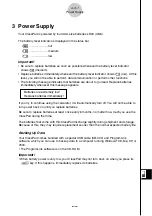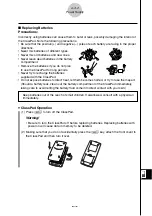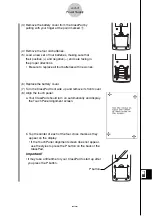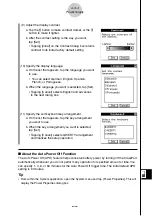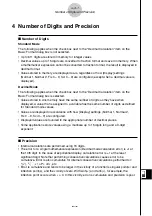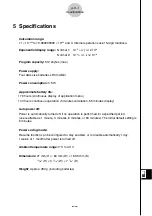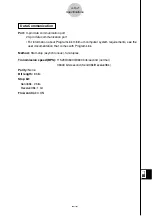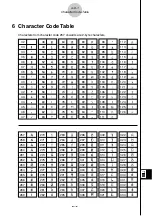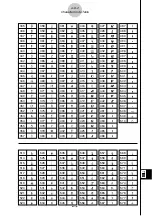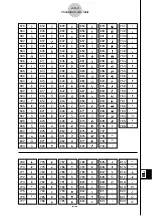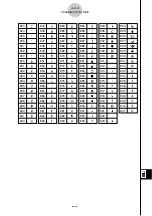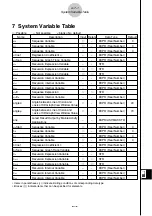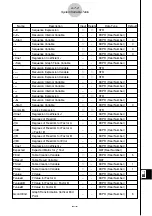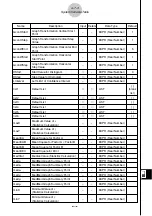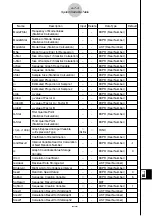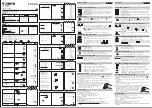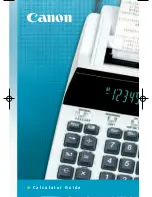20021201
2 Deleting an Application
You can delete an add-in application by deleting it from the application menu or by using
the
[Add-In App.] Memory Usage sheet of
the System application as described in Chapter 14.
The following procedure shows how to delete an add-in application from the application
menu only. For information about using the System application’s [Add-In App.] tab, see
Chapter 14.
u
To use the application menu to delete an add-in application
(1) Tap
m
to display the application menu.
(2) Tap the down arrow button in the menu bar, and then select [Additional] from the list
that appears.
• This displays a list of all the applications you have installed on your ClassPad.
(3) Tap
s
, and then tap [Delete Application] on the menu that appears.
• This causes all of the icons to be surrounded by a broken line, indicating that your
ClassPad is ready to delete applications.
• To exit the delete operation at this time, tap on the icon panel.
(4) Tap the icon of the application you want to delete.
(5) In response to the dialog box that appears, tap [OK] to delete the application, or
[Cancel] to cancel without deleting anything.
Tip
• Note that you can delete only add-in applications. You cannot delete any of the ClassPad’s
built-in applications.
• If you prefer to view remaining memory capacity as you delete add-in applications, use the
[Add-In App.] Memory Usage sheet of the System application as described in Chapter 14.
α
-2-1
Deleting an Application