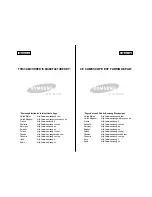20050501
Using Main Application Modes
The Main application has a number of different modes that control how calculation results
are displayed, as well as other factors. The current mode is indicated in the status bar.
k
Status Bar Mode Indicators
2-1-4
Main Application Overview
• Use the [Setup] menu’s [Basic Format] command to change the setting of each mode. For
details about the [Setup] menu, see “14-2 Using the Setup Menu”.
• For details about the calculations and result displays produced in each of the above
modes, see “Calculation Modes” on page 2-2-5.
1
2
3
4
Status Bar
Location
Indicator
Description
Setting
Status
Assist
Assistant mode: Does not automatically
simplify expressions.
Assistant
Decimal
Calculation
Complex
Format
Angle
On
Alg
Algebra mode: Automatically simplifies
expressions.
Off*
Decimal
Decimal mode: Converts result to a
decimal (approximate value).
On
Standard
Standard mode: Displays result in exact
form (fractional format). If a result cannot
be displayed in exact form, however, it will
be displayed as a decimal approximation.
Off*
Cplx
Complex mode: For complex number
calculations.
On
Real
Real mode: For real number calculations.
Off*
Rad
Radian mode: Angles displayed in radians.
Radian*
Deg
Degree mode: Angles displayed in
degrees.
Degree
1
2
3
4
Settings that are marked with an asterisk (*) in the following tables are initial defaults.
Summary of Contents for ClassPad 300 PLUS
Page 11: ...20050501 ClassPad 300 PLUS ClassPad OS Version 2 20 ...
Page 197: ...20050501 2 10 7 Using Verify 4 Input x 2 1 and press E 5 Input x i x i and press E ...
Page 649: ...20050501 u Graph Line Clustered D u Graph Line Stacked F 13 8 2 Graphing ...
Page 650: ...20050501 u Graph Line 100 Stacked G u Graph Column Clustered H 13 8 3 Graphing ...
Page 651: ...20050501 u Graph Column Stacked J u Graph Column 100 Stacked K 13 8 4 Graphing ...
Page 652: ...20050501 u Graph Bar Clustered L u Graph Bar Stacked 13 8 5 Graphing ...