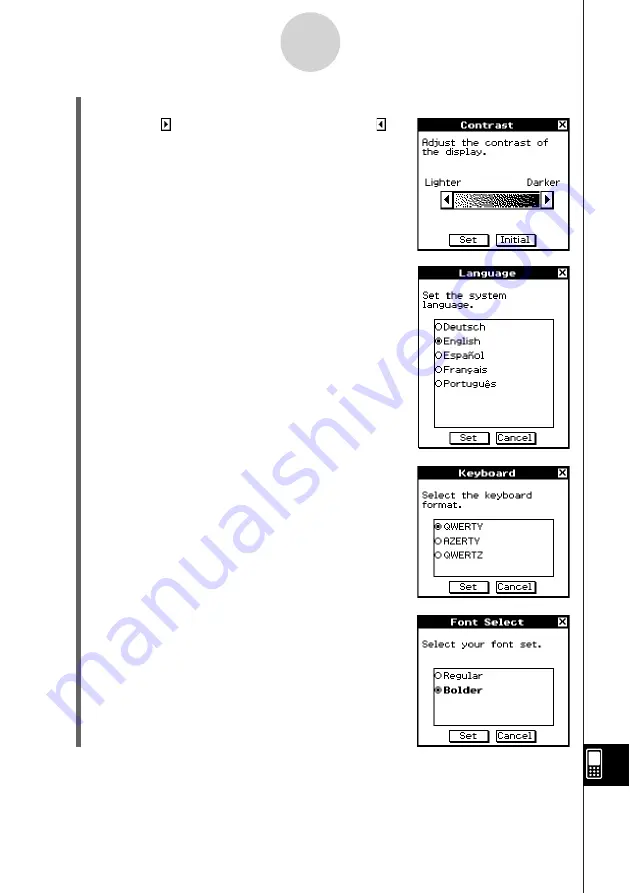
20050501
(9) Adjust the display contrast.
a. Tap the button to make contrast darker, or the
button to make it lighter.
b. After the contrast setting is the way you want,
tap [Set].
• Tapping [Initial] on the Contrast dialog box returns
contrast to its initial factory default setting.
(10) Specify the display language.
a. On the list that appears, tap the language you want
to use.
• You can select German, English, Spanish,
French, or Portuguese.
b. When the language you want is selected, tap [Set].
• Tapping [Cancel] selects English and advances
to the next dialog box.
(11) Specify the soft keyboard key arrangement.
a. On the list that appears, tap the key arrangement
you want to use.
b. When the key arrangement you want is selected,
tap [Set].
• Tapping [Cancel] selects QWERTY arrangement
and advances to the next dialog box.
(12) Specify the font set.
a. On the list that appears, tap the font set you want to
use.
• You can select Regular or Bolder.
b. When the font set you want is selected, tap [Set].
• Tapping [Cancel] selects Bolder and finalizes the
setup operation.
α
-3-4
Power Supply
Summary of Contents for ClassPad 300 PLUS
Page 11: ...20050501 ClassPad 300 PLUS ClassPad OS Version 2 20 ...
Page 197: ...20050501 2 10 7 Using Verify 4 Input x 2 1 and press E 5 Input x i x i and press E ...
Page 649: ...20050501 u Graph Line Clustered D u Graph Line Stacked F 13 8 2 Graphing ...
Page 650: ...20050501 u Graph Line 100 Stacked G u Graph Column Clustered H 13 8 3 Graphing ...
Page 651: ...20050501 u Graph Column Stacked J u Graph Column 100 Stacked K 13 8 4 Graphing ...
Page 652: ...20050501 u Graph Bar Clustered L u Graph Bar Stacked 13 8 5 Graphing ...






























