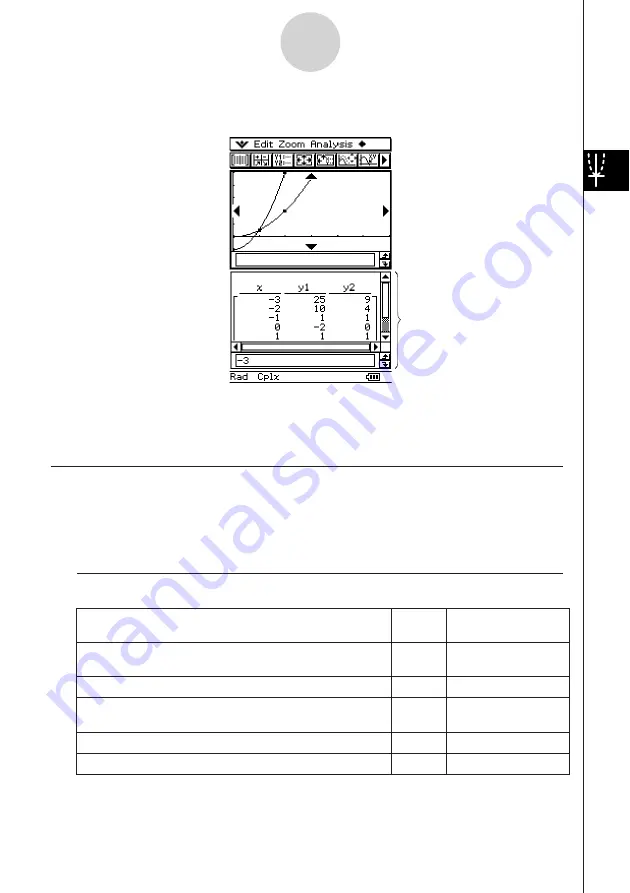
20050501
You can also use a function on the Graph Editor window to generate a number table or a
summary table. Number tables and summary tables are displayed in a Table window.
• The Graph Editor window or Graph window is hidden in the background while the Table
window is displayed. The Graph & Table application always displays two windows at the
same time.
Graph & Table Application Menus and Buttons
This section explains the operations you can perform using the Graph & Table application
menus and buttons.
• For information about the
O
menu, see “Using the
O
Menu” on page 1-5-4.
k
Graph Editor Window Menus and Buttons
3-1-2
Graph & Table Application Overview
To do this:
Tap this Or select this
button:
menu item:
Cut the selected character string and place it onto the
—
Edit - Cut
clipboard
Copy the selected character string to the clipboard
—
Edit - Copy
Paste the contents of the clipboard at the current cursor
—
Edit - Paste
position in the Graph Editor window
Select the entire expression you are editing
—
Edit - Select All
Clear all of the expressions from the Graph Editor window
—
Edit - Clear All
Table window
Summary of Contents for ClassPad 300 PLUS
Page 11: ...20050501 ClassPad 300 PLUS ClassPad OS Version 2 20 ...
Page 197: ...20050501 2 10 7 Using Verify 4 Input x 2 1 and press E 5 Input x i x i and press E ...
Page 649: ...20050501 u Graph Line Clustered D u Graph Line Stacked F 13 8 2 Graphing ...
Page 650: ...20050501 u Graph Line 100 Stacked G u Graph Column Clustered H 13 8 3 Graphing ...
Page 651: ...20050501 u Graph Column Stacked J u Graph Column 100 Stacked K 13 8 4 Graphing ...
Page 652: ...20050501 u Graph Bar Clustered L u Graph Bar Stacked 13 8 5 Graphing ...










































