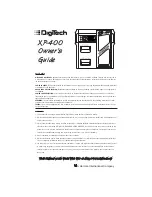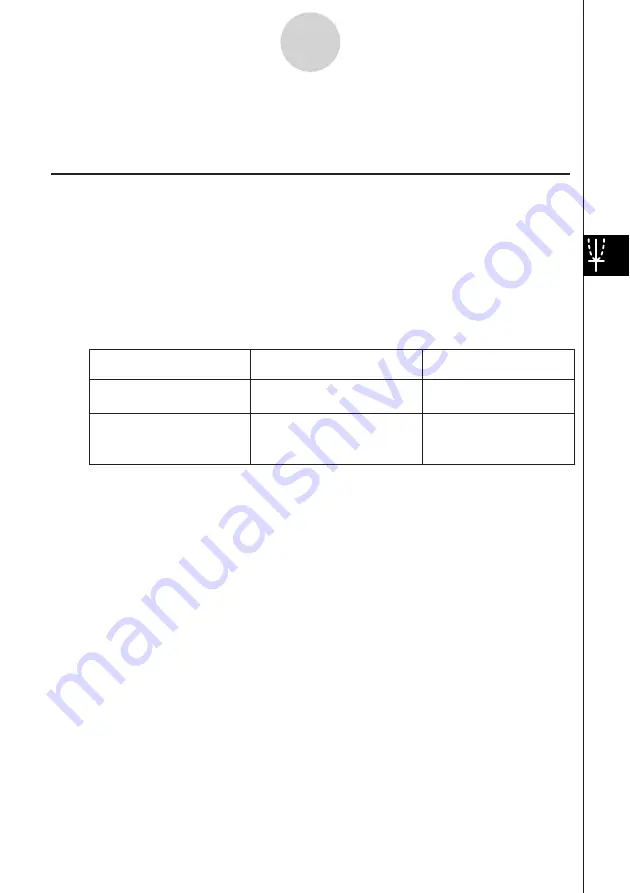
20050501
5-2-1
Inputting an Expression
5-2 Inputting an Expression
Use the 3D Graph Editor window to input 3D Graph application expressions.
Using 3D Graph Editor Sheets
The 3D Graph Editor has five tabbed sheets named Sheet 1 through Sheet 5. Each sheet
can contain up to 20 functions. This means you can have up to 100 functions stored in the
3D Graph Editor at one time. 3D Graph Editor window sheet operations are similar to the
sheet operations of the Graph & Table application. For more information, see “Using Graph
Editor Sheets” on page 3-3-1.
Tip
• The commands used to perform sheet operations in the 3D Graph application are slightly
different to those in the Graph & Table application, as described below.
To do this:
Execute this command in the
Graph & Table application:
Execute this command in
the 3D Graph application:
a
-
Sheet -
Default Name
Sheet -
Default Name
a
-
Sheet -
Clear Sheet
Sheet -
Clear Sheet
Return the name of the active
sheet to its initial default
Return the contents and name
of the currently active sheet to
their initial defaults
• Also note that the Graph & Table application allows simultaneous graphing of multiple functions,
as long as they are on the same sheet. With the 3D Graph application, however, you can graph
only one function at a time.
Summary of Contents for ClassPad 300 PLUS
Page 11: ...20050501 ClassPad 300 PLUS ClassPad OS Version 2 20 ...
Page 197: ...20050501 2 10 7 Using Verify 4 Input x 2 1 and press E 5 Input x i x i and press E ...
Page 649: ...20050501 u Graph Line Clustered D u Graph Line Stacked F 13 8 2 Graphing ...
Page 650: ...20050501 u Graph Line 100 Stacked G u Graph Column Clustered H 13 8 3 Graphing ...
Page 651: ...20050501 u Graph Column Stacked J u Graph Column 100 Stacked K 13 8 4 Graphing ...
Page 652: ...20050501 u Graph Bar Clustered L u Graph Bar Stacked 13 8 5 Graphing ...