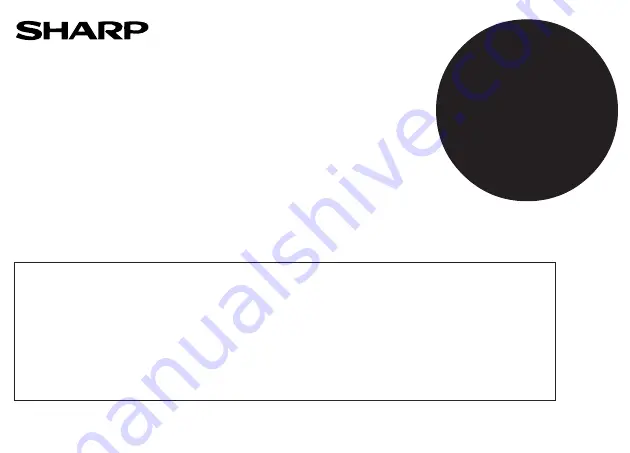
OPERATIONAL NOTES
To insure trouble-free operation of your SHARP calculator, we recommend the following:
1. The calculator should be kept in areas free from extreme temperature changes,
moisture, and dust.
2. A soft, dry cloth should be used to clean the calculator. Do not use solvents or a wet
cloth.
3. Since this product is not waterproof, do not use it or store it where fluids, for example
water, can splash onto it. Raindrops, water spray, juice, coffee, steam, perspiration, etc.
will also cause malfunction.
4. If service should be required, use only a SHARP servicing dealer, a SHARP approved
service facility or SHARP repair service.
5. Do not operate this unit with the insulation sheet attached; the insulation sheet prevents
the battery wear while shipping, and can be found on the back of the unit's body. If the
insulation sheet is not removed, the previously set date and time, as well as the tax rate
information will be cleared as soon as the AC power is accidentally unplugged.
6. Do not wind the AC cord around the body or otherwise forcibly bend or twist it.
SHARP will not be liable nor responsible for any incidental or consequential economic or
property damage caused by misuse and/or malfunctions of this product and its
peripherals, unless such liability is acknowledged by law.
OPERATING CONTROLS
OFF
•
P P•IC
ON
POWER SWITCH; PRINT / ITEM COUNT MODE SELECTOR:
“OFF”: Power OFF
“
•
”:
Power ON. Set to the non print mode.
“P”:
Power ON. Set to the print mode.
“P•IC”: Power ON. Set to the print and item count mode.
1) For addition or subtraction, each time
is pressed, 1 is added to the item
counter, and each time
is pressed, 1 is subtracted.
•
The count is printed when the calculated result is obtained.
•
Pressing of
,
clears the counter.
2) When the grand total/rate setting mode selector is in the ON position (GT), the
counter will count the number of times that the calculation results have been
stored in the grand total memory. To print and clear the count, press the
key.
3) The memory item counter will count the number of times that the
key has
been pressed in the addition.
Note:
•
Each time the
key is used in the subtraction, 1 will be subtracted from
the count.
•
The count is printed when the memory is recalled.
•
Pressing of the
key clears the counter.
Note: The counter has a maximum capacity of 3 digits (up to ±999). If the count exceeds
the maximum, the counter will recount from zero.
ROUNDING SELECTOR:
Example: Set Decimal Selector to 2.
4 ÷ 9 = 0.444 ... , 5 ÷ 9 = 0.555 ...
Note: The decimal point floats during successive calculation by the use of
or
.
If the decimal selector is set to “F” then the answer is always rounded down ( ).
GT
•
RATE
SET
GRAND TOTAL / RATE SETTING MODE SELECTOR:
“GT”: Grand Total
“
•
”: Neutral
“RATE SET”: To set the date, time, and tax rate, set this switch at the “RATE SET” position.
Date:
•
Enter in the order of month, day and year, then press
to complete the entry.
•
Use
to separate month, day, and year.
•
When
is pressed, the number entered is evaluated and displayed as “date” if the
value is within the following range; “Error” is displayed otherwise, and the previously set
date is restored.
Month: 1 - 12; day: 1 - 31; Year: 2000 - 2099 (in 4 digits) or 00 - 99 (in 2 digits)
Time:
•
Enter in the order of hour, minutes, then press
to complete the entry.
(There is no entry available for the seconds value. The clock starts at zero second.)
•
If the hour/minute digit is less than 10, it is not necessary to enter the first digit “0”.
•
Use
to separate hour and minute values.
•
When
is pressed, the number entered is evaluated and displayed as “time” if the
value is within the following range; “Error” is displayed otherwise, and the previously set
time is restored.
Hour: 0 - 23 (24-hour system for the hour entry), Minute: 0 - 59
NOTAS AL MANEJARLA
A fin de que su calculadora SHARP funcione sin averías, le recomendamos lo siguiente:
1. Evite dejar la calculadora en ambientes en que haya cambios de temperatura, humedad
y polvo bastante notables.
2. Al limpiar la calculadora, utilice un paño suave y seco. No use disolventes ni tampoco
un paño húmedo.
3. Debido a que este producto no es a prueba de agua, no deberá ser utilizado o guardado
en lugares donde pudiera ser salpicado por líquidos, por ejemplo agua. Gotas de lluvia,
salpicaduras de agua, jugos o zumos, café, vapor, transpiración, etc. también perjudican
el funcionamiento del producto.
4. Si necesita reparar esta unidad, diríjase sólo a un distribuidor SHARP, a un centro de
servicio autorizado por SHARP o a un centro de reparaciones SHARP.
5. No utilice esta unidad con la lamina aislante fijada; la lámina aislante impide que la pila
se descargue durante el envío, y se encuentra en la parte posterior del cuerpo de la
unidad.Si no quita la lámina aislante, tan pronto como se desconecte accidentalmente la
alimentación de CA, se borrarán la fecha y la hora previamente ajustadas, así como la
información sobre la tasa de impuestos.
6. No bobine el cable de CA alrededor de la calculadora, y no lo doble o retuerza a la
fuerza.
SHARP no será responsable de ningún daño imprevisto o resultante, en lo económico o
en propiedades, debido al mal uso de este producto y sus periféricos, a menos que tal
responsabilidad sea reconocida por la ley.
CONTROLES DE FUNCIONAMIENTO
OFF
•
P P•IC
ON
INTERRUPTOR DE LA ALIMENTACIÓN; SELECTOR DEL MODO DE
IMPRESIÓN / MODO PARA CONTAR ARTÍCULOS:
“OFF”: Apagado (OFF)
“
•
”:
Encendido (ON). Fija el modo de no impresión.
“P”:
Encendido (ON). Fija el modo de impresión.
“P•IC”: Encendido (ON). Fija el modo de impresión y de cuenta de artículos.
1) En las sumas o restas, cada vez que se pulse
se añadirá 1 al contador de
artículos, y cada vez que se pulse
se restará 1.
•
La cuenta queda impresa cuando se obtiene el resultado calculado.
•
Al pulsar
,
se borra el contenido del contador.
2) Cuando está activado el selector del modo de total global/fijación de tipos
(posición GT), el contador contará el número de veces que se han almacenado
los resultados de cálculo en la memoria del total global. Para imprimir y borrar la
cuenta, apretar la tecla
.
3) El contador de artículos en memoria contará el número de veces que la tecla
ha sido apretada en la suma.
Notas:
•
Cada vez que se use la tecla
en la resta, 1 será restado de la cuenta.
•
La cuenta queda impresa al llamarse la memoria.
•
Apretando la tecla
se borra el contador.
Nota: El contador tiene una capacidad de un máximo de 3 dígitos (hasta ±999). Si la
cuenta excede el máximo, el contador vuelve a contar partiendo de cero.
SELECTOR DE REDONDEO:
Ejemplo: Fije el selector decimal en 2.
4 ÷ 9 = 0.444 ... , 5 ÷ 9 = 0.555 ...
Nota: El punto (= coma) decimal flota mientras se hacen cálculos sucesivos usando
o
.
Si el selector decimal se coloca en “F”, la respuesta siempre se redondea por defecto ( ).
GT
•
RATE
SET
SELECTOR DEL MODO DE TOTAL GLOBAL / FIJACIÓN DE TASA:
“GT”: Total global
“
•
”: Neutra
“RATE SET”: Para ajustar la fecha, la hora, y la tasa de impuestos, ponga este selector en
la posición “RATE SET”.
Fecha:
•
Introduzca, por este orden, el mes, el día, y el año, y después pulse
para finalizar la
introducción.
•
Utilice
para separar el mes, el día, y el año.
•
Cuando pulse
, el número introducido se evaluará y visualizará como “fecha” si el
valor introducido está dentro del margen; de lo contrario se visualizará “Error”, y se
restablecerá la fecha preestablecida.
Mes: 1 - 12; día: 1 - 31; año: 2000 - 2099 (introduzca 4 dígitos) o 00 - 99 (introduzca 2
dígitos)
Hora:
•
Introduzca, por este orden, la hora y los minutos, y después pulse
para completar la
introducción.
(No es posible introducir los segundos. El reloj comenzará a funcionar a partir de cero
segundos.)
•
Si los dígitos de la hora/minutos son inferiores a 10, no será necesario introducir el primer
dígito “0”.
•
Utilice
para separar los valores de la hora y los minutos.
•
Cuando pulse
, el número introducido se evaluará y visualizará como “hora” si el
valor está dentro de la gama; en caso contrario se visualizará “Error”, y se restablecerá la
hora previamente ajustada.
Hora: 0 - 23 (sistema de 24 horas para la introducción de la hora), Minutos: 0 - 59
Tax rate:
•
Press
three times, enter the tax rate, followed by
.
•
A maximum of 4 digits can be stored (decimal point is not counted as a digit).
•
Only one rate can be stored. If you enter a new rate, the previous rate will be cleared.
F 6 3 2 1 0 A
DECIMAL / ADD MODE SELECTOR:
“6 3 2 1 0”: Presets the number of decimal places in the answer.
“F”: The answer is displayed in the floating decimal system.
“A”: The decimal point in addition and subtraction entries is automatically positioned to the
2nd digit from the lowest digit of entry number. Use of the add mode permits addition
and subtraction of numbers without entry of the decimal point. Use of
,
and
will automatically override the add mode and decimally correct answers will be
printed.
CLOCK / CALENDAR KEY:
•
Each time this key is pressed, the mode switches.
Calculation mode
→
Date display mode
→
Clock display mode
→
Calculation mode
•
Use this key also to adjust date and time (see “GRAND TOTAL / RATE SETTING
MODE SELECTOR”).
PAPER FEED KEY
LAST DIGIT CORRECTION KEY
NON-ADD / SUBTOTAL KEY:
Non-add
– When this key is pressed right after an entry of a number in the Print
mode, the entry is printed on the left-hand side with the symbol “#”. This key is used to
print out numbers not subjects to calculation such as code, date, etc.
Subtotal
– Used to get subtotal(s) of additions and/or subtractions. When pressed
following the
or
key, the subtotal is printed with the symbol “
◊
” and the
calculation may be continued.
By pressing this key even in the Non-print mode, the displayed number is
printed without any symbol.
•
When the POWER SWITCH; PRINT / ITEM COUNT MODE SELECTOR is set “•”,
“P” or “P•IC” position, and Date or Clock is displayed, press this key to print the
displayed contents, including “#” symbol, from the left side of the paper roll.
Example:
Date printing
#9 • 15 • 2004 • • • • • • •
(when the date is September 15, 2004)
Clock printing
#10 • 30 • • • • • • • • • • •
(when the time is 10:30 a.m.)
#6 • 25 - - - - - - - - - - - -
(when the time is 6:25 p.m.)
•
When the Date / Clock printing is complete, the Calculation mode is restored.
CLEAR / CLEAR ENTRY KEY
Press this key twice, followed by
, to print the set tax rate.
TOTAL KEY
EQUAL KEY
CHANGE SIGN KEY:
Changes the algebraic sign of a number (i.e., positive to negative or negative to
positive).
RECALL AND CLEAR MEMORY KEY
RECALL MEMORY KEY
TAX-INCLUDING KEY
PRE-TAX KEY
AVERAGE KEY:
Used to calculate the average.
GRAND TOTAL KEY
COST PRICE ENTRY KEY
:
Press this key to enter the cost price.
SELLING PRICE ENTRY KEY:
Press this key to enter the selling price.
MARGIN ENTRY KEY:
Press this key to enter the margin.
DISPLAY SYMBOLS:
M :
Appears when a number is in the memory.
–
:
Appears when a number is negative.
•
:
Appears when a number is in the grand total memory.
E
:
Appears when an overflow or other error is detected.
INK ROLLER REPLACEMENT
If printing is blurry even when the ink roller is in the proper position, replace the roller.
Ink roller: Type EA-772R
WARNING
APPLYING INK TO WORN INK ROLLER OR USE OF UNAPPROVED INK ROLLER MAY
CAUSE SERIOUS DAMAGE TO PRINTER.
1) Set the power switch to OFF.
2) Remove the printer cover. (Fig. 1)
3) Hold the top of the ink roller and remove the roller by pulling it toward you and then
upward. (Fig. 2)
4) Install the new ink roller in the correct position. Make sure that the roller is securely in
place. (Fig. 3)
5) Put back the printer cover.
Cleaning the printing mechanism
If the print becomes dull after long time usage, clean the printing wheel according to
the following procedures:
1) Remove the printer cover and the ink roller.
2) Install the paper roll and feed it until it comes out of the front of the printing mechanism.
3) Put a small brush (like a tooth brush) lightly to the printing wheel and clean it by pressing
.
4) Put back the ink roller and the printer cover.
Note:
•
Do not rotate the printing mechanism manually, this may damage the printer.
PAPER ROLL REPLACEMENT
Never insert paper roll if torn. Doing so will cause paper to jam.
Always cut leading edge with scissors first.
1) Insert the leading edge of the paper roll into the opening. (Fig. 1)
2) Turn the power on and feed the paper by pressing
. (Fig. 2)
3) Lift the attached metal paper holder up and insert the paper roll to the paper holder. (Fig.
3)
DO NOT PULL PAPER BACKWARDS AS THIS MAY CAUSE DAMAGE TO PRINTING
MECHANISM.
Tasa de impuestos:
•
Presione
tres veces, y introduzca la tasa de impuestos, seguida por
.
•
Se podrá almacenar un máximo de 4 dígitos (el punto decimal no se cuenta como un
dígito).
•
Sólo puede almacenar una tasa. Si introduce una nueva tasa, borrará la anterior.
F 6 3 2 1 0 A
SELECTOR DEL MODO DE
DECIMAL / SUMA:
“6 3 2 1 0”: Prefija el número de lugares decimales de la respuesta.
“F”: La respuesta se visualizará en el sistema decimal flotante.
“A”: El punto decimal en las introducciones de suma y resta se coloca automáticamente el
segundo dígito a partir del último dígito del número introducido. Utilizando el modo de
suma se pueden sumar y restar números sin introducir el punto decimal. El uso de
,
y
anula automáticamente el modo de suma e imprime las respuestas
decimalmente correctas.
TECLA DEL RELOJ / CALENDARIO:
•
Cada vez que pulse esta tecla, el modo cambiará.
Modo de cálculo
→
Modo de visualización de la fecha
→
Modo de visualización del
reloj
→
Modo de cálculo
•
Utilice esta tecla para ajustar también la fecha y la hora (consulte “SELECTOR DEL
MODO DE TOTAL GLOBAL / FIJACIÓN DE TASA”).
TECLA DE AVANCE DEL PAPEL
TECLA DE CORRECCIÓN DE ÚLTIMO DÍGITO
TECLA DE NO SUMA / TOTAL PARCIAL:
No-suma
– Cuando se aprieta esta tecla inmediatamente después de haber
ingresado un número en el modo de impresión, el número registrado se imprime a la
izquierda, junto con el símbolo “#”. Esta tecla se usa para imprimir números que no
están sujetos a cálculos como, por ejemplo, códigos, fechas, etc.
Total parcial
– Se usa para obtener uno o varios totales parciales de sumas y/o
restas. Cuando se aprieta a continuación de la tecla
o
, se imprimirá el total
parcial junto con el símbolo “
◊
” pudiéndose seguir con los cálculos.
Apretando esta tecla incluso en el modo de no impresión, el número visualizado
se imprimirá sin ningún símbolo.
•
Cuando el INTERRUPTOR DE LA ALIMENTACIÓN; SELECTOR DEL MODO DE
IMPRESIÓN / MODO PARA CONTAR ARTÍCULOS esté en la posición “•” o “P” o
“P•IC”, y esté visualizándose la fecha o la hora, pulse esta tecla para imprimir el
contenido visualizado, incluyendo el símbolo “#”, desde el lado derecho del rollo de
papel.
Ejemplo:
Impresión de la fecha
#9 • 15 • 2004 • • • • • • •
(cuando la fecha sea el 15 de setiembre de 2004)
Impresión del reloj
#10 • 30 • • • • • • • • • • •
(cuando la hora sea 10:30 a.m.)
#6 • 25 - - - - - - - - - - - -
(cuando la hora sea 6:25 p.m.)
•
Cuando finalice la impresión de la fecha / hora, volverá al modo de cálculo.
TECLA DE BORRADO / BORRADO DE ENTRADA
Presione esta tecla dos veces, seguida por
, para imprimir la tasa de impuestos
establecida.
TECLA TOTAL
TECLA IGUAL
TECLA DE CAMBIO DE SIGNO:
Cambia el signo algebraico de un número (es decir, de positivo a negativo o de
negativo a positivo).
TECLA DE TOTAL Y BORRADO DE MEMORIA
TECLA DE TOTAL PARCIAL EN MEMORIA
TECLA DE INCLUSIÓN DE IMPUESTOS
TECLA DE ANTES DE IMPUESTOS
TECLA DE PROMEDIO:
Se usa para calcular el promedio.
TECLA DE TOTAL GLOBAL
TECLA DE INTRODUCCIÓN DEL PRECIO DE COSTE:
Pulse esta tecla para introducir el precio de coste.
TECLA DE INTRODUCCIÓN DEL PRECIO DE VENTA:
Pulse esta tecla para introducir el precio de venta.
TECLA DE INTRODUCCIÓN DEL MARGEN:
Pulse esta tecla para introducir el margen.
SÍMBOLOS DEL VISUALIZADOR
M :
Aparece cuando un número se almacena en la memoria.
–
:
Aparece cuando el número es negativo.
•
:
Aparece cuando un número está en la memoria de total global.
E
:
Aparece cuando se detecta un error o se supera la capacidad.
CAMBIO DEL RODILLO ENTINTADOR
Si la impresión queda borrosa aunque esté bien colocado el rodillo entintador, reemplace el
rodillo.
Rodillo entintador: Tipo EA-772R
ADVERTENCIA
ECHANDO TINTA EN UN RODILLO ENTINTADOR ROTO O USANDO UN RODILLO
ENTINTADOR NO AUTORIZADO PUEDE CAUSAR DETERIOROS GRAVES EN LA
IMPRESORA.
1) Ponga el interruptor de la alimentación en “OFF”.
2) Saque la tapa de la impresora. (Fig. 1)
3) Sujete la parte superior del rodillo entintador y extraiga el rodillo tirando de él hacia
usted y hacia arriba. (Fig. 2)
4) Instale el nuevo rodillo entintador en la posición correcta. Cerciórese de que el rodillo
esté firmemente colocado en su sitio. (Fig. 3)
5) Ponga de nuevo en su lugar la tapa de la impresora.
Limpieza del mecanismo de impresión
Si la impresión se debilita después de usar la calculadora durante largo tiempo,
limpie la rueda de impresión de acuerdo con el siguiente procedimiento:
1) Quite la tapa de la impresora y el rodillo entintador.
2) Instale el rollo de papel y hacerlo avanzar hasta que salga por la parte delantera del
mecanismo de impresión.
3) Apoye un cepillo pequeño (similar a un cepillo de dientes) ligeramente sobre la rueda de
impresión y límpiela pulsando
.
4) Vuelva a colocar el rodillo entintador y la tapa de la impresora.
Nota:
•
No trate de girar la rueda de impresión manualmente, ya que de lo contrario podría
dañar la impresora.
CAMBIO DEL ROLLO DEL PAPEL
Nunca introduzca un rollo de papel roto. Esto causará atascos del papel.
Corte siempre en primer lugar el borde anterior.
1) Introduzca el borde del papel del rollo de papel en la abertura. (Fig. 1)
2) Conecte la alimentación y haga avanzar el papel pulsando
. (Fig. 2)
3) Levante el soporte metálico para papel incorporado e introduzca el rollo de papel en el
soporte. (Fig. 3)
NO TIRE DEL PAPEL HACIA ATRÁS YA QUE PODRÍA OCASIONAR DAÑOS AL
MECANISMO DE IMPRESIÓN.
Fig. 1
Fig. 3
Fig. 2
ERRORES
Existen diversos casos en los que ocurre un exceso de capacidad o una condición de error.
Al producirse esto, aparecerá “E”. El contenido de la memoria, en el momento del error, se
conservará.
Si, al ocurrir el error, se visualiza el símbolo “0
䡠
E”, se imprimirá en rojo “– – – – – – –” y se
deberá usar
para borrar la calculadora.
Además, en casos muy raros, la impresión puede pararse en la mitad, y en el visualizador
puede aparecer la indicación “E”. Esto no significa mal funcionamiento, sino que se debe a
que la calculadora ha estado expuesta a ruido electromagnético intenso o electricidad
estática de una fuente externa. Cuando ocurra esto, pulse la tecla
y después repita el
cálculo desde el principio.
Condiciones de error:
1. Cuando la parte entera de un resultado excede las 12 dígitos.
2. Cuando la parte entera del contenido de la memoria o la memoria del total global supere
12 dígitos. (Ej.
999999999999
1
)
3. Cuando se divide un número cualquiera por cero. (Ej. 5
0
)
ERRORS
There are several situations which will cause an overflow or an error condition. When this
occurs, “E” will be displayed. The contents of the memory at the time of the error are
retained.
If an “0
䡠
E” is displayed at the time of the error, “– – – – – – –” will be printed in red and
must be used to clear the calculator.
Also, in rare cases, printing may stop midway and the indication “E” appear on the display.
This is not a malfunction but is caused when the calculator is exposed to strong
electromagnetic noise or static electricity from an external source. Should this occur, press
the
key and then repeat the calculation from the beginning.
Error conditions:
1. When the integer portion of an answer exceeds 12 digits.
2. When the integer portion of the contents of the memory or grand total memory exceeds
12 digits. (Ex.
999999999999
1
)
3. When any number is divided by zero. (Ex. 5
0
)
Fig. 2
Fig. 3
Fig. 1
USING THE CALCULATOR FOR THE FIRST TIME
First, pull out the insulation sheet for the memory protection battery (installed for retaining
the date/time/tax rate information). Reset the calculator to initialize the unit's state, then
adjust the date and time before using the calculator.
Removing the insulation sheet, and resetting
1. Pull out the insulation sheet for the memory protection battery.
2. Press the RESET switch located on the back of the unit.
(See “RESETTING THE UNIT”.)
* The clock starts, indicating the current date and time as January 1, 2005, 12:00:00 a.m.
Adjusting date and time
Example: When the date is September 15, 2004, and the time is 3:38 p.m.
* When the adjustment is complete, the clock starts at 3:38:00 p.m.
UTILIZACIÓN DE LA CALCULADORA POR PRIMERA VEZ
En primer lugar, tire de la lámina aislante para la pila de protección de la memoria (instalada
para conservar la información sobre la fecha/hora/tasa de impuestos). Reponga la
calculadora para inicializar el estado de la unidad, y después ajuste la fecha y la hora antes
de utilizarla.
Extracción de la lámina aislante, y reposición
1. Tire de la lámina aislante para la pila de protección de la memoria.
2. Pulse el interruptor RESET situado en la parte posterior de la unidad. (Consulte
"REPOSICIÓN DE LA UNIDAD".)
* El reloj se pondrá en funcionamiento, indicando la fecha y la hora actuales con 1 de
enero, 2005, 12:00:00 a.m.
Ajuste de la fecha y la hora
Ejemplo: Cuando la fecha sea el 15 de septiemre de 2004, y la hora las 3:38 p.m.
* Cuando finalice el ajuste, el reloj comenzará a funcionar a las 3:38:00 p.m.
ELECTRONIC PRINTING CALCULATOR
CALCULADORA IMPRESORA ELECTRÓNICA
OPERATION MANUAL
MANUAL DE MANEJO
EL-1801P
III
PRINTED IN CHINA / IMPRESO EN CHINA
04ET(TINSE0745EH02)
SHARP CORPORATION
WARNING – FCC Regulations state that any unauthorized changes or modifications to this equipment not expressly approved by the
manufacturer could void the user’s authority to operate this equipment.
Note: This equipment has been tested and found to comply with the limits for a Class B digital device, pursuant to Part 15 of the FCC Rules.
These limits are designed to provide reasonable protection against harmful interference in a residential installation. This equipment generates,
uses, and can radiate radio frequency energy and, if not installed and used in accordance with the instructions, may cause harmful interference
to radio communications. However, there is no guarantee that interference will not occur in a particular installation. If this equipment does
cause harmful interference to radio or television reception, which can be determined by turning the equipment off and on, the user is
encouraged to try to correct the interference by one or more of the following measures:
– Reorient or relocate the receiving antenna.
– Increase the separation between the equipment and receiver.
– Connect the equipment into an outlet on a circuit different from that to which the receiver is connected.
– Consult the dealer or an experienced radio/TV technician for help.
®
9
15
2004
9-15-2004
15
38
3-38 00 P
0.
(see “GRAND TOTAL / RATESETTING MODE SELECTOR”)
Operation Display
GT
•
RATE
SET
9
15
2004
9-15-2004
15
38
3-38 00 P
0.
(consulte“SELECTOR DEL MODO DE TOTAL GLOBAL / FIJACIÓN DE TASA”)
Operación Visualización
GT
•
RATE
SET
4
9
5
9
0.45
0.56
5/4
0.44
0.56
0.44
0.55
4
9
5
9
0.45
0.56
5/4
0.44
0.56
0.44
0.55
EL-1801P
III
(U1U)-1
➂
1801P3表面
04.5.27, 7:06 PM
Page 1
Adobe PageMaker 6.5J/PPC
Summary of Contents for EL1801PIII - Printing Calculator, 12-Digit
Page 5: ...Fig 2 Fig 3 Fig 1 ...
Page 7: ...Fig 1 Fig 3 Fig 2 ...



























