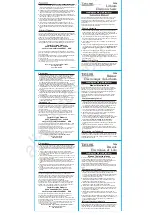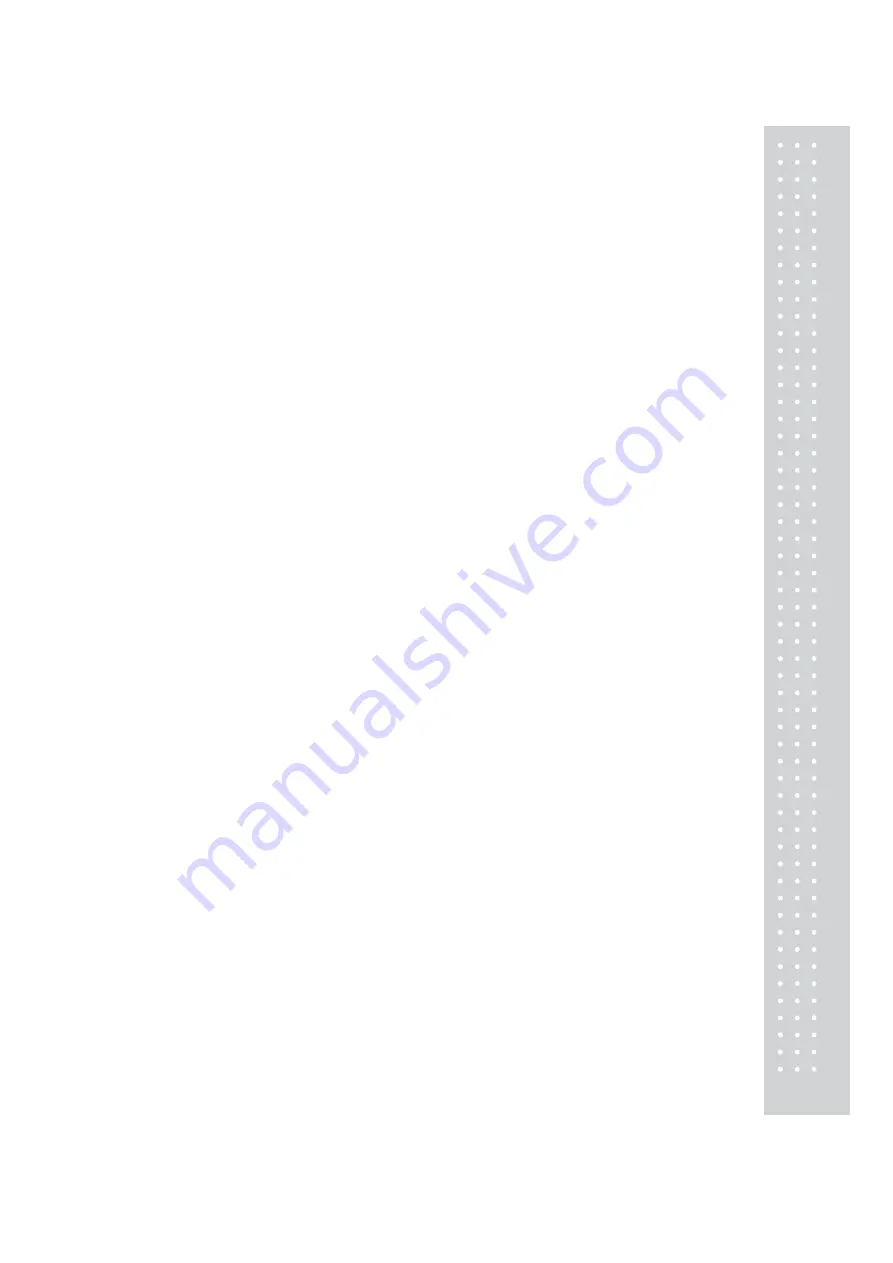
3
CONTENTS
PRECAUTIONS
.........................................................................................5
1. Installation Procedures
.......................................................................7
1.1
Cautions..................................................................................................7
1.2 Assembling the Display Pole ..............................................................7
1.3
Installing
the Label Roll......................................................................9
2. Keypad & Display
...............................................................................11
2.1 Numeric Keypad ................................................................................11
2.2
PLU
Keypad....................................................................................... 12
2.3.
Displays............................................................................................... 14
2.3.1 Weight Display
................................................................................. 14
2.3.2 Unit Price Display
............................................................................ 14
2.3.3 Total Price Display
........................................................................... 14
2.4.
Printer
Mechanism .......................................................................... 14
3. Operation
................................................................................................ 16
3.1
REG
mode
Operations..................................................................... 16
3.1.1 Simple Weighing
.............................................................................. 16
3.1.2 How to Use TARE
............................................................................ 17
3.1.3 How to Use FOR Key
....................................................................... 17
3.1.4 Multiple Labels
................................................................................ 18
3.1.5 Auto Printing (AUTO MODE)
......................................................... 19
4. PROGRAM Mode
............................................................................. 20
4.1 System Maps ...................................................................................... 20
4.2
PLU
Programming ........................................................................... 21
4.3 Preset keys Programming ............................................................... 25
4.4 Message (Ingredients) Programming............................................ 26
4.5 Programming the Head Data ......................................................... 27
4.6 Programming the Shop Data.......................................................... 28