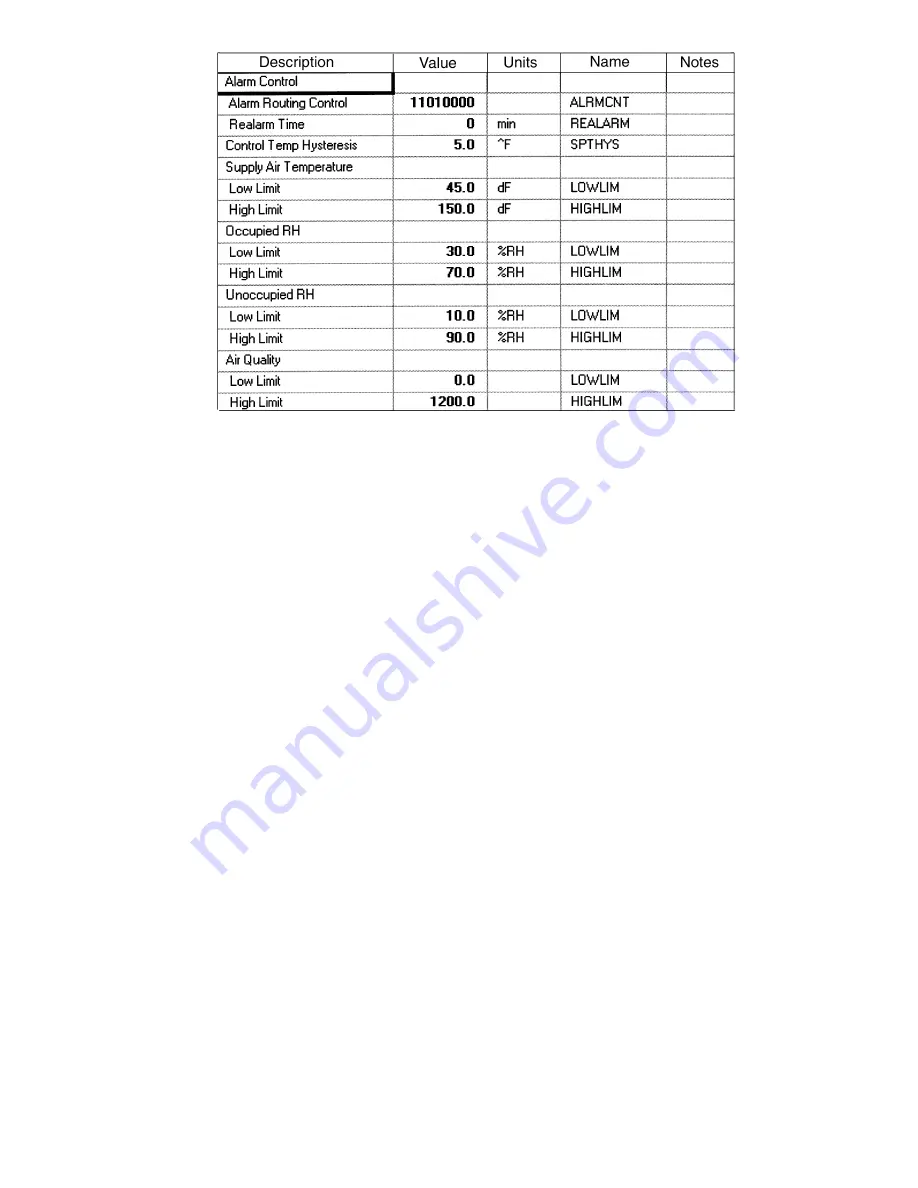
31
INDOOR AIR QUALITY — The Indoor Air Quality alarm
defines the allowable CO
2
levels during occupied periods. If
the CO
2
levels become too low or too high during occupied pe-
riods, an alarm condition will exist.
Indoor Air Quality
Low Limit:
Units
PPM (implied,
not shown)
Range
0.0 to 5000.0
Default Value
0.0
Indoor Air Quality
High Limit
Units
PPM (implied,
not shown)
Range
0.0 to 5000.0
Default Value
800.0
Controller Identification Screen —
The fan coil
controller identification screen contains reference information
used to identify the zone controller. See Fig. 35.
DESCRIPTION — The Description point displays the type of
device (fan coil controller).
LOCATION — The Location point shows the location of the
fan coil controller.
SOFTWARE PART NUMBER — The Software Part Num-
ber indicates the part number of the software being used.
MODEL NUMBER — The Model Number indicates the
model number of the fan coil being used.
SERIAL NUMBER — The Serial Number indicates the serial
number of the fan coil being used.
REFERENCE NUMBER — The Reference Number indi-
cates the version of the software being used.
Holiday Configuration Screen —
The Holiday Con-
figuration screen is used by the fan coil controller to store con-
figuration fields for up to twelve holidays. See. Fig. 36.
START MONTH — The Start Month field is used to config-
ure the month that the holiday will start. The numbers 1
through 12 are used to indicate which month is specified.
Start Month:
Range
1 to 12
Default Value
1 (January)
START DAY — The Start Day field is used to determine
which day the holiday will start.
Start Day:
Range
1 to 31
Default Value
1
DURATION — The Duration field indicates how long the
holiday will last (in days).
Duration:
Range
0 to 365
Default Value
0
As an example, if a Holiday is configured for Month 2,
Day 5, Duration 2, then the Holiday will start February 5 and
end February 7.
Occupancy Configuration Screen —
The Occu-
pancy Configuration Screen is used to configure the occupancy
schedule for the fan coil controller. See Fig. 37.
MANUAL OVERRIDE HOURS — The Manual Override
Hours point is used to command a timed override by entering
the number of hours the override will be in effect. If the occu-
pancy schedule is occupied when this number is downloaded,
the current occupancy period will be extended by the number
of hours downloaded.
If the current occupancy period is unoccupied when the oc-
cupancy override is initiated, the mode will change to occupied
for the duration of the number of hours downloaded. If the oc-
cupancy override is due to end after the start of the next occu-
pancy period, the mode will transition from occupancy over-
ride to occupied without becoming unoccupied and the occu-
pancy override timer will be reset.
An active occupancy override or a pending occupancy over-
ride may be canceled by downloading a zero to this configura-
tion. Once a number other than zero has been downloaded to
this configuration, any subsequent downloads of any value oth-
er than zero will be ignored by the zone controller.
NOTE: Manual Overrides are not tracked by Tenant Billing
Reports.
Manual Override
Hours: Units
hours
Range
0 to 4
Default Value
0
Fig. 34 — Alarm Service Configuration Table














































