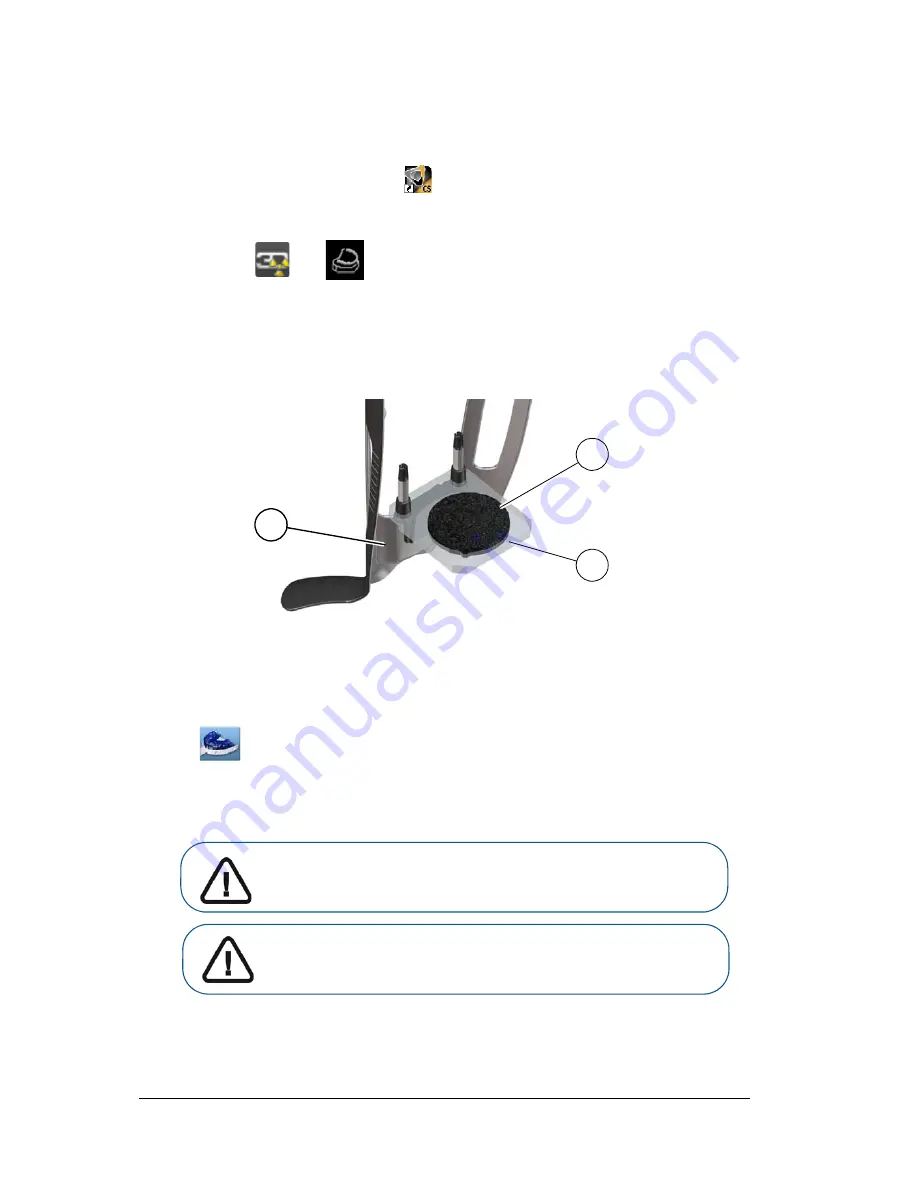
70 Chapter 7 3D Object Acquisition
Acquiring Images of CS Model Impression Material Objects
Before acquiring an image of the object, do the following:
•
On your desktop, double-click
to open the CS Imaging Software.
•
Select the patient record.
•
Access the imaging window.
•
Click
then
to access the
Acquisition Interface
.
Preparing the Unit and Setting the Acquisition Options
To prepare the unit for acquisition, follow these steps:
1.
Insert the 3D bite block support (A) in the chin rest base.
2.
Place the dental impression holder (B) onto the 3D bite block support (A).
3.
Place the black foam (C) on the dental impression holder (B).
4.
Click the
Program
button to access the
Program
pane.
5.
Click
to access the impression material acquisition mode interface.
6.
Select the acquisition option that you require. See
“Launching the Impression Material
Acquisition.”
C
A
B
Important: The animated display screen will guide you on how to
position the acquisition object that you have selected.
WARNING: Make sure that you position the acquisition object
correctly to obtain quality data.
Summary of Contents for CS 8100 3D
Page 1: ...User Guide CS 8100 3D Family CS 8100 3D CS 8100 3D Access CS 8100SC 3D CS 8100SC 3D Access...
Page 6: ...vi...
Page 8: ...2 Chapter 1 Conventions in This Guide...
Page 28: ...22 Chapter 3 Imaging Software Overview...
Page 32: ...26 Chapter 4 Getting Started...
Page 46: ...40 Chapter 5 Acquiring Panoramic Images...
Page 94: ...88 Chapter 8 Maintenance...
Page 96: ...90 Chapter 9 Troubleshooting...






























