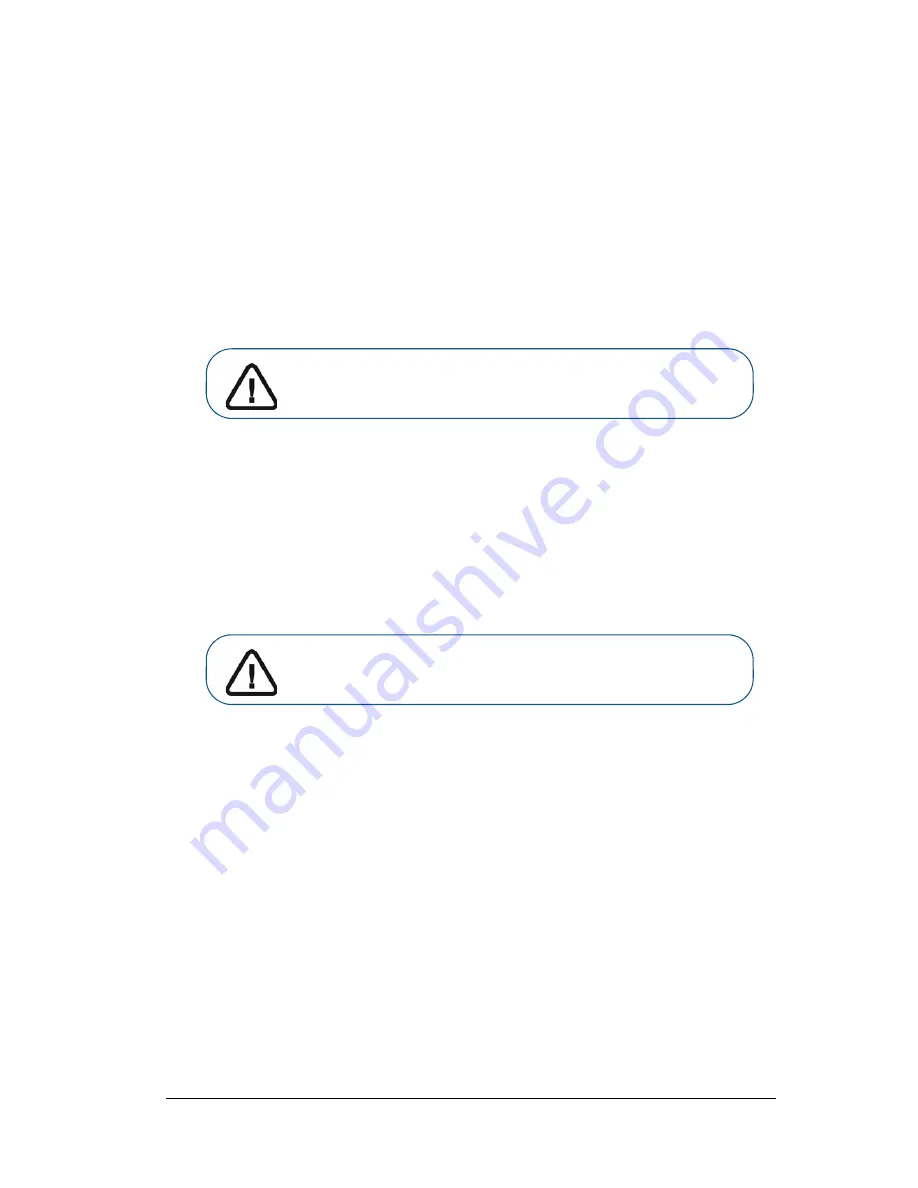
Panoramic and 3D Modality User guide for CS 8100 3D Family (SM842) Ed07
23
4
Getting Started
Switching on the Unit
Before switching on the unit, check that:
•
The installation of the unit is complete.
•
The computer is switched on.
•
The imaging software is not opened.
To switch on the unit, follow these steps:
1.
On the unit column, press the
ON
button.
2.
You must wait for a minute for the connection between the unit and the computer to be
established. If you start the imaging software before the connection is established an error
message is displayed. Click
OK,
close the imaging software and wait for the connection to be
established.
3.
You can now proceed to start the
CS Imaging Software
.
Increasing the operating life of the X-ray tube
To increase the operating life of the X-ray tube, follow these steps:
1.
In the
Panoramic Acquisition Window
, select the
Parameter pane.
2.
Select the following parameter setting: 70 kV - 6.3 mA
3.
Leave the X-ray room and close the door.
4
Launch an X-ray for the
parameter setting by pressing and holding the X-ray remote control
exposure button.
5
Repeat
Steps 2
to
4
for the following parameters:
•
80 kV - 10 mA
•
85 kV - 10 mA
The unit is now ready to be used for acquisition.
Important:
You must switch on the computer and wait for it to
be ready for the connection before switching on the unit
.
Important:
To increase the operating life of the X-ray tube, on
first loading and if the unit has not been used for a month, you
must follow the following procedures before use
.
Summary of Contents for CS 8100 3D
Page 1: ...User Guide CS 8100 3D Family CS 8100 3D CS 8100 3D Access CS 8100SC 3D CS 8100SC 3D Access...
Page 6: ...vi...
Page 8: ...2 Chapter 1 Conventions in This Guide...
Page 28: ...22 Chapter 3 Imaging Software Overview...
Page 32: ...26 Chapter 4 Getting Started...
Page 46: ...40 Chapter 5 Acquiring Panoramic Images...
Page 94: ...88 Chapter 8 Maintenance...
Page 96: ...90 Chapter 9 Troubleshooting...






























