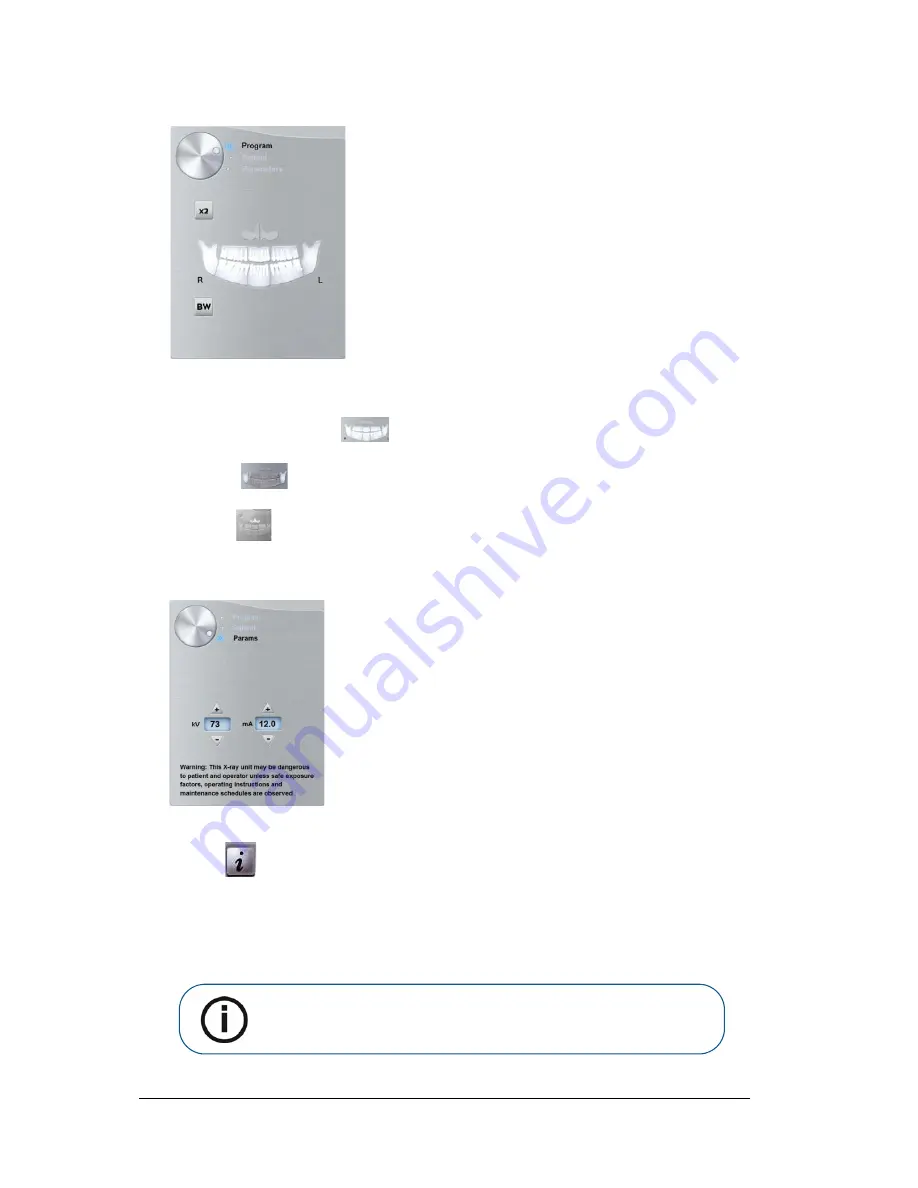
28 Chapter 5 Acquiring Panoramic Images
2.
Click the
Program
button to access the
Program pane
.
Click on one area of interest that you want to examine:
•
Panoramic: for example,
•
TMJ x2:
•
Sinus:
3.
(Optional)
If the default parameter setting is not adapted to your patient type, click the
Parameter
button:
•
Select the appropriate parameters.
•
Click
and
select
Memorize Anatomy setting
if you want to save the new parameter
settings as future default settings.
4.
Position and fix the panoramic chin rest (A). Fit the bite block to the panoramic chin rest (Ba). Make
sure that you click it well into place. If needed, use the edentulous bite block or the sinus chin rest
(Bb). You may if required use the
Frankfort guide bite block for panoramic
to help position the
patient.
Note:
Use the panoramic chin rest (A) for a panoramic or TMJ x2 image
acquisition. Use the sinus chin rest (Bb) for a sinus image acquisition. Use
the TMJ nose rest for a TMJ x4 acquisition.
Summary of Contents for CS 8100 3D
Page 1: ...User Guide CS 8100 3D Family CS 8100 3D CS 8100 3D Access CS 8100SC 3D CS 8100SC 3D Access...
Page 6: ...vi...
Page 8: ...2 Chapter 1 Conventions in This Guide...
Page 28: ...22 Chapter 3 Imaging Software Overview...
Page 32: ...26 Chapter 4 Getting Started...
Page 46: ...40 Chapter 5 Acquiring Panoramic Images...
Page 94: ...88 Chapter 8 Maintenance...
Page 96: ...90 Chapter 9 Troubleshooting...






























