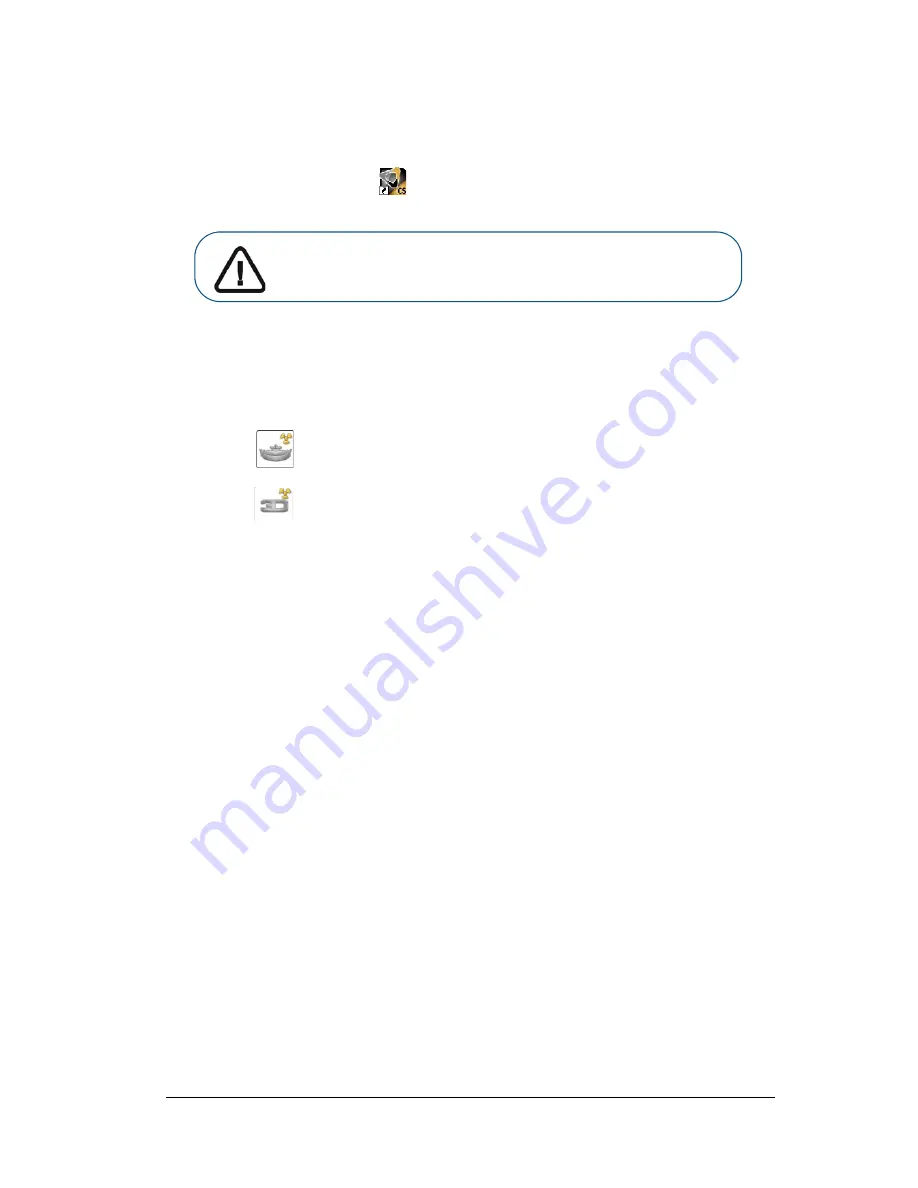
Panoramic and 3D Modality User guide for CS 8100 3D Family (SM842) Ed07
25
Accessing the Acquisition Interface
To access the
Acquisition
interface, follow these steps:
1
On your desktop, double-click
to open the
CS Imaging Software
.
2
Find or create the patient record.
3
Select and double-click the patient card in the patient list.
The Imaging window is displayed.
4
Click the Imaging window to access the
Acquisition interface
options:
•
Click
to access the
Panoramic
Acquisition
Interface
.
•
Click
to access the
3D Acquisition Interface
.
The selected acquisition interface is displayed.
To launch an acquisition, see the following image acquisition chapters:
•
Chapter 5—Acquiring Panoramic Images
•
Chapter 6—Acquiring 3D Images
•
Chapter 7—3D Object Acquisition
Important:
If the Windows Security Alert dialog box opens to
block the imaging software, you must configure the firewall or
network settings. See
“Firewall or Network Settings”
.
Summary of Contents for CS 8100 3D
Page 1: ...User Guide CS 8100 3D Family CS 8100 3D CS 8100 3D Access CS 8100SC 3D CS 8100SC 3D Access...
Page 6: ...vi...
Page 8: ...2 Chapter 1 Conventions in This Guide...
Page 28: ...22 Chapter 3 Imaging Software Overview...
Page 32: ...26 Chapter 4 Getting Started...
Page 46: ...40 Chapter 5 Acquiring Panoramic Images...
Page 94: ...88 Chapter 8 Maintenance...
Page 96: ...90 Chapter 9 Troubleshooting...






























