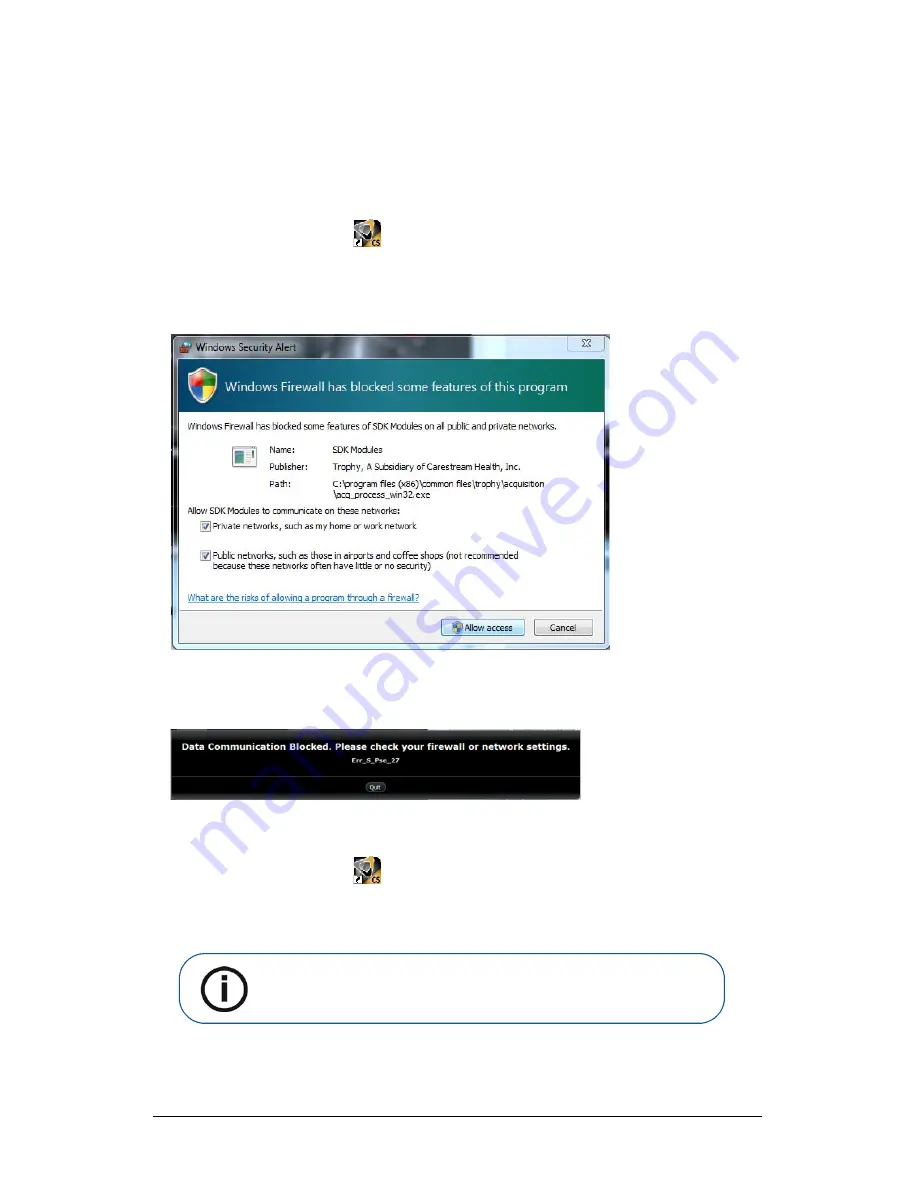
24 Chapter 4 Getting Started
Firewall or Network Settings
You will not be able to access the
Acquisition
interface if you did not configured the firewall or network
settings.
To configured the firewall or network settings, follow these steps:
1
On your desktop, double-click
to open the CS Imaging Software.
The
Windows Security Alert
dialog box displays. Select
Private networks
,
Public networks
, and
click
Allow access
.
2
Click
Quit
on the following dialog box:
3
Close the imaging software.
4
On your desktop, double-click
to re-open the imaging software.
Note:
See your firewall documentation for information on how to
configure the firewall or network settings
.
Summary of Contents for CS 8100 3D
Page 1: ...User Guide CS 8100 3D Family CS 8100 3D CS 8100 3D Access CS 8100SC 3D CS 8100SC 3D Access...
Page 6: ...vi...
Page 8: ...2 Chapter 1 Conventions in This Guide...
Page 28: ...22 Chapter 3 Imaging Software Overview...
Page 32: ...26 Chapter 4 Getting Started...
Page 46: ...40 Chapter 5 Acquiring Panoramic Images...
Page 94: ...88 Chapter 8 Maintenance...
Page 96: ...90 Chapter 9 Troubleshooting...






























