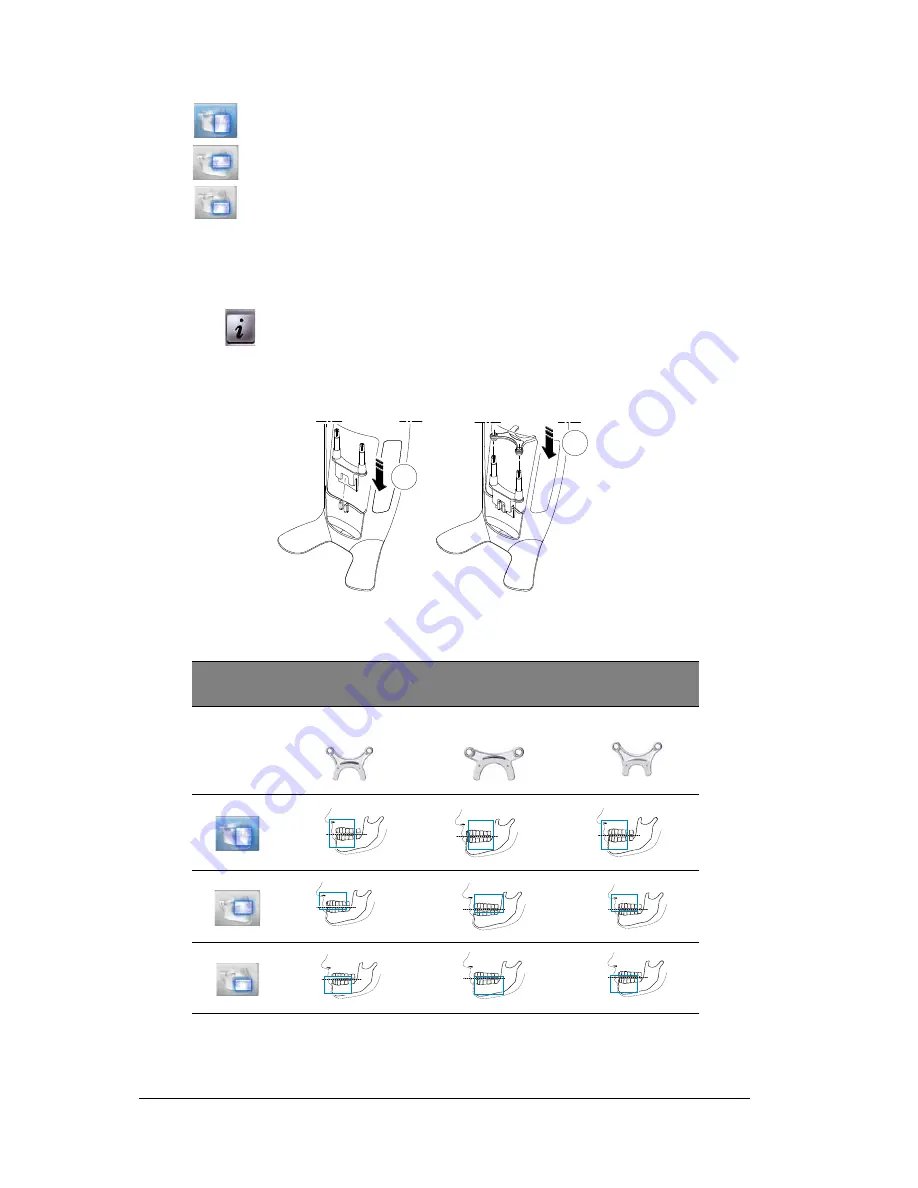
42 Chapter 6 Acquiring 3D Images
•
Full jaw (both upper and lower jaw) exam
•
Upper jaw exam
•
Lower jaw exam
4.
(Optional)
If the default parameter setting is not adapted to your patient type:
•
Click the
Parameter
button
•
Select the appropriate parameters.
•
Click
and
select
Memorize Anatomy setting
to save the new parameter settings as
future default settings.
5.
Fit the 3D bite block support (A), and insert the 3D bite block (B) as shown.
Make sure that you click the bite block well into place.
See the table below for information on the recommended Fields of View (FoV) and Acquisition
types for available 3D bite blocks.
* Optional for CS 8100 3D Access and CS 8100SC 3D Access.
** In Canada, the full upper and lower jaw acquisition is limited to
8x8
FOV
instead of
8x9
FOV.
Full Upper and Lower Jaw Acquisition*;
Recommended Fields of View (FoV) and Acquisition Types
Acquisition
types
1
3D bite block
2
3D molar bite block
4
3D child bite block
**
**
A
B
8x9
8x9
8x8
8x5
8x5
8x5
8x5
8x5
8x5
Summary of Contents for CS 8100 3D
Page 1: ...User Guide CS 8100 3D Family CS 8100 3D CS 8100 3D Access CS 8100SC 3D CS 8100SC 3D Access...
Page 6: ...vi...
Page 8: ...2 Chapter 1 Conventions in This Guide...
Page 28: ...22 Chapter 3 Imaging Software Overview...
Page 32: ...26 Chapter 4 Getting Started...
Page 46: ...40 Chapter 5 Acquiring Panoramic Images...
Page 94: ...88 Chapter 8 Maintenance...
Page 96: ...90 Chapter 9 Troubleshooting...






























