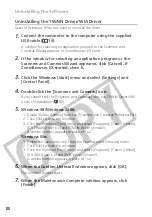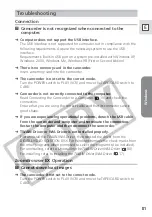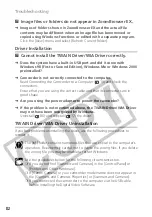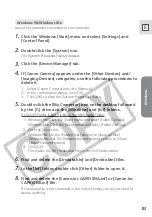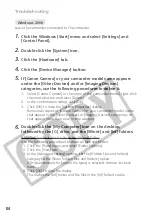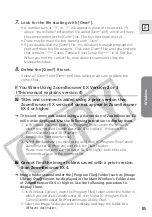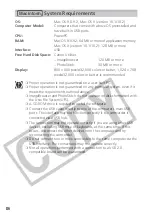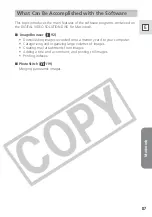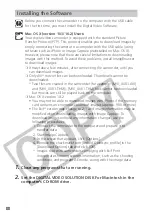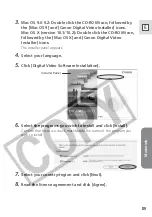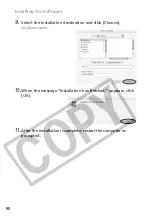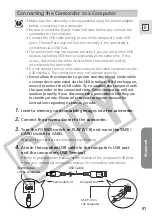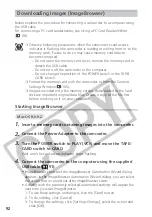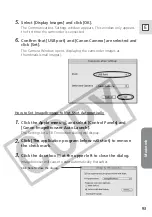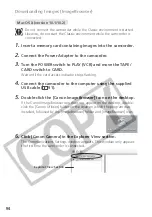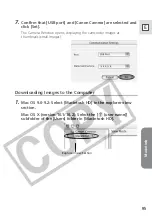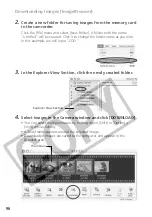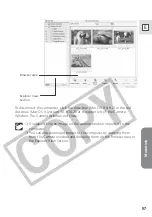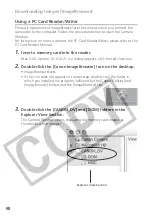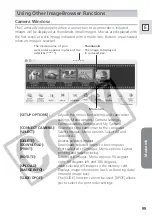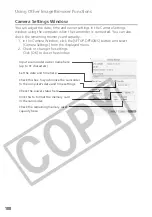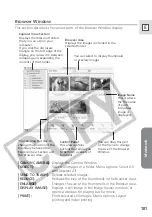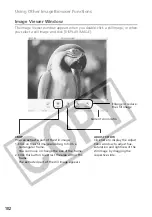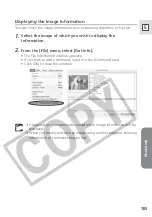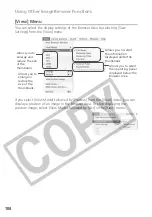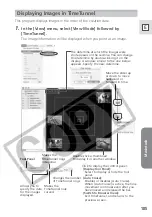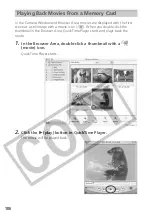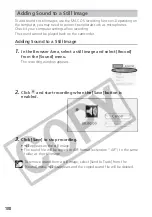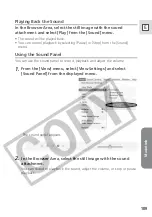94
Downloading Images (ImageBrowser)
Do not connect the camcorder while the Classic environment is started.
Likewise, do not start the Classic environment while the camcorder is
connected.
1.
Insert a memory card containing images into the camcorder.
2.
Connect the Power Adapter to the camcorder.
3.
Turn the POWER switch to PLAY (VCR) and move the TAPE/
CARD switch to CARD.
Wait until the card access indicator stops flashing.
4.
Connect the camcorder to the computer using the supplied
USB cable (
91).
5.
Double-click the [Canon ImageBrowser] icon on the desktop.
If the Canon ImageBrowser icon does not appear on the desktop, double-
click the [Canon Utilities] folder on the drive on which the program was
installed, followed by the [ImageBrowser] folder and [ImageBrowser] icon.
6.
Click [Canon Camera] in the Explorer View section.
The Communications Settings window appears. This window only appears
the first time the camcorder is connected.
Explorer View Section
Mac OS X (version 10.1/10.2)