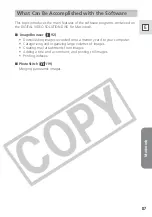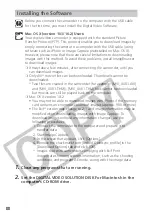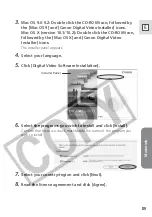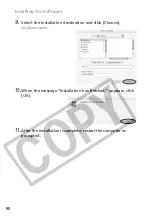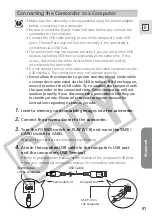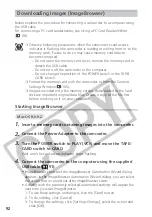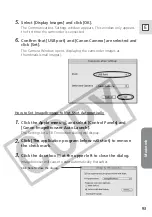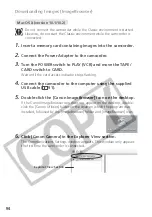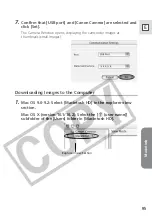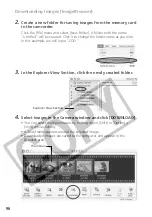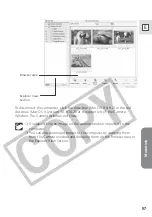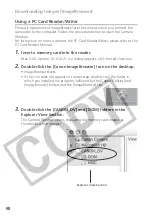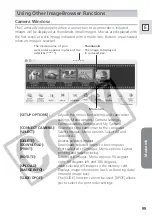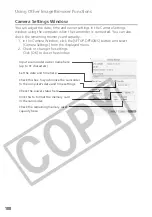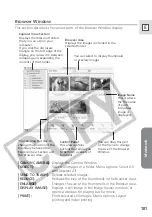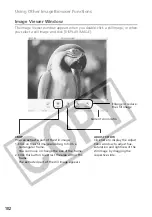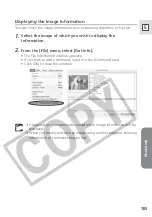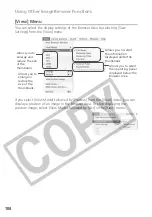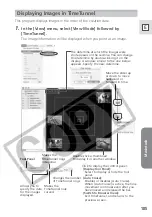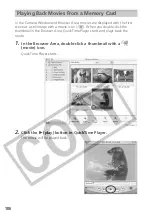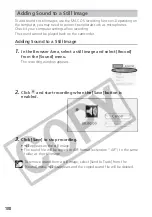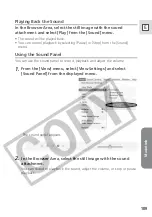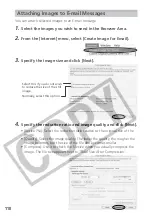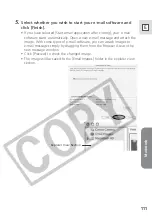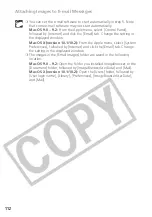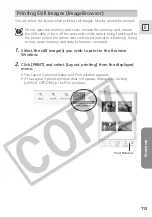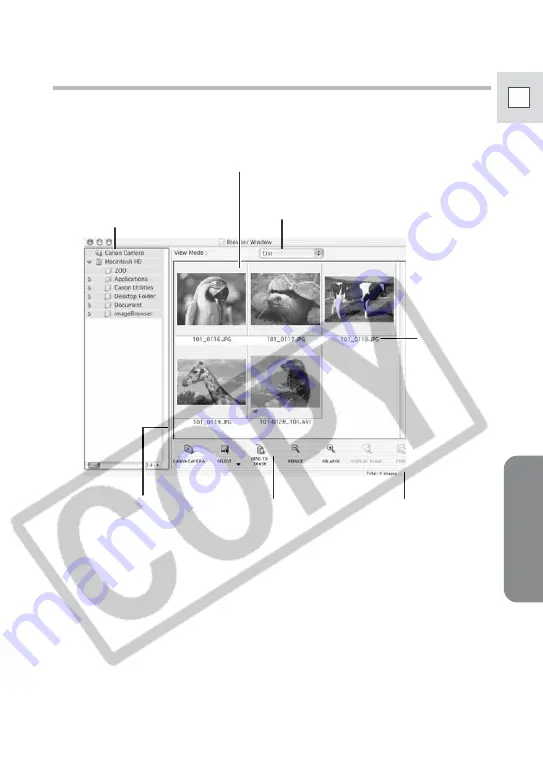
Macintosh
101
E
Browser Window
This section describes the various parts of the Browser Window display.
[CANON CAMERA]:
Displays the Camera Window.
[SELECT]:
Selects all images in a folder. Menu options: Select All
and Deselect All.
[SEND TO TRASH]:
Deletes selected images.
[REDUCE]:
Reduces the size of the thumbnails in the Browser Area.
[ENLARGE]:
Enlarges the size of the thumbnails in the Browser Area.
[DISPLAY IMAGE]:
Displays a still image in the Image Viewer window, or
opens a window for playing back a movie.
[PRINT]:
Prints selected still images. Menu options: Layout
printing and Index printing.
Image Name
This is where
the file name
of each
individual
image is
displayed.
Explorer View Section
Displays the disks and folders
that you can use on your
computer.
If you click the disclosure
triangle on the left edge of the
display, you can switch between
collapsing and expanding the
contents of that folder.
You can drag this line to
change the position of the
boundary between the
Explorer View Section and
the Browser Area.
You can drag this part
of the frame to change
the size of the Browser
Window.
Control Panel
This area contains
buttons that allow you
to perform a variety of
functions.
Browser Area
Displays the images contained in the
selected folder.
You can select to display thumbnails
or preview images.