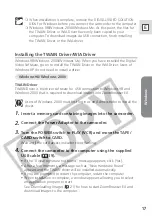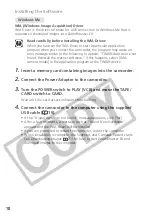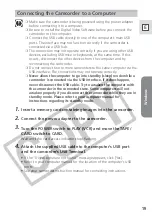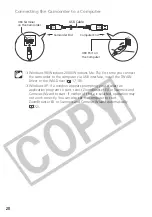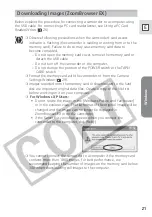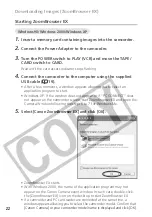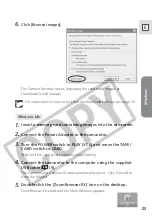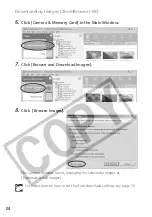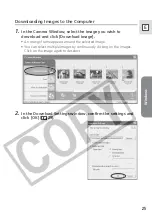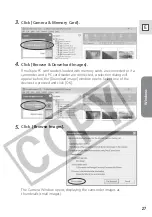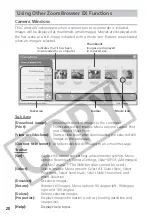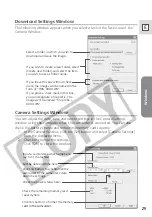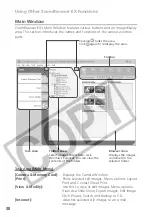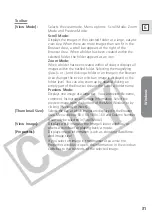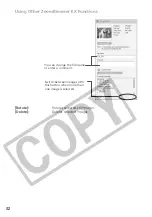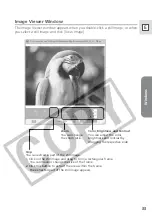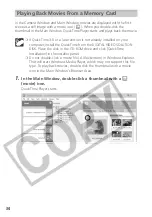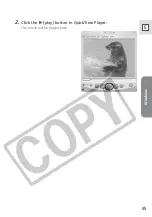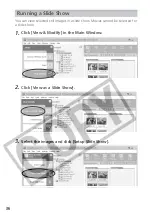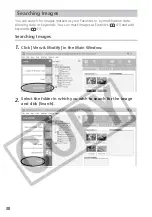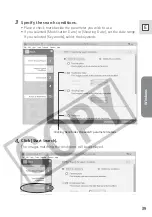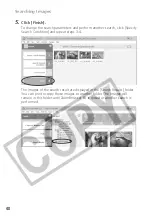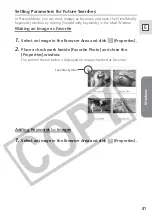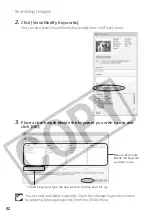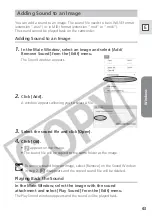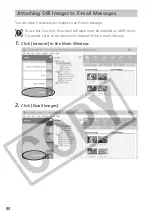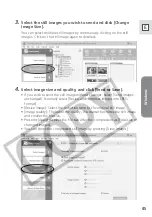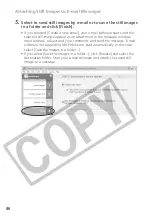Windows
31
E
Toolbar
[View Mode]:
Selects the view mode. Menu options: Scroll Mode, Zoom
Mode and Preview Mode.
Scroll Mode:
Displays the images in the selected folder at a large, easy-to-
view size. When there are more images than can fit in the
Browser Area, a scroll bar appears at the right of the
Browser Area. When a folder has been created within the
selected folder, the folder appears as an icon.
Zoom Mode:
When a folder has been created within a folder, it displays all
images within the nestled folder. Selecting the magnifying
glass (+ or –) and clicking a folder or an image in the Browser
Area changes the size at which an image is displayed or the
folder level. You can also zoom up by double-clicking an
empty part of the Browser Area or the tab of a folder name.
Preview Mode:
Displays one image at a large size. You can review file name,
comment, histogram and image information. Select the
preview image from the bottom of the Main Window, or by
clicking [Previous] or [Next].
[Thumbnail Size]:
Selects the size at which images are displayed in the Browser
Area. Menu options: 80
×
80, 160
×
160 and Column Number.
It can only be selected in [Scroll Mode].
[View Image]:
Displays a still image in the Image Viewer window, or
opens a window for playing back a movie.
[Properties]:
Displays image information (such as shooting date/time
and image size).
If you select an image in the Browser Area while the
Properties window is open, the information in the window
switches to the contents of the selected image.