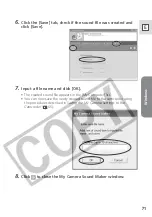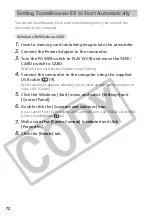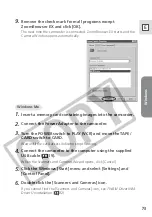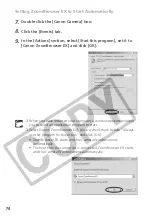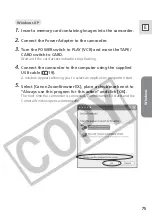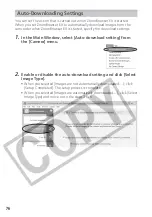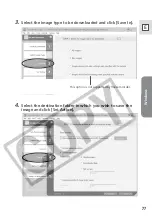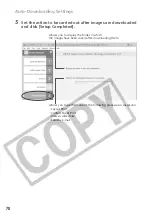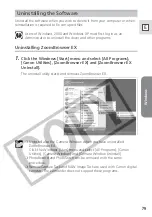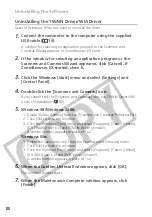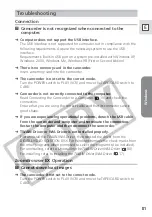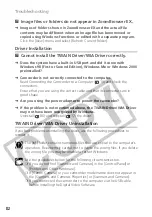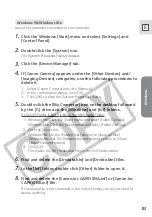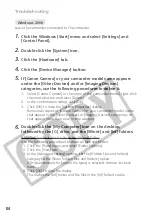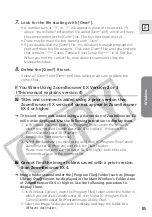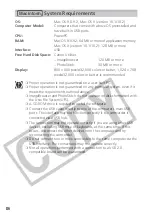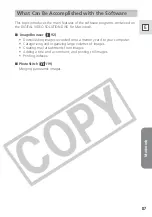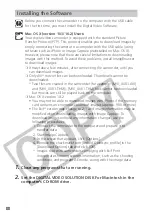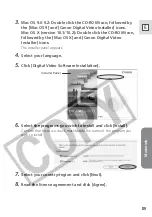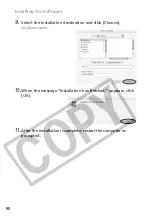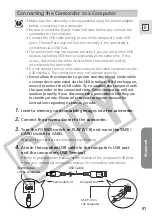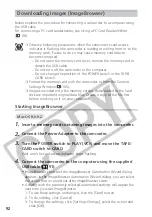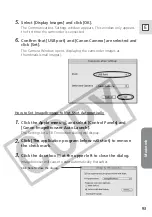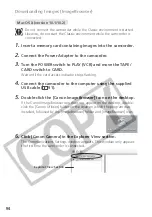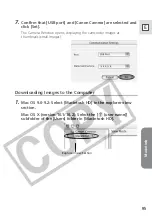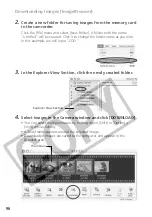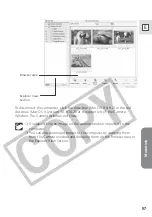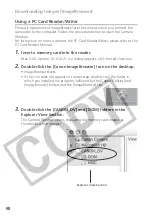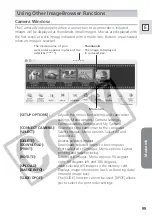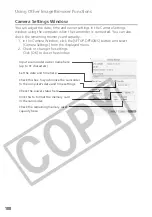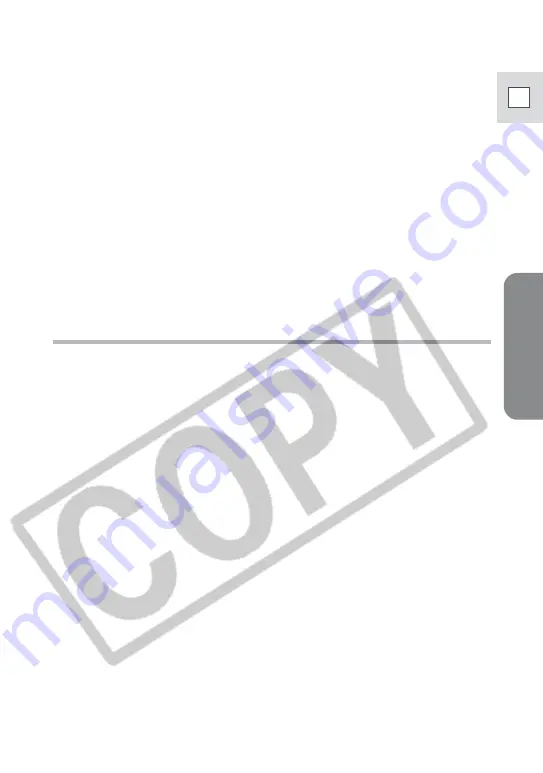
Windows
85
E
7.
Look for the file starting with [Oem*].
• A number such as ”0” or “1” will appear in place of the asterisk (*)
above. You will also find another file called [Oem*.pnf], which will have
the same number as the [Oem*] file. The two constitute one set.
• There may be many file sets starting with “Oem”.
• If you double-click the [Oem*] file, the Windows Notepad program will
start and show the file contents. Click each [Oem*] file until you find one
that contains “*** Canon Camera Driver Setup File***” in its first line.
When you find the correct file, note down its name and close the
Notepad window.
8.
Delete the [Oem*] file set.
Delete all [Oem*] and [Oem*.pnf] files, taking great care to delete the
correct files.
If You Were Using ZoomBrowser EX Version 2 or 3
(This manual explains version 4)
?
Titles and comments added using a prior version than
ZoomBrowser EX version 4 do not appear in ZoomBrowser
EX 4 or higher.
➜
Titles and comments added using a prior version of ZoomBrowser EX
will not be displayed. Use the following procedure to display them.
1. In Windows Explorer, open the [Program] folder under the folder in
which you installed ZoomBrowser EX 4 or higher (C:\Program Files\
Canon\ZoomBrowser EX\Program).
2. Double-click [dbcobverter.exe].
3. Select the database you were using until now (C:\Program Files\Canon\
ZoomBrowser EX\Program) and click the [Start] button.
Please note that with ZoomBrowser EX 4 or higher, both titles and
comments appear in the comment list.
?
Cannot find the image folders saved with a prior version
than ZoomBrowser EX 4.
➜
Image folders saved under the [Program Files] folder (such as [Image
Library One]) cannot be displayed in the Main Window’s Folder Area
of ZoomBrowser EX 4 or higher. Use the following procedure to
display them.
1. In Windows Explorer, open the [Program Files] folder under the folder in
which you installed ZoomBrowser EX 4 or higher (C:\Program Files\
Canon\ZoomBrowser EX\Program\Image Library One).
2. Select the image folder you wish to display and copy the folder to a
different destination.