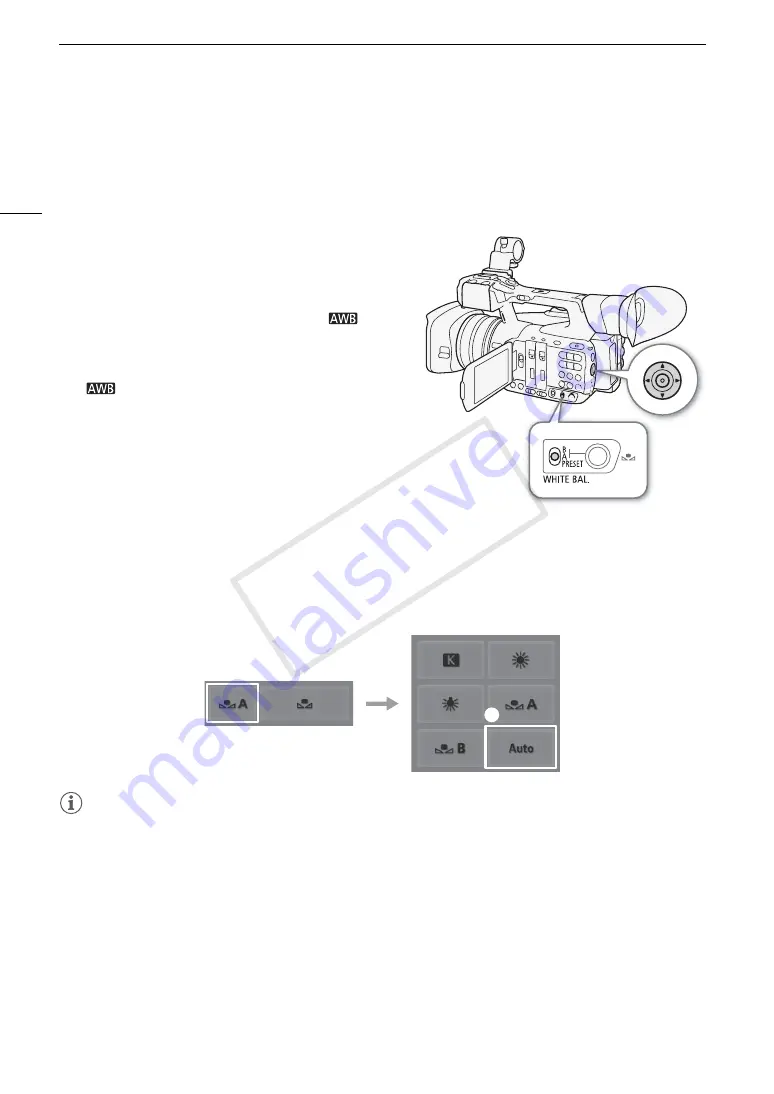
White Balance
70
Auto White Balance (AWB)
The camcorder constantly adjusts the white balance automatically to achieve an optimal level. The camcorder
will adjust the white balance if the light source changes.
Using the Joystick
1 Set the WHITE BAL. switch to the position you want
to use for auto white balance (A, B or PRESET).
2 Press SET and push the joystick left/right until the
white balance icon is highlighted in orange.
3 Push the joystick up/down to select the
icon
and then press SET.
• The white balance will be adjusted automatically. The
current color temperature will be displayed next to the
icon.
Remote Operation Using Browser Remote
After completing the necessary preparations (
A
182), you can change the white balance mode of the currently
selected WHITE BAL. switch position remotely from a connected device using the Browser Remote application.
1 Press the white balance mode button on the Browser Remote screen.
2 Select [Auto].
NOTES
• Custom white balance may provide better results in the following cases:
- Changing lighting conditions
- Close-ups
- Subjects in a single color (sky, sea or forest)
- Under mercury lamps and certain types of fluorescent/LED lights
• You can also set the respective setting ([
~
Camera Setup]
>
[White Balance]
>
[A], [B] or [
~
Camera
Setup]
>
[White Balance]
>
[PRESET]
>
[Mode]) to [AWB]. Additionally, if you set an assignable button to
[WB Mode] (
A
129), you can press the button to change the white balance mode of the currently selected
position of the WHITE BAL. switch.
햲
햳
COP
Y
Summary of Contents for XF205
Page 22: ...Names of Parts 22 COPY ...
Page 46: ...Remote Operation of the Camcorder 46 COPY ...
Page 144: ...Saving and Loading Camera Settings 144 COPY ...
Page 172: ...Saving Clips to a Computer 172 COPY ...
Page 194: ...Playback via Browser 194 COPY ...
Page 240: ...Specifications 240 COPY ...
















































