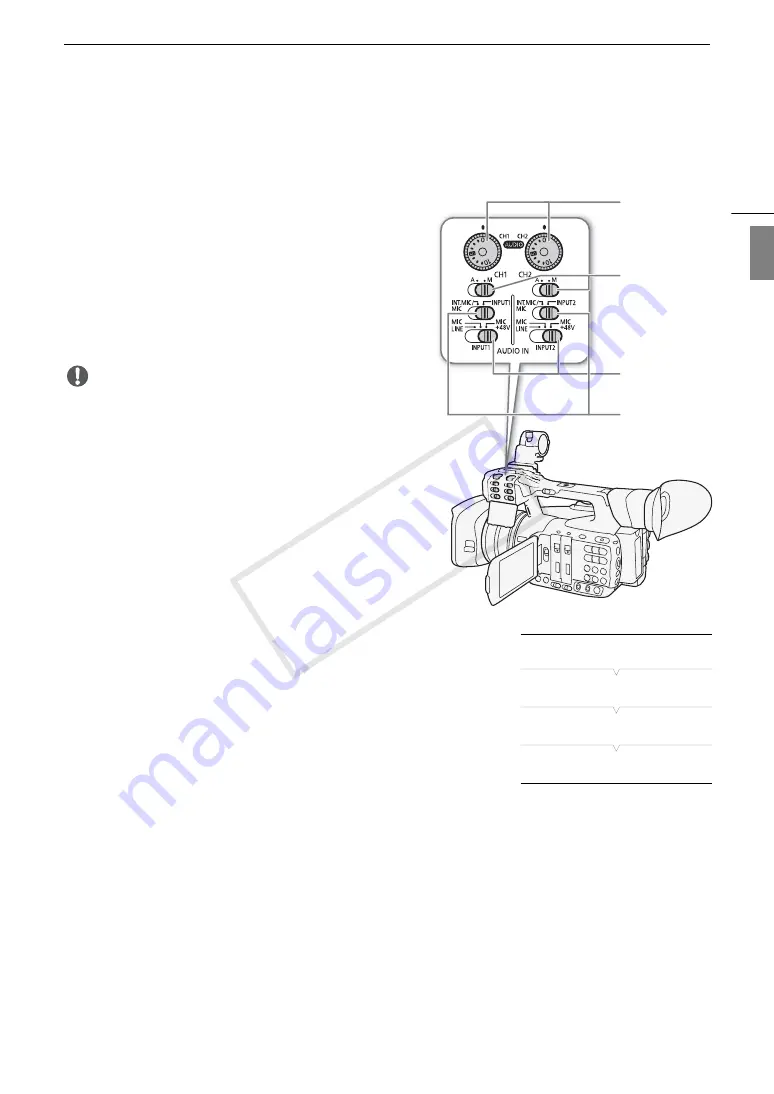
103
Recording Audio
Eng
lis
h
Using the INPUT 1/INPUT 2 Terminals
Using the INPUT 1/INPUT 2 terminals, you can record audio independently to two audio channels from a
microphone or analog audio input source.
1 Set the AUDIO IN selection switch for CH1 to INPUT 1
and the AUDIO IN selection switch for CH2 to INPUT 2.
2 To select the audio source, set the INPUT 1 or INPUT 2
switch to LINE or MIC as necessary.
• To supply a microphone with phantom power, set the
switch to MIC+48V instead. Make sure to connect the
microphone first, before turning the phantom power on.
Keep the microphone connected when turning off the
phantom power.
IMPORTANT
• When connecting a microphone or device that does not
support phantom power, make sure to set the INPUT 1/
INPUT 2 switch to MIC or LINE, respectively. If you set the
switch to MIC+48V, the microphone or device may be
damaged.
Recording a Single Audio Input to Two Audio
Channels
By default, each XLR audio input is recorded to a separate audio channel
(INPUT 1 to CH1 and INPUT 2 to CH2). If necessary (for example, as an
audio backup recording), you can the audio input into the INPUT 1
terminal to both audio channels, CH1 and CH2. In that case, you can
adjust the audio recording levels of each channel independently of each
other.
1 Open the [CH2 Input] submenu.
[
¡
Audio Setup]
>
[Audio Input]
>
[CH2 Input]
2 Select the desired option and then press SET.
Options
[INPUT 2]:
Records audio to each channel separately. Audio input into INPUT 1 is recorded to CH1, while audio
input into INPUT 2 is recorded to CH2.
[INPUT 1]:
Audio input into INPUT 1 is recorded to both channels. Audio input into INPUT 2 will not be recorded.
CH1/CH2
–
dials
CH1/CH2 audio
level switches
AUDIO IN selection
switches
INPUT 1/INPUT 2
audio source
selection switches
[
¡
Audio Setup]
[
Audio Input]
[
CH2 Input]
[INPUT 2]
COP
Y
Summary of Contents for XF205
Page 22: ...Names of Parts 22 COPY ...
Page 46: ...Remote Operation of the Camcorder 46 COPY ...
Page 144: ...Saving and Loading Camera Settings 144 COPY ...
Page 172: ...Saving Clips to a Computer 172 COPY ...
Page 194: ...Playback via Browser 194 COPY ...
Page 240: ...Specifications 240 COPY ...






























