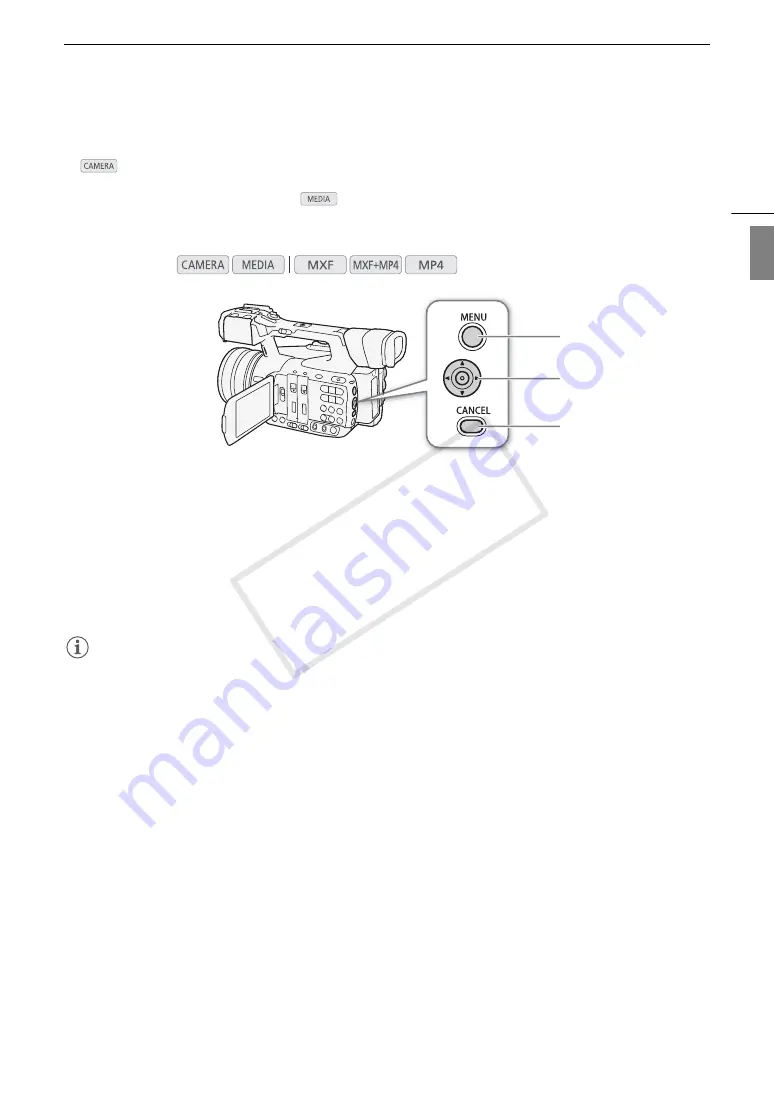
29
Using the Menus
Eng
lis
h
Using the Menus
In
mode, many of the camcorder’s functions can be adjusted from the menu for general settings, which
opens after pressing the MENU button. You can also register frequently used menu settings in a customized
submenu (My Menu) for easy access. In
mode, press the MENU button to open the menu for general
settings or press the joystick to open the clip menu for clip operations. For details about the available menu
options and settings, refer to
Menu Options
(
A
MENU button
Press to open the menu and then press again to close the menu after adjusting desired settings.
Joystick
Push the joystick to move the orange selection frame in the menu. Then, press the joystick itself to select the
menu item indicated by the orange selection frame.
CANCEL button
Press to return to the previous menu or to stop some operations that are in progress.
NOTES
• Although the button at the center of the joystick is not labeled as SET, in the manual, “press SET” will be used
to mean pressing down the joystick itself.
Selecting an Option from the Menu
The following is a step-by-step explanation of how to select an option from the menu. In the procedures
throughout the rest of this manual, opening and closing the menu is assumed and not included in the procedure.
1 Press the MENU button.
• The menu opens with the orange selection frame indicating the menu item that was selected the previous
time the menu was closed (unless the camcorder was turned off).
2 Push the joystick up/down to select the desired submenu.
3 Push the joystick right or press SET.
• The orange selection frame will appear on a menu item in the submenu.
• Press the CANCEL button, push the joystick left, or select [
L
] to return to the previous submenu.
4 Push the joystick up/down to select the desired menu item.
• If a submenu contains many menu items, a scroll bar will appear on the right side of the submenu indicating
that you must scroll up or down to see other menu items.
• A
Ð
mark next to a menu item indicates another submenu. Repeat steps 3 and 4.
Operating modes:
MENU button
CANCEL button
Joystick
COP
Y
Summary of Contents for XF205
Page 22: ...Names of Parts 22 COPY ...
Page 46: ...Remote Operation of the Camcorder 46 COPY ...
Page 144: ...Saving and Loading Camera Settings 144 COPY ...
Page 172: ...Saving Clips to a Computer 172 COPY ...
Page 194: ...Playback via Browser 194 COPY ...
Page 240: ...Specifications 240 COPY ...






























