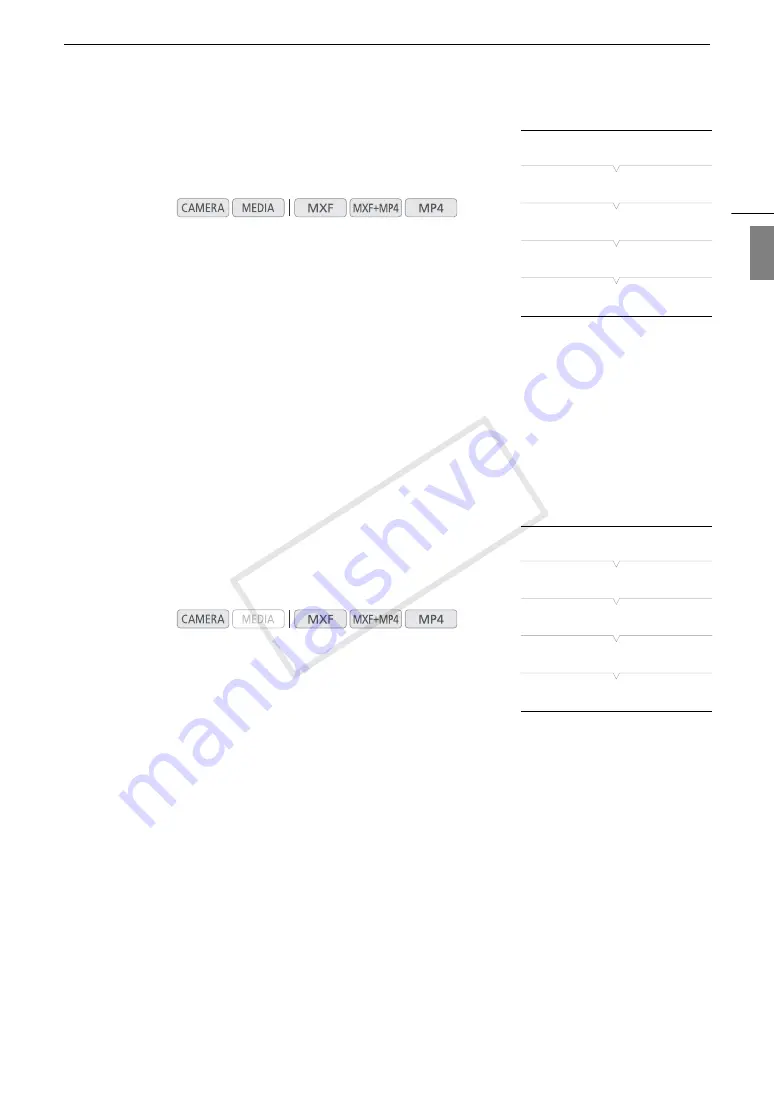
109
Video Scopes
Eng
lis
h
Configuring the Vectorscope
The camcorder’s vectorscope function offers 2 modes. You can also
change the gain.
1 Open the vectorscope [Type] submenu.
[
w
Other Functions]
>
[WFM (OLED)]
>
[Vectorscope]
>
[Type]
2 Select the desired option and then press SET.
• If you do not need to change the gain, you do not need to perform
steps 3 and 4.
3 Open the vectorscope [Gain] submenu.
[
w
Other Functions]
>
[WFM (OLED)]
>
[Vectorscope]
>
[Gain]
4 Select [1x] or [5x] and then press SET.
Options
[Spot]:
The color signal of the area in the red frame is displayed in red on top of the [Normal] mode waveform.
[Normal]:
Displays the vectorscope.
Configuring the Edge Monitor
Using this video scope allows you to focus with more precision. You can
use the edge monitor along with the other focus assistance functions
(
A
84). The edge monitor features 2 modes.
1 Open the edge monitor [Type] submenu.
[
w
Other Functions]
>
[WFM (OLED)]
>
[Edge Monitor]
>
[Type]
2 Select the desired option and then press SET.
• If you do not need to change the gain, you do not need to perform
steps 3 and 4.
3 Open the edge monitor [Gain] submenu.
[
w
Other Functions]
>
[WFM (OLED)]
>
[Edge Monitor]
>
[Gain]
4 Select the desired gain value and then press SET.
Options
[Type 1]:
The waveform that represents the focus of the entire picture is displayed in green. In addition, the
waveform of the area in the three red frames is displayed in red on top of the previous waveform.
[Type 2]:
This mode displays the edge monitor with the waveform monitor in [Line+Spot] mode. The waveform
monitor appears on the left in green while the edge monitor appears on the right in blue. The waveform of
the area in the red frame is displayed in red on top of the edge monitor waveform.
Operating modes:
Operating modes:
[
w
Other Functions]
[WFM (OLED)]
[Vectorscope]
[Type]
[Normal]
[
w
Other Functions]
[WFM (OLED)]
[Edge Monitor]
[Type]
[Type 1]
COP
Y
Summary of Contents for XF205
Page 22: ...Names of Parts 22 COPY ...
Page 46: ...Remote Operation of the Camcorder 46 COPY ...
Page 144: ...Saving and Loading Camera Settings 144 COPY ...
Page 172: ...Saving Clips to a Computer 172 COPY ...
Page 194: ...Playback via Browser 194 COPY ...
Page 240: ...Specifications 240 COPY ...






























