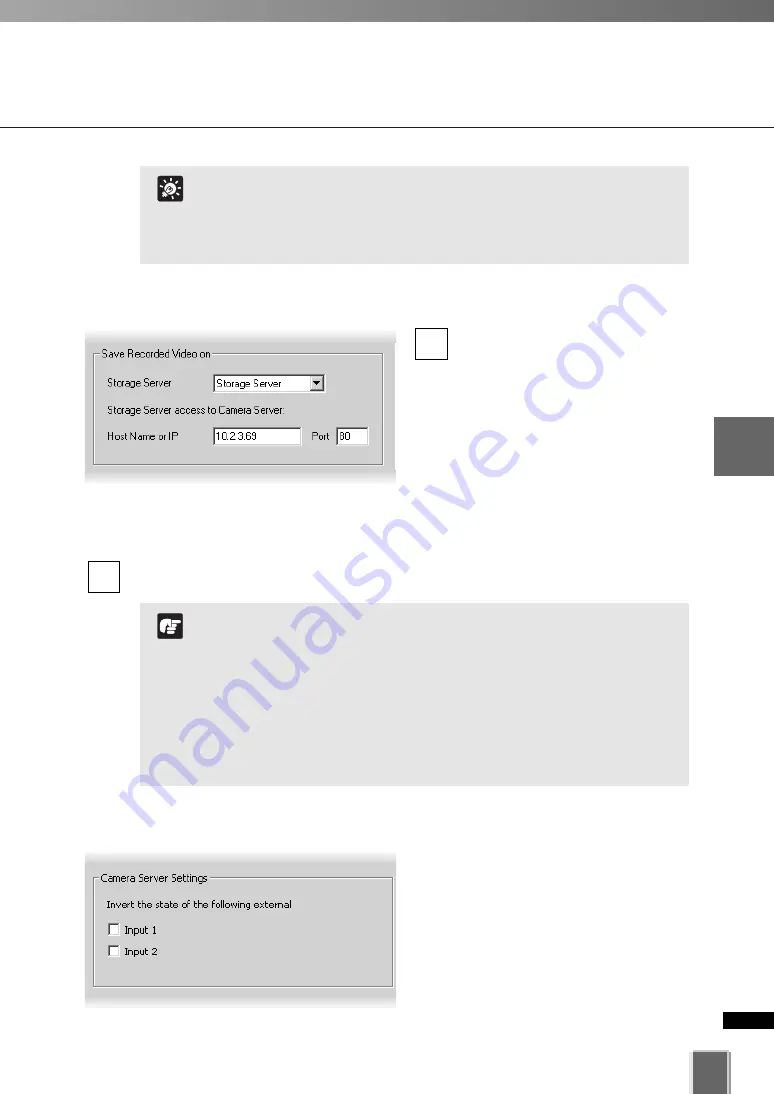
89
4
Registering
Camera
Ser
ver
and
S
etting
Recor
ding
Sc
hedule
Registering Camera Server
●
Selecting the Storage Server
Select a
Storage Server
from the
drop-down menu which lists pre-
configured Storage Servers and
enter the Host Name or IP
address in
Host Name or IP
and
Port number in
Port
.
The
Host Name or IP
must be
255 characters or less (each label,
separated by a period, must be 63
characters or less) and the
Port
number must be a figure within the
range from 1 to 65535.
If you do not want the Camera Server to record video, select
Do not record
from
the drop-down menu of
Storage Server
.
2
1
●
Configure External Device Input
To switch On or Off the external device
input, check the
Invert the state of the
following external
option.
One or more inputs may show depending on
the type of the Camera Server. It is not
necessary to change this setting if it is not
required.
If you have a Multi-Terminal Module VB-EX50 unit plugged into a
VB-C50i/VB-C50iR, VB-C50FSi, VB-C50Fi and have configured the
“Use External Video Input”, video seen in the Viewer may be
taken from cameras connected to the Multi-Terminal Module.
Switch the video at the Admin Viewer as required.
Tip
Recording schedules must be set in order to record video.
There is a maximum number of 64 Camera Servers that can be
registered on one Storage Server with VK-64 (or 16 cameras
with Network Video Recorder VK-16).
If you are using the Viewer only, the Storage Server cannot be
configured.
If you have changed the Camera Server’s IP address, you also
need to change the host names in the Connection Settings
and Storage Server Settings dialogs.
Note
Summary of Contents for VK-64
Page 12: ...12 ...
Page 13: ...Chapter 1 System Overview ...
Page 15: ...Chapter Overview 15 1 System Overview ...
Page 19: ...19 1 System Overview ...
Page 36: ...36 ...
Page 37: ...Chapter 2 Installation ...
Page 43: ...Chapter 3 Storage Server Configuration Reference ...
Page 69: ...Chapter 4 Registering Camera Server and Setting Recording Schedule ...
Page 144: ...144 ...
Page 145: ...Chapter 5 Viewer Reference ...
Page 147: ...147 5 Viewer Reference ...
Page 204: ...204 ...
Page 205: ...Chapter 6 Operation and Management ...
Page 212: ...212 ...
Page 213: ...Chapter 7 Backup Scheme ...
Page 228: ...228 ...
Page 229: ...Chapter 8 System Maintenance ...
Page 235: ...Chapter 9 Troubleshooting ...
Page 271: ...Appendix ...
Page 281: ...281 10 Appendix ...






























