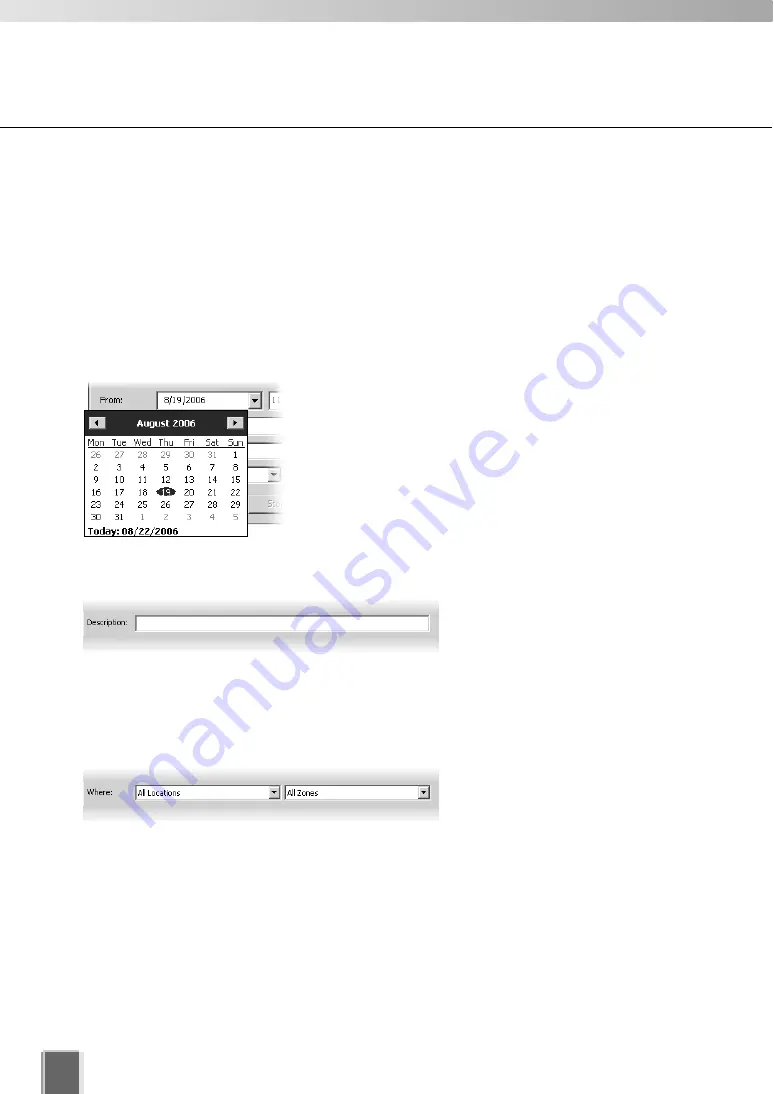
202
Using the Timeline and Viewing Events
Selecting Criteria for Searching
When you initiate a search, certain criteria can be specified such as Priority, Location and
Zone on the network, a date range when the event may have occurred and a time period.
To initiate a search:
●
Step 1: Select a date and time range to search
Click in the
From
: and
To
: date panels and overwrite the existing entries for
month/day/year and time.
Alternatively, click the down arrow next to each date panel
to bring up the calendar. Click off the calendar to close it
again.
In the
Event Search
dialog, you can also scroll through
time using the up/down arrows. Click an hours, minutes or
seconds segment to highlight it and then click the up or
down arrow.
●
Step 2: Select an event keyword
In the
Description
: field, enter a
keyword such as, “deleting”,
“recording”, “frames”, etc. Found
events will be based on your text
entry.
●
Step 3: Select a Location and Zone to search
From the
Where
: fields, select a
Location and Zone from the drop-
down lists.
Summary of Contents for VK-64
Page 12: ...12 ...
Page 13: ...Chapter 1 System Overview ...
Page 15: ...Chapter Overview 15 1 System Overview ...
Page 19: ...19 1 System Overview ...
Page 36: ...36 ...
Page 37: ...Chapter 2 Installation ...
Page 43: ...Chapter 3 Storage Server Configuration Reference ...
Page 69: ...Chapter 4 Registering Camera Server and Setting Recording Schedule ...
Page 144: ...144 ...
Page 145: ...Chapter 5 Viewer Reference ...
Page 147: ...147 5 Viewer Reference ...
Page 204: ...204 ...
Page 205: ...Chapter 6 Operation and Management ...
Page 212: ...212 ...
Page 213: ...Chapter 7 Backup Scheme ...
Page 228: ...228 ...
Page 229: ...Chapter 8 System Maintenance ...
Page 235: ...Chapter 9 Troubleshooting ...
Page 271: ...Appendix ...
Page 281: ...281 10 Appendix ...






























