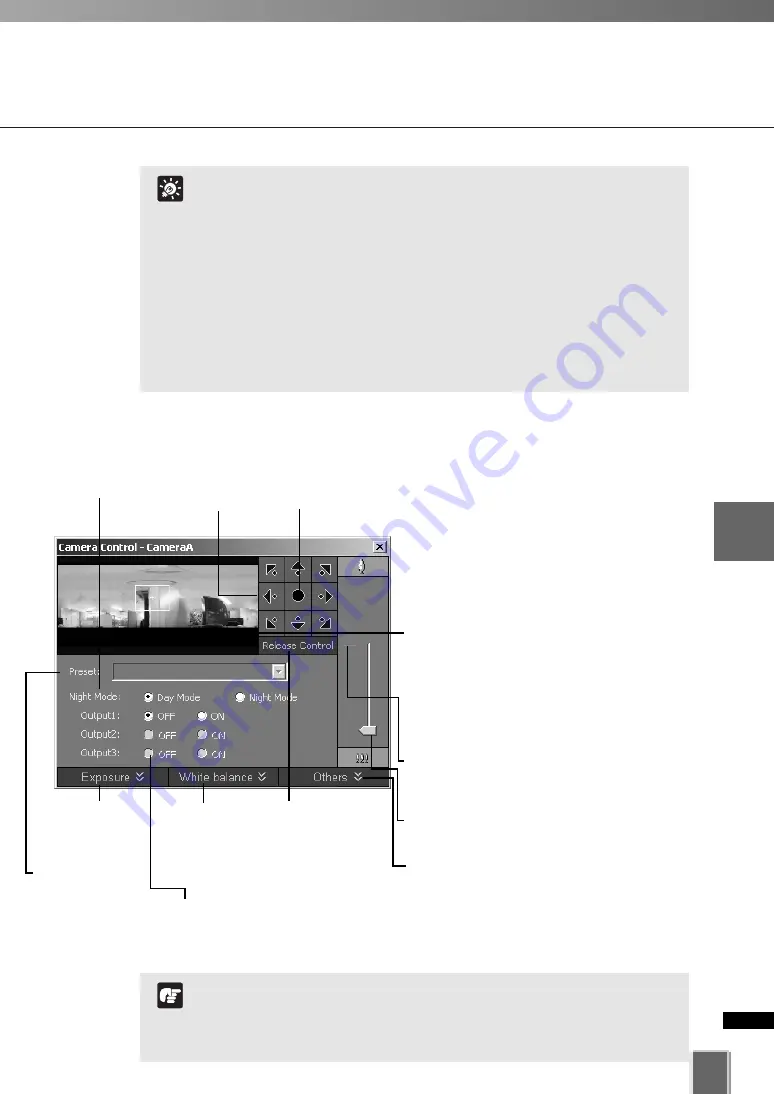
185
5
Vie
w
er
Ref
erence
Arranging Video Windows
If you have camera control, you can only drag the window by
clicking and holding the title bar.
When you have control, the camera can be controlled either by
clicking or moving the mouse while holding the left button
down. The latter method provides finer control.
If a control warning “Control will be lost in 10 seconds.”
appears, it means you have stopped making changes for 30
seconds and a 10 second countdown commences. To continue
control, click in the Video Window, i.e. use the controls.
You can still manipulate a camera that is currently recording.
If the recording position has been set, the Camera Server will
return to that position after the Viewer release camera control.
Tip
When using the VB-C300, you cannot use Night Mode in the
following cases:
When Day/Night is set to Auto on the Camera and Video Settings page
When the Night Mode is set to Auto with a recording schedule
Note
●
Using the Camera Control Panel
To display, select
View
>
Camera Control
from the menu bar, or click the Video
window menu icon (or right-click in the
Video Window) to bring up a context menu
and select
Camera Control.
If a Video Window is not selected, the
preview window will be blank. Click on a
Video Window to control the camera.
Pan/Tilt controls. Click
to nudge or click and
hold for continuous
movement.
Click this button to
display exposure
control (
➝
P. 186).
Click this button
to display white
balance control
(
➝
P. 186).
If preset camera
angles have been
set up by your
Administrator, they
will be available from
a drop-down menu.
Set Night
Mode.
Switch On and Off of
external device
output of the camera.
Click and drag the Zoom slider to perform the
zoom operation.
You can control the pan, tilt, and zoom
operation using a panorama image. Click
inside the Panorama window to adjust the pan
and tile angles so that the clicked position
becomes the center of the image.
Alternatively, you can move or zoom in/out the
yellow scope to perform the pan, tilt, and zoom
operation.
If the digital zoom is enabled by the Camera
Server, a boundary between the optical and
digital zoom is displayed.
When the Video
Window is selected,
click
Get Control
.
Click
Release
Control
when
finished.
Click this button to display extended camera
control panel (
➝
P. 187).
Clicking this button
returns the camera
to face the front.
Summary of Contents for VK-64
Page 12: ...12 ...
Page 13: ...Chapter 1 System Overview ...
Page 15: ...Chapter Overview 15 1 System Overview ...
Page 19: ...19 1 System Overview ...
Page 36: ...36 ...
Page 37: ...Chapter 2 Installation ...
Page 43: ...Chapter 3 Storage Server Configuration Reference ...
Page 69: ...Chapter 4 Registering Camera Server and Setting Recording Schedule ...
Page 144: ...144 ...
Page 145: ...Chapter 5 Viewer Reference ...
Page 147: ...147 5 Viewer Reference ...
Page 204: ...204 ...
Page 205: ...Chapter 6 Operation and Management ...
Page 212: ...212 ...
Page 213: ...Chapter 7 Backup Scheme ...
Page 228: ...228 ...
Page 229: ...Chapter 8 System Maintenance ...
Page 235: ...Chapter 9 Troubleshooting ...
Page 271: ...Appendix ...
Page 281: ...281 10 Appendix ...






























