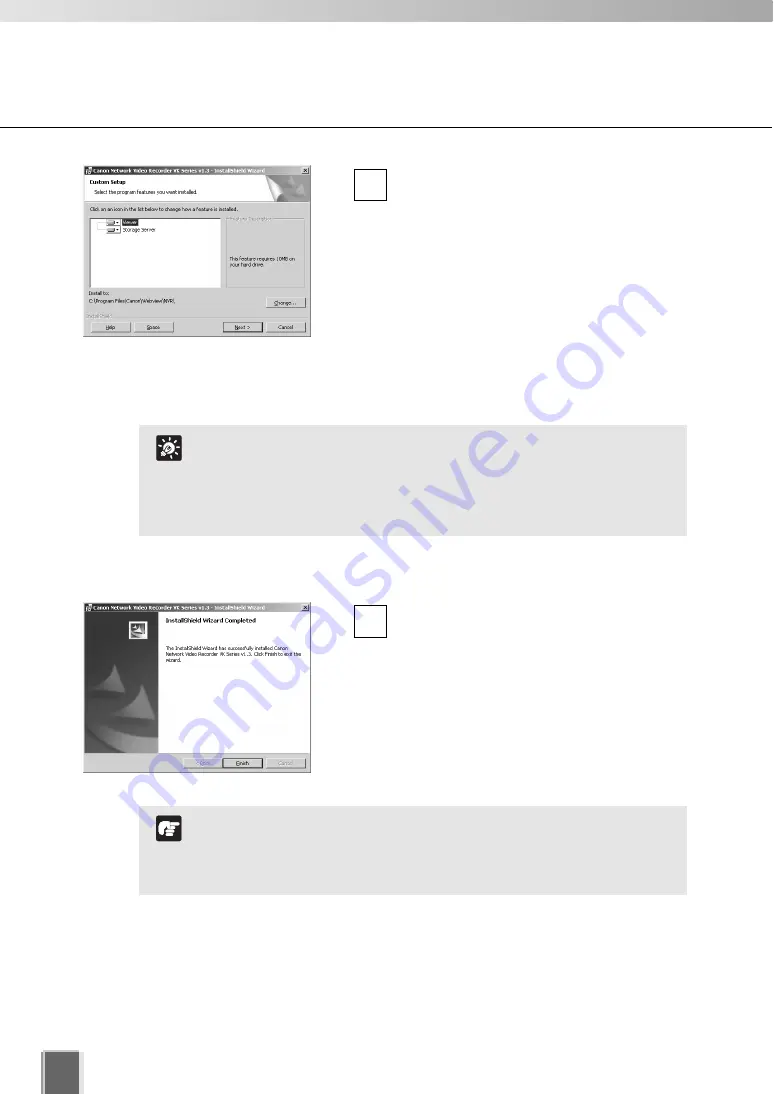
40
Installation Procedures
Depending on your License Key, you will be
presented with one or both of the following
applications shown below:
Viewer
Storage Server
It is recommended to keep the install to:
path as is. Click
Change...
to choose
another installation path if necessary.
4
Click
Next
to continue. See “Tip” below for the
Help
and
Space
buttons.
When you click
Next
, installation will proceed and a progress bar will be displayed.
When the
InstallShield Wizard Completed
screen displays, click
Finish
.
Installation is now finished.
5
Click Help to obtain details on the type of installation. The type
is indicated by the icon next to the application to be installed.
Click Space to view the amount of disk space required in order
to install VK-64/VK-16. A list of drives is shown.
In either dialog, click OK to return to the installation steps.
Tip
In future, if you need to check your product type, refer to the
About box of the Storage Server or Viewer (
➝
P. 46).
If the Storage Server is installed, it will be automatically
started after installation.
Note
Summary of Contents for VK-64
Page 12: ...12 ...
Page 13: ...Chapter 1 System Overview ...
Page 15: ...Chapter Overview 15 1 System Overview ...
Page 19: ...19 1 System Overview ...
Page 36: ...36 ...
Page 37: ...Chapter 2 Installation ...
Page 43: ...Chapter 3 Storage Server Configuration Reference ...
Page 69: ...Chapter 4 Registering Camera Server and Setting Recording Schedule ...
Page 144: ...144 ...
Page 145: ...Chapter 5 Viewer Reference ...
Page 147: ...147 5 Viewer Reference ...
Page 204: ...204 ...
Page 205: ...Chapter 6 Operation and Management ...
Page 212: ...212 ...
Page 213: ...Chapter 7 Backup Scheme ...
Page 228: ...228 ...
Page 229: ...Chapter 8 System Maintenance ...
Page 235: ...Chapter 9 Troubleshooting ...
Page 271: ...Appendix ...
Page 281: ...281 10 Appendix ...






























