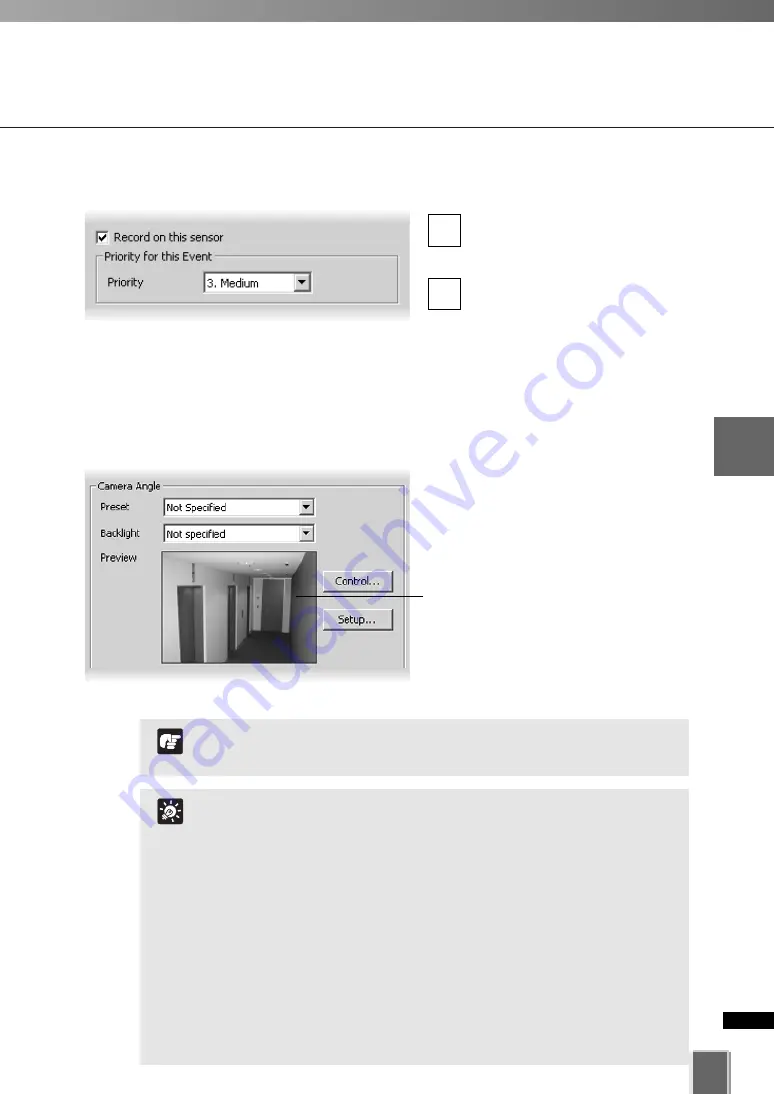
127
4
Registering
Camera
Ser
ver
and
S
etting
Recor
ding
Sc
hedule
Setting Sensor Event Recording
●
Step 2: Enable recording and set an event priority
Check
Record on this sensor
to enable recording when a
sensor is triggered.
In the
Priority
field, select the
priority for the event to be
generated for this motion from a
menu of five options, ranging from
1. Highest
to
5. Lowest
. Priorities
are color-coded as events in the
Timeline in the Viewing Screen.
2
1
●
Step 3: Specify a camera angle when the sensor is triggered
In
Camera Angle
, select a preset
camera angle from the
Preset
drop-down
menu. When the sensor is triggered, the
camera will be changed to this position.
If you select
Not Specified
, the
camera will not be moved.
The camera angle can also be changed
by moving your mouse pointer in the
Preview
area to display controls and
clicking to pan, tilt and zoom (
➝
P. 91).
After the camera has been controlled,
the
Preset
will be set to
Custom
.
Click the Backlight drop-down menu and select On to compensate
for camera views with strong backlighting. The setting will be used
when the sensor is triggered. This is useful, for example, if a
camera angle would change from an indoor view to an outdoor
view when the sensor is triggered.
If you set the Preset option in the Sensor Event Settings window, the
pre-event recording position may be different from the specified position
because the Camera Server moves when a sensor input occurs.
Also, if you specify the post-event recording time to “0”, and the
sensor input occurs for a short period of time, recording may
terminate before the Camera Server reaches the preset position (If the
sensor input is momentary, the Camera Server may not even move).
If you are using a normal close type sensor, you need to set the
presets with the Camera Server recording screen. Refer to
“Configure External Device Input” (
➝
P. 89) for the details.
Tip
If you set a preset position using the digital zoom of the VB-C300,
the viewing angle may be misaligned.
Note
Summary of Contents for VK-64
Page 12: ...12 ...
Page 13: ...Chapter 1 System Overview ...
Page 15: ...Chapter Overview 15 1 System Overview ...
Page 19: ...19 1 System Overview ...
Page 36: ...36 ...
Page 37: ...Chapter 2 Installation ...
Page 43: ...Chapter 3 Storage Server Configuration Reference ...
Page 69: ...Chapter 4 Registering Camera Server and Setting Recording Schedule ...
Page 144: ...144 ...
Page 145: ...Chapter 5 Viewer Reference ...
Page 147: ...147 5 Viewer Reference ...
Page 204: ...204 ...
Page 205: ...Chapter 6 Operation and Management ...
Page 212: ...212 ...
Page 213: ...Chapter 7 Backup Scheme ...
Page 228: ...228 ...
Page 229: ...Chapter 8 System Maintenance ...
Page 235: ...Chapter 9 Troubleshooting ...
Page 271: ...Appendix ...
Page 281: ...281 10 Appendix ...






























