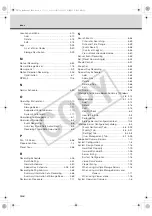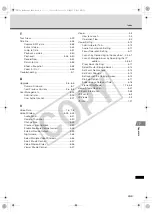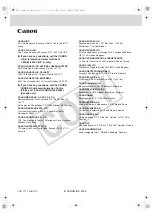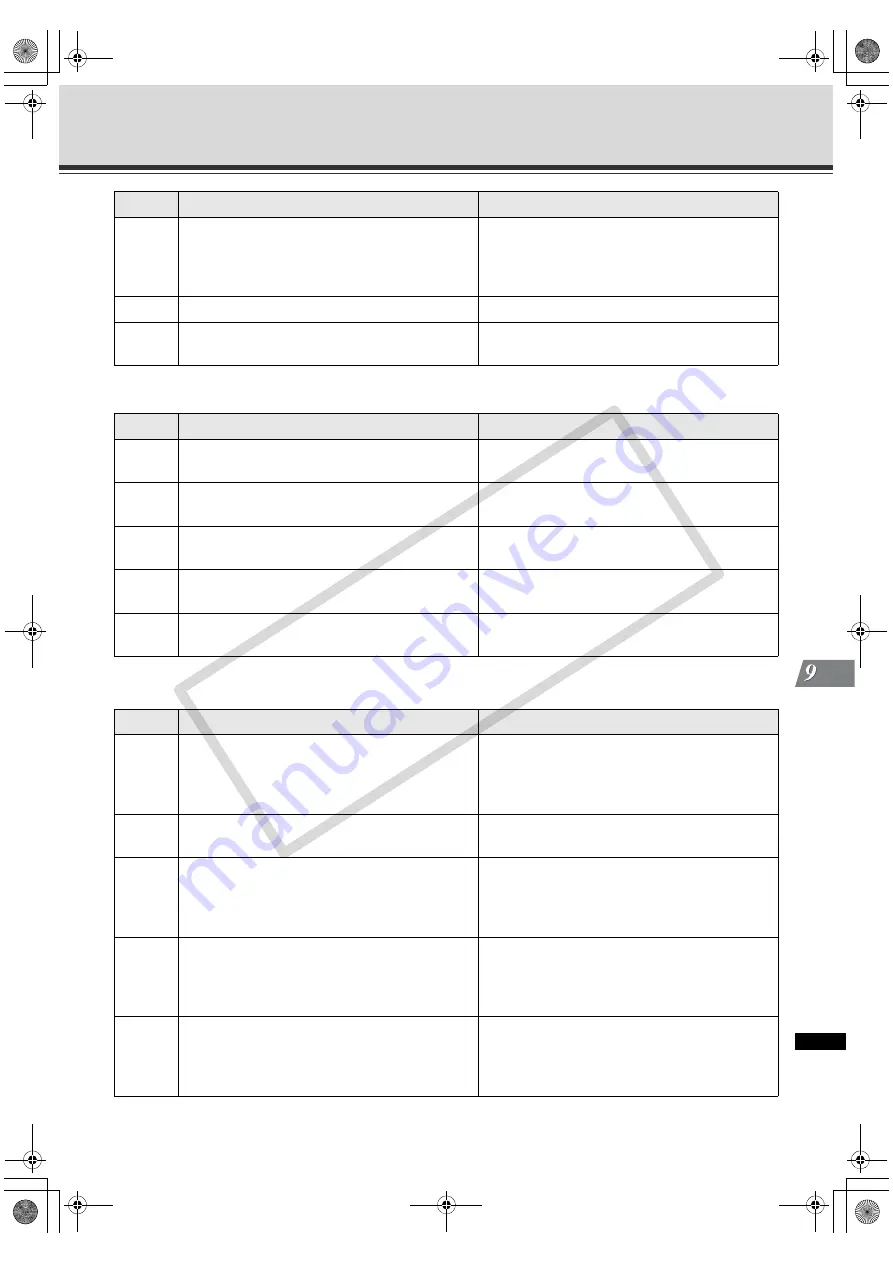
9-31
Messages List
T
rou
b
lesh
o
o
ting
SMTP Error Codes
HTTP Error Codes
10091
WSAStartup cannot function at this time
because the underlying system it uses to
provide network services is currently
unavailable.
There is a failure on the PC network board.
11001
No such host is known.
The host name in DNS could not be resolved.
11004
The requested name is valid, but no data of the
requested type was found.
The host name in DNS could not be resolved
(11004 may occur instead of 11001 in 2003).
Codes
Error Messages
Description
421
<domain> Service not available, closing
transmission channel
The communication is terminated because the
mail server stopped.
450
Requested mail action not taken: mailbox
unavailable
The requested mail process was not executed
because the mailbox is not available.
451
Requested action aborted: local error in
processing
The requested execution was canceled
because an error occurred in the mail server.
502
Command not implemented
The mail server does not support the
command that was sent.
550
Requested action not taken: mailbox
unavailable
The request was not executed because the
mailbox is not available.
Codes
Error Messages
Description
400
Bad Request
When more than 4 Storage Servers are
connected when a Sony camera is used. This
is recorded when the operation mode of the
camera server is mpeg4.
401
Unauthorized
The user authentication or password for
connecting to the camera server is incorrect.
403
Forbidden
This is recorded when the connection cannot
be established due to the IP address
restriction on the camera server side (It may
also be returned by the proxy server).
500
Internal Server Error
This occurs when the webview server is not
running even when the HTTP server is running.
This may also be recorded even during normal
operation if the camera server is restarted.
502
Bad Gateway
This is recorded when the proxy server
returned an HTTP 502 error (which occurs
when the proxy server receives an error from
the upper proxy).
Codes
Error Messages
Description
VK-64_SysManual_Ev21.book 31 ページ 2009年3月2日 月曜日 午後1時3分
CO
PY
Summary of Contents for VK-16 v2.1
Page 15: ...System Overview VK 64_SysManual_Ev21 book 1 ページ 2009年3月2日 月曜日 午後1時3分 COPY ...
Page 45: ...Installation VK 64_SysManual_Ev21 book 1 ページ 2009年3月2日 月曜日 午後1時3分 COPY ...
Page 52: ...2 8 Installation Procedures VK 64_SysManual_Ev21 book 8 ページ 2009年3月2日 月曜日 午後1時3分 COPY ...
Page 80: ...3 28 Set User Management Tab VK 64_SysManual_Ev21 book 28 ページ 2009年3月2日 月曜日 午後1時3分 COPY ...
Page 151: ...Viewer Reference VK 64_SysManual_Ev21 book 1 ページ 2009年3月2日 月曜日 午後1時3分 COPY ...
Page 212: ...5 62 Use Timeline and View Events VK 64_SysManual_Ev21 book 62 ページ 2009年3月2日 月曜日 午後1時3分 COPY ...
Page 213: ...Operation and Management VK 64_SysManual_Ev21 book 1 ページ 2009年3月2日 月曜日 午後1時3分 COPY ...
Page 221: ...Backup Scheme VK 64_SysManual_Ev21 book 1 ページ 2009年3月2日 月曜日 午後1時3分 COPY ...
Page 235: ...System Maintenance VK 64_SysManual_Ev21 book 1 ページ 2009年3月2日 月曜日 午後1時3分 COPY ...
Page 242: ...8 8 Camera Server Maintenance VK 64_SysManual_Ev21 book 8 ページ 2009年3月2日 月曜日 午後1時3分 COPY ...
Page 243: ...Troubleshooting VK 64_SysManual_Ev21 book 1 ページ 2009年3月2日 月曜日 午後1時3分 COPY ...
Page 278: ...9 36 Messages List VK 64_SysManual_Ev21 book 36 ページ 2009年3月2日 月曜日 午後1時3分 COPY ...
Page 279: ...Appendix VK 64_SysManual_Ev21 book 1 ページ 2009年3月2日 月曜日 午後1時3分 COPY ...