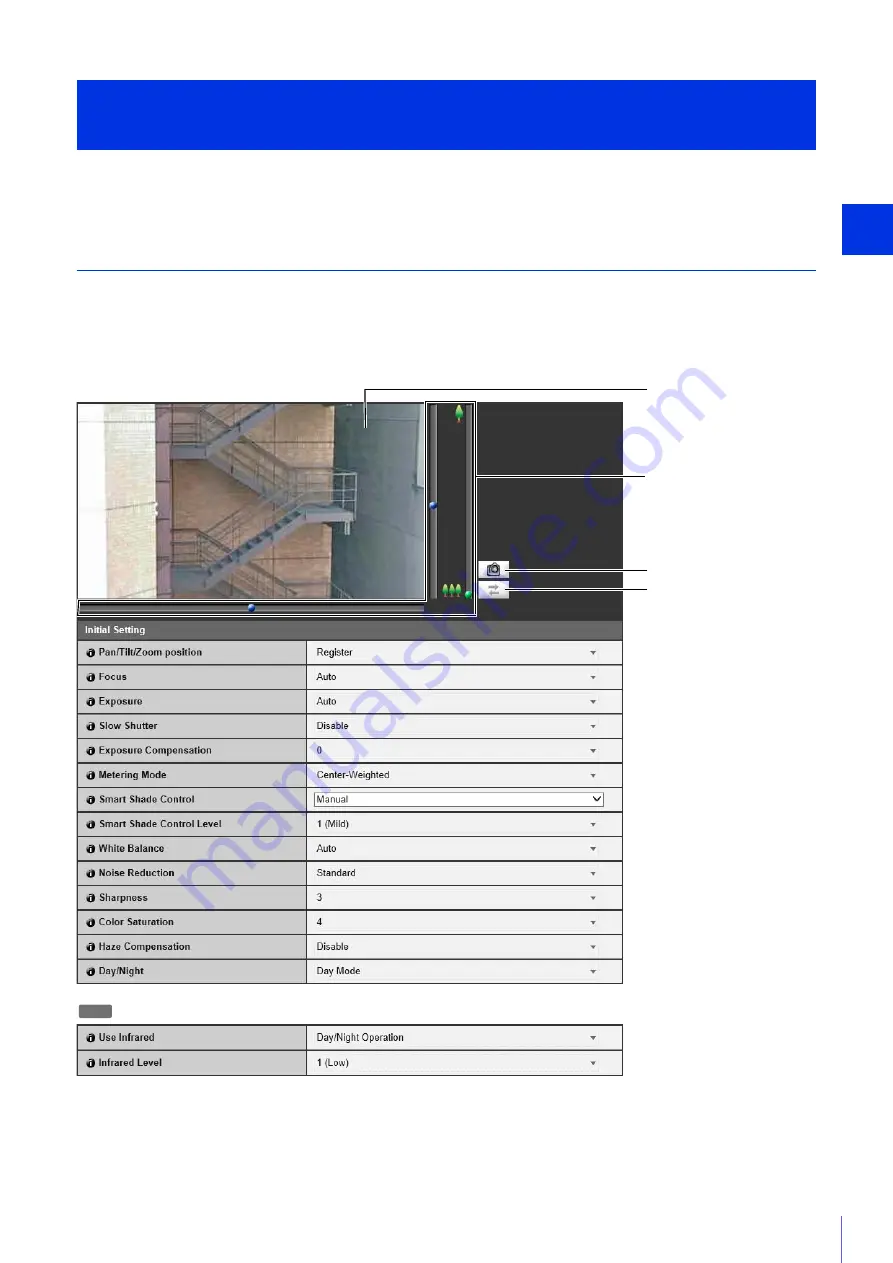
S
ett
ing Page
4
79
Sets initial settings, such as video quality compensation, at camera start up.
Initial Setting
If the current camera settings and saved initial camera settings differ when you access [Initial Setting], [Apply] in the upper
right of the screen will appear blue. If you click [Apply], the current camera settings will be saved as the initial camera
settings. Clicking [Clear] will revert to the initial camera settings saved in the camera.
In addition, if you click [Preset/Initial Setting] > [Initial Setting Registration] (P. 159) in Control for Admin, the settings at that
point will applied here as initial camera settings.
(1)
Video Display Area
This displays a preview of how video will appear due to changes made in each item.
The video display area is used for confirmation. To actually apply the changes as initial camera settings, it is necessary
to click [Apply] and save the settings.
Set Initial Video Settings
[Camera] > [Initial Setting]
(1)
(2)
(3)
(4)
M741
Summary of Contents for VB-R11VE
Page 18: ...18 ...
Page 58: ...58 ...
Page 136: ...136 ...
Page 146: ...146 Exit Full Screen Mode Exit full screen mode ...
Page 190: ...190 ...
Page 282: ...282 SA AH SPI inbound Item Setting ...
Page 287: ...BIE 7048 000 CANON INC 2015 ...
















































