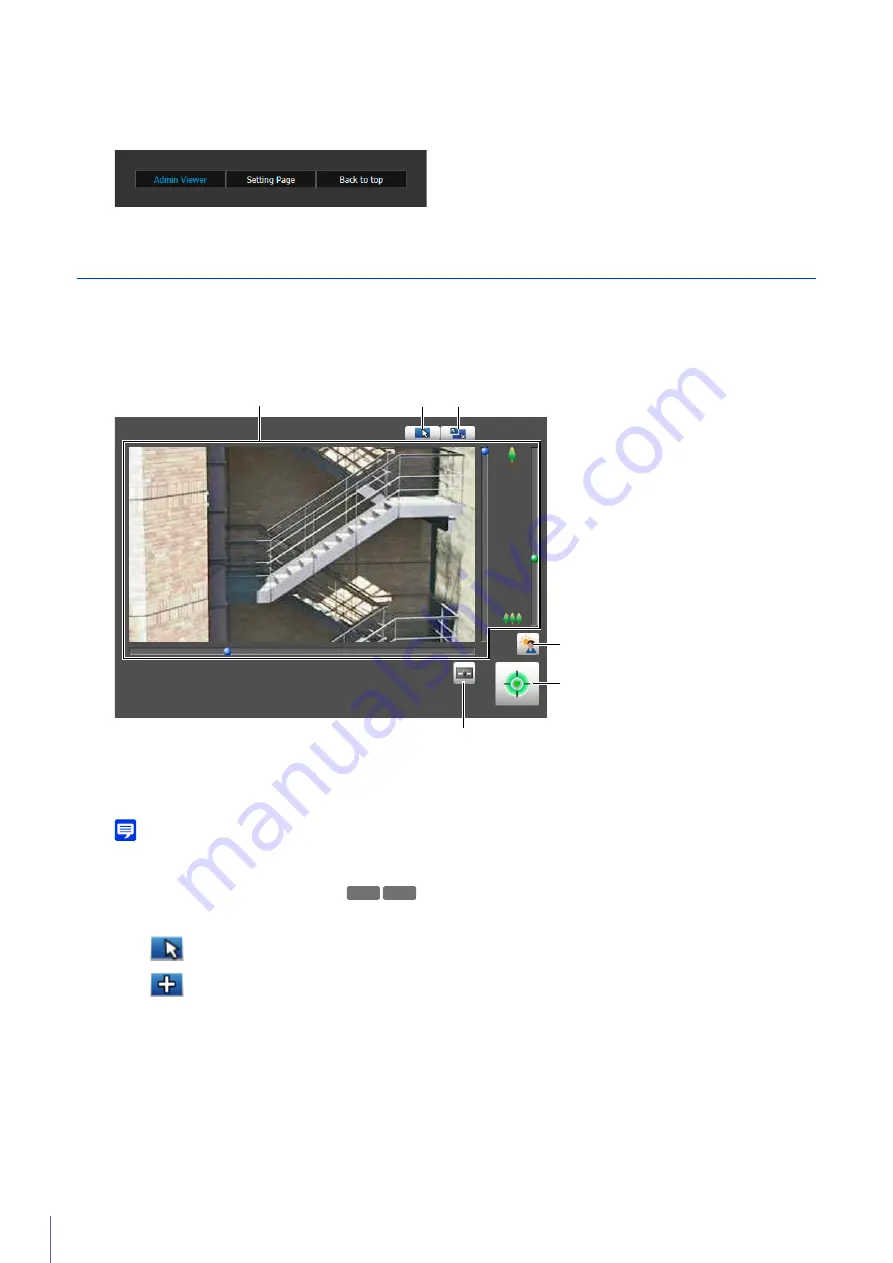
194
Launch Other Top Pages
You can launch the top pages for the Admin Viewer, Setting Page and camera by clicking the buttons in the upper
right of the [Admin Tools] top page.
Admin Tools Operations Common to All Tools
The way you operate the viewer area for the Privacy Mask Setting Tool, View Restriction Setting Tool and Intelligent Function
Setting Tool is the same.
Viewer Area
(1)
Video Display Area
This displays the video currently being captured by the camera. You can set the area using the mouse in the
video display area.
Note
When [1280x720/640x360/320x180] is set for the 16:9 aspect ratio in [Basic Settings] > [Video Settings] > [All Videos] > [Video Size
Set], black bars will appear on the top and bottom of the video display area.
(2)
[
S
witch Mouse Operation] Button
When you click this button, mouse operations for icons and in the video display area change as follows.
(3)
[
S
witch
S
creen
S
ize] Button
Each time you click this button, the screen size of the video display area switches between 320 x 240 and 640 x
480.
(4)
[BLC] (Back Light Compensation) Button
Click this button to turn backlight compensation on or off (P. 155).
(5)
[Obtain/Release Camera Control Privileges] Button
Click this to obtain and release the camera control privileges (P. 147).
:
You can specify areas on the displayed video. While in this mode, the camera angle will not change.
:
You can pan and tilt the camera.
(2)
(3)
(1)
(4)
(5)
(6)
R11
R10
Summary of Contents for VB-R11VE
Page 18: ...18 ...
Page 58: ...58 ...
Page 136: ...136 ...
Page 146: ...146 Exit Full Screen Mode Exit full screen mode ...
Page 190: ...190 ...
Page 282: ...282 SA AH SPI inbound Item Setting ...
Page 287: ...BIE 7048 000 CANON INC 2015 ...






























