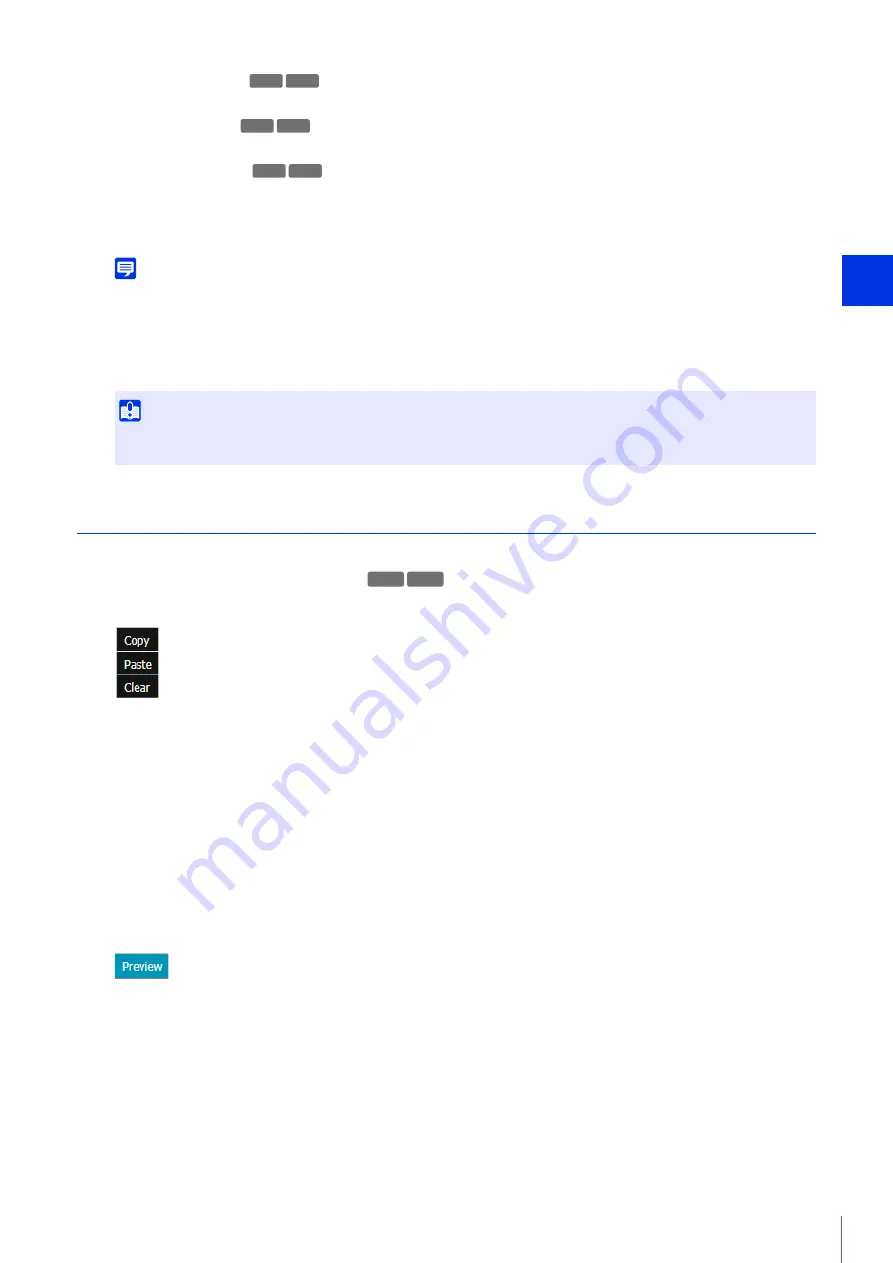
Admin Viewer/VB Viewer
5
183
(1)
[
S
peed (PT)]
Select the camera pan/tilt speed for moving to the next preset.
(2)
[
S
peed (Z)]
Select the camera zoom speed for moving to the next preset.
(3)
[Pause (sec)]
Set the time the camera pauses at the preset position.
(4)
[Preset Registration]
Register the [Tour Operation Settings] as the tour operations of the selected preset.
Note
If you want to view video during moves between presets, select a slow to medium speed. If you only want to switch quickly to view
video at the preset positions, select a fast speed.
Click [Save settings] after configuring the route. The setting will be saved to the camera.
Context Menu
[Route List] Context Menu
If you right-click on a tour route in [Route List], the following menu appears.
[Copy]
The settings for the tour route you right-clicked on are copied.
[Paste]
Copied tour route settings are applied to the tour route you right-clicked on.
[Clear]
The tour route you right-clicked on is returned to its initial state. It is not saved to the camera.
Preset selection list menu
If you right-click on a preset name in the [Select Preset] or [Select Tour Route Preset] list, the following menu
appears.
[Preview]
The preset you right-clicked can be verified in the video display area.
6
Click [
S
ave settings].
Important
If you do not save the settings and click [Restore settings] in the [Auto Control Settings] tab, the settings in the [Tour Route
Settings] tab will also revert.
R11
R10
R11
R10
R11
R10
R11
R10
Summary of Contents for VB-R11VE
Page 18: ...18 ...
Page 58: ...58 ...
Page 136: ...136 ...
Page 146: ...146 Exit Full Screen Mode Exit full screen mode ...
Page 190: ...190 ...
Page 282: ...282 SA AH SPI inbound Item Setting ...
Page 287: ...BIE 7048 000 CANON INC 2015 ...
















































