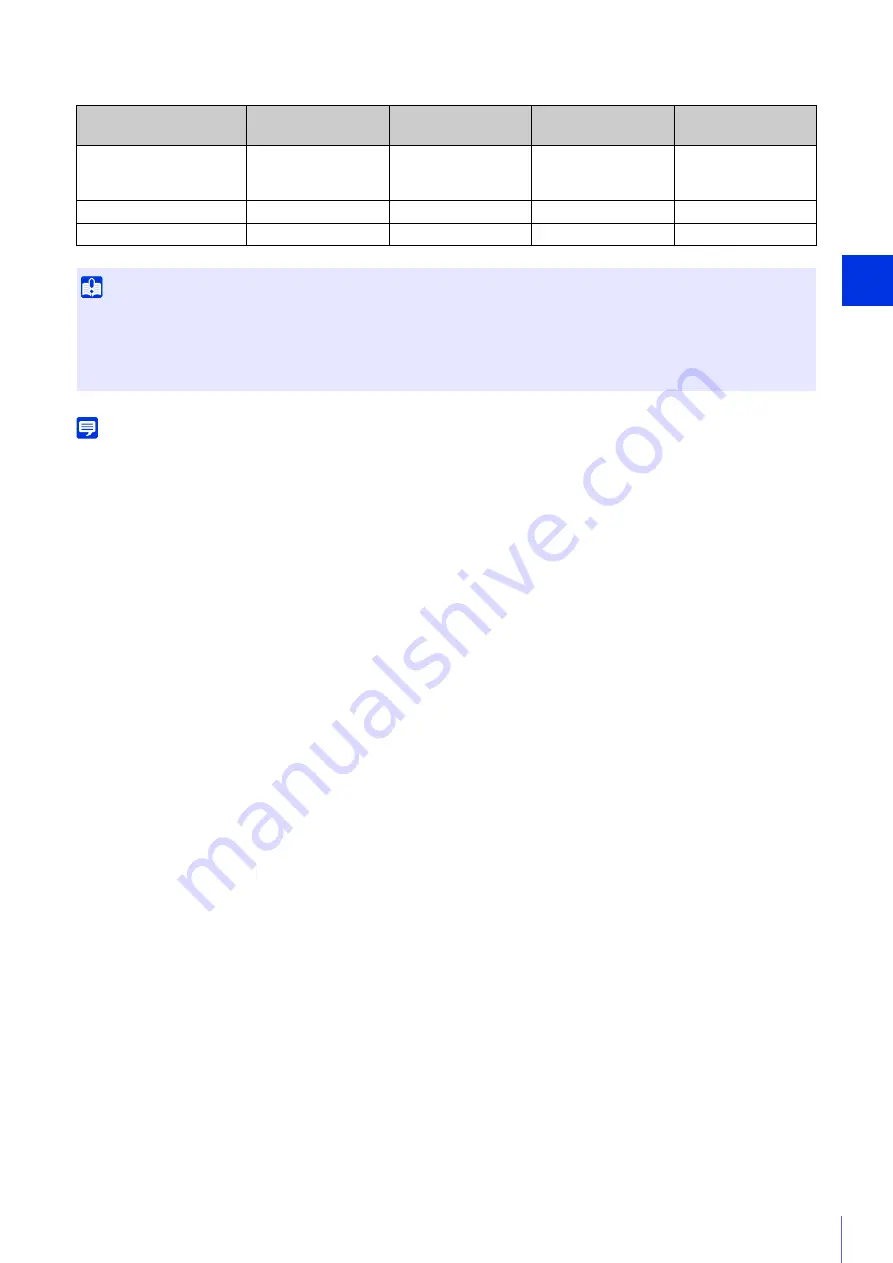
Admin Viewer/VB Viewer
5
139
The scope of each privilege and whether it can be granted to a user is shown below.
Note
• The factory default setting gives privileged camera control to [Authorized User] as well.
• If you disable all guest user privileges, the user authentication dialog box will appear when you launch the VB Viewer. When the name
and password for an authorized user or administrator are entered, the VB Viewer can be used with authorized user or administrator
privileges, respectively.
Privilege
Privileged Camera
Control
Camera Control
Video Distribution
Audio Distribution
Scope of Privilege
Admin Viewer Use
VB Viewer Use
View Video With VB
Viewer
Receive or Audio with
Admin Viewer/VB
Viewer
Grant to Authorized Users
Yes
Yes
Yes
Yes
Grant to Guest Users
No
Yes
Yes
Yes
Important
The Admin Viewer launched by an administrator can access only one camera at a time. While administrator privileges are used to
access the camera from a given computer, access with administrator privileges from other computers will not be granted.
In contrast, the camera can be accessed simultaneously by multiple instances of the Admin Viewer launched by [Authorized Users] from
different computers. Take note, however, that when controlling the camera, the control privileges are given to the user who accessed the
camera most recently.
Summary of Contents for VB-R11VE
Page 18: ...18 ...
Page 58: ...58 ...
Page 136: ...136 ...
Page 146: ...146 Exit Full Screen Mode Exit full screen mode ...
Page 190: ...190 ...
Page 282: ...282 SA AH SPI inbound Item Setting ...
Page 287: ...BIE 7048 000 CANON INC 2015 ...
















































