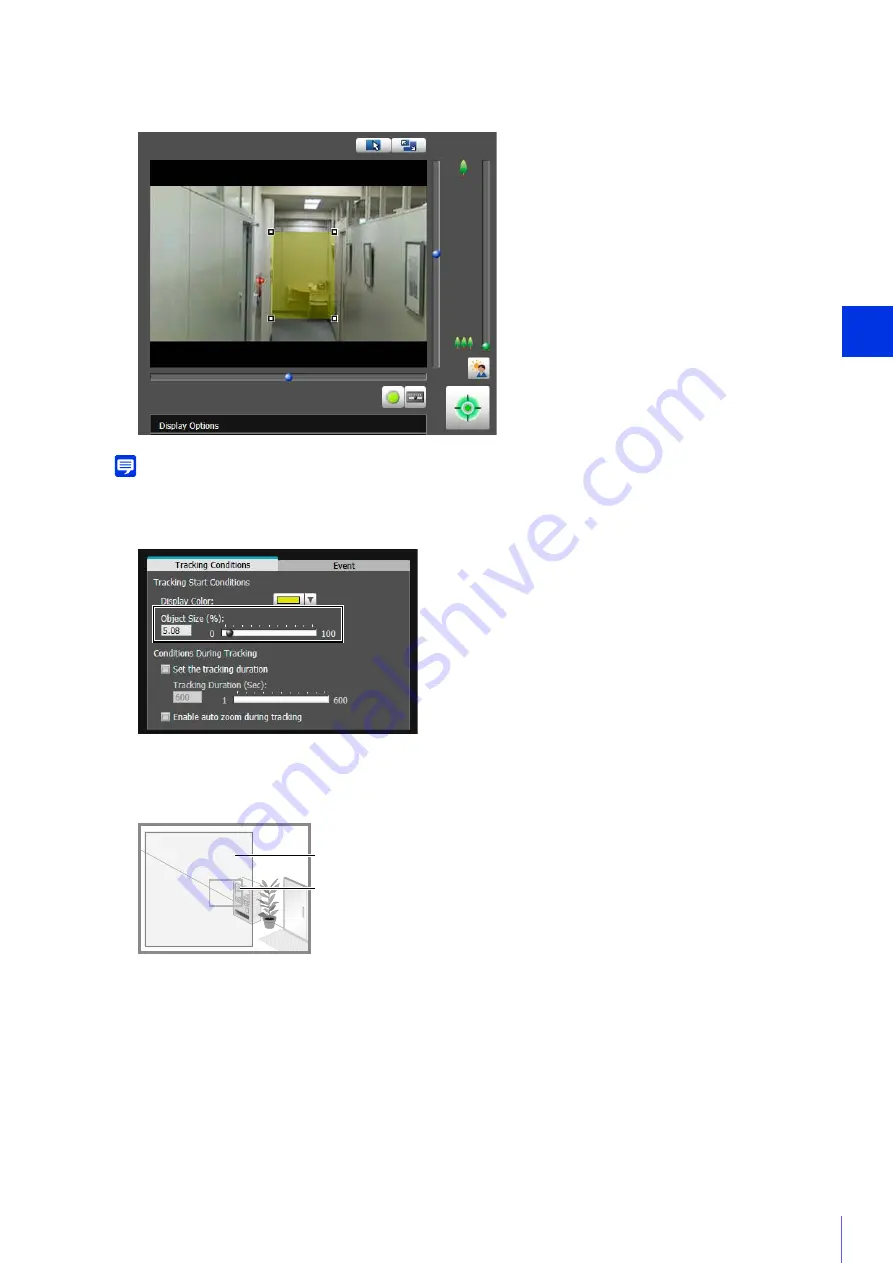
Admin T
ools
6
231
Use a rectangle to specify the detection area (P. 219).
Note
The detection area is set to display within a rectangular area by default. It cannot be set to the edge of the video display area.
Set the size ratio of moving objects for the entire screen.
When the setting values or slider is changed, or the detection area is changed, an indicator frame representing
the object size is displayed for one second in the center of the video display area allowing you to check the size
ratio while specifying the setting.
After the subject is in “detected” mode, the camera tracks it for the specified time.
When selected, the camera zooms in on the moving object and automatically tracks it.
3
Configure the detection area in the video display area.
4
Configure the size the moving object needed to trigger detection in [Object
S
ize (%)] in the [Tracking Conditions]
tab.
5
To configure the time to continue auto tracking, select [
S
et the tracking duration] and set the time in [Tracking
Duration (
S
ec)].
6
To automatically zoom in on the moving object while tracking, select [Enable auto zoom during tracking].
Object
S
ize Indicator
Detection Area
Summary of Contents for VB-R11VE
Page 18: ...18 ...
Page 58: ...58 ...
Page 136: ...136 ...
Page 146: ...146 Exit Full Screen Mode Exit full screen mode ...
Page 190: ...190 ...
Page 282: ...282 SA AH SPI inbound Item Setting ...
Page 287: ...BIE 7048 000 CANON INC 2015 ...
















































