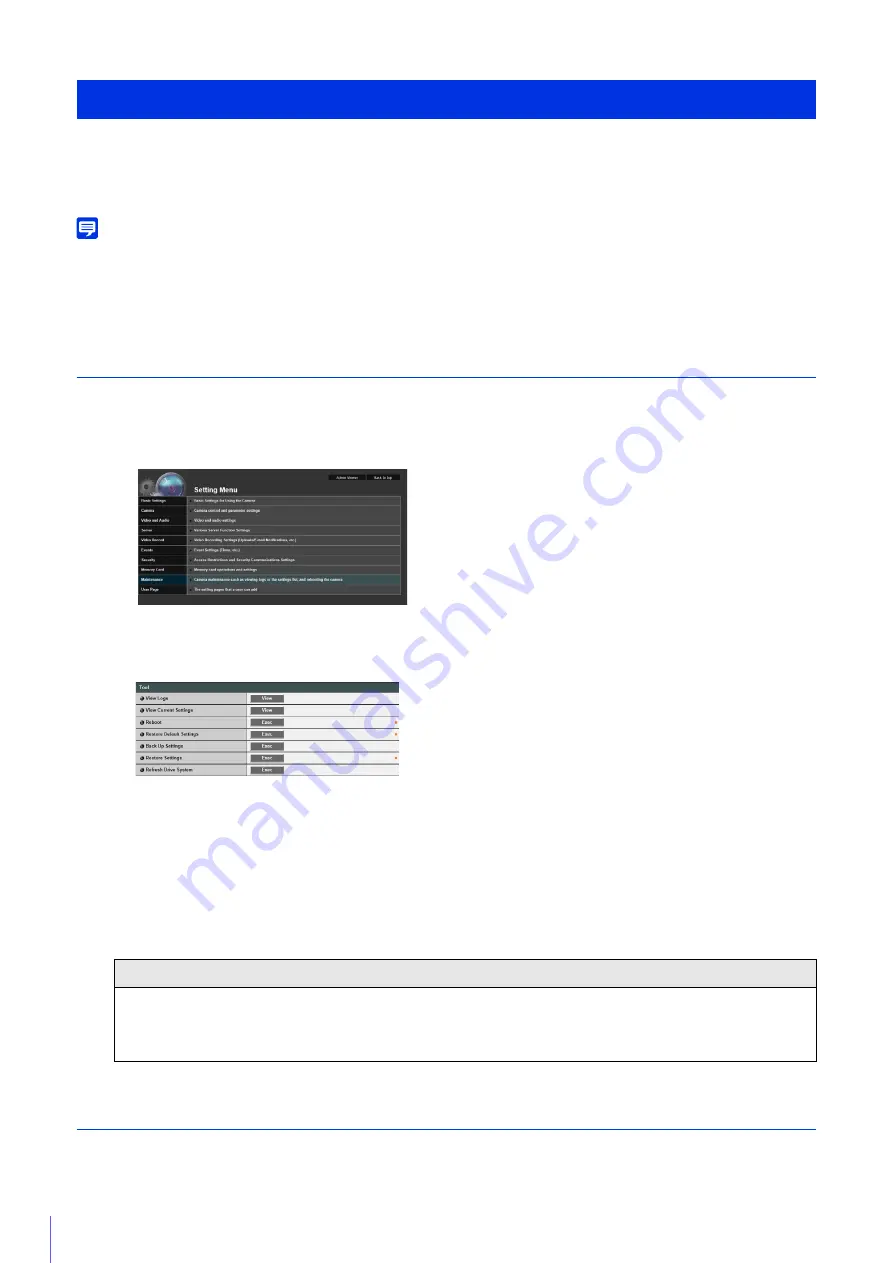
270
If you have forgotten the settings and want to set the camera from the beginning, restore the factory default settings first.
It is recommended that you create a backup file using [Back Up Settings] in the Camera Management Tool before restoring
the factory default settings.
Note
• For details on using Camera Management Tool, please refer to “Camera Management Tool User Manual”.
• For factory default settings, please refer to P. 273.
Restoring the Initial Setting from the Maintenance Page in the Web
Browser
The maintenance page appears.
A confirmation message appears, asking if you want to restore the default settings. To restore the default
settings, click [OK].
Except for the following items, all user-defined settings will be discarded and restored to factory default settings
after the camera is rebooted.
– Administrator password of the basic settings, LAN, IPv4, IPv6
– Date and Time
– Host access restrictions for security
– SSL/TLS
– 802.1X
Restoring Factory Default Settings with the Reset Switch on the Camera
If you have forgotten or do not know the IP address of the camera or your Administrator password, you cannot operate the
camera via the network. In this case, reset the camera.
Restore Default Settings
1
Displays the
S
etting Page (P. 60).
2
On the
S
etting Menu page, click [Maintenance]
3
Click [Exec] of [Restore Default
S
ettings] in [Tool].
Caution
• You must not turn off the camera while it is performing the [Restore Default
S
ettings] operation. Turning off the
camera at this stage may result in disabling its ability to boot correctly.
• Once [OK] is clicked, you can no longer stop the process of restoring the default settings.
Summary of Contents for VB-R11VE
Page 18: ...18 ...
Page 58: ...58 ...
Page 136: ...136 ...
Page 146: ...146 Exit Full Screen Mode Exit full screen mode ...
Page 190: ...190 ...
Page 282: ...282 SA AH SPI inbound Item Setting ...
Page 287: ...BIE 7048 000 CANON INC 2015 ...






























