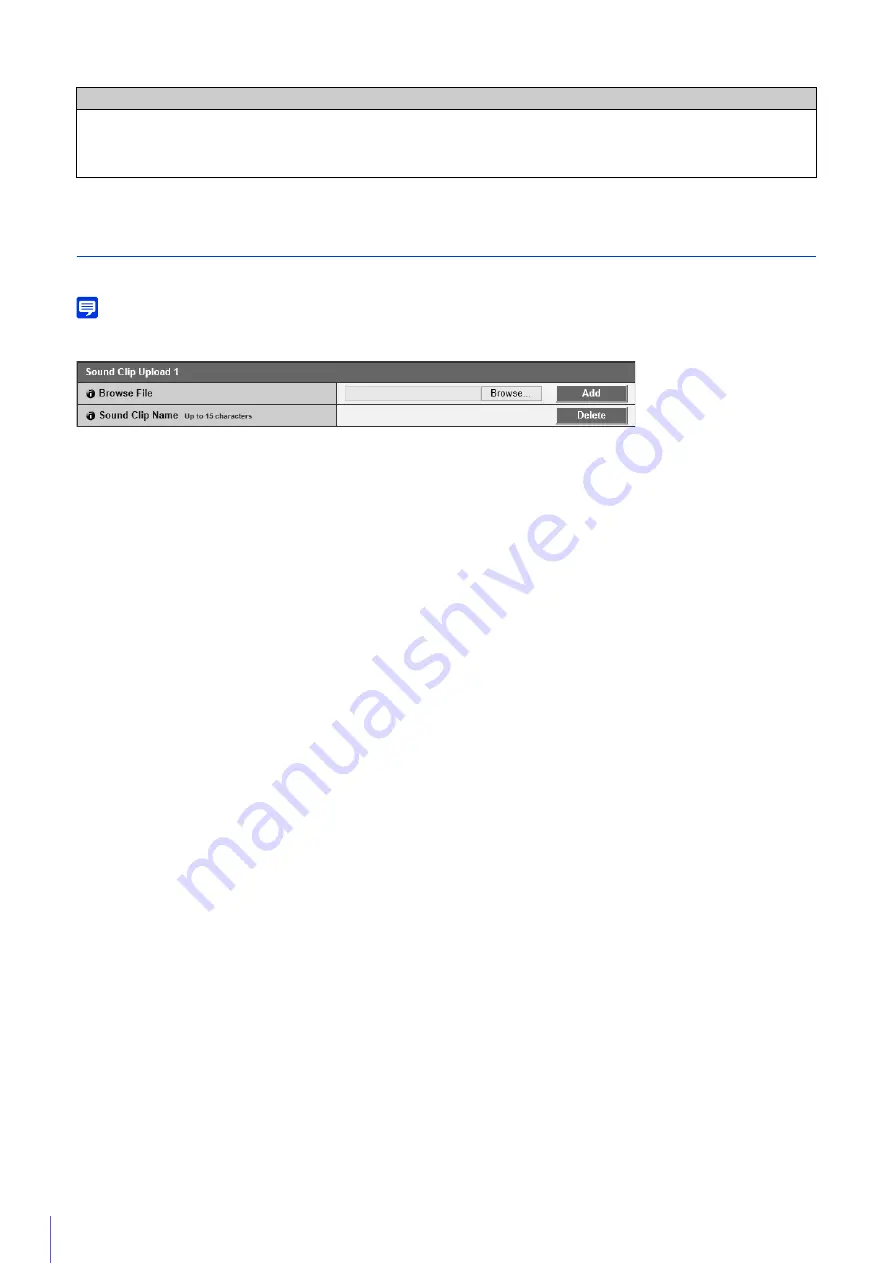
88
Sound Clip Upload1to 3
You can upload up to three sound clips for playback when an event is triggered.
Note
The sound clip is used when audio playback is set in [Event] > [External Device Input] (P. 104) or [Intelligent Function Setting Tool] >
[Event] tab (P. 228).
[Browse File]
Specify the sound clip to upload and click [Add].
To be able to upload a sound clip, it must satisfy the following requirements.
• Playback length: Less than 20 seconds.
• File Format: “.wav” (µ-law PCM 8bit. Sampling frequency 8000 Hz, monaural)
A sample sound clip is included on the Setup CD-ROM in the SOUND folder.
[
S
ound Clip Name]
Enter the name of the sound clip to upload.
Be sure to enter the sound clip name. If it is blank when you click the [Apply] button, the sound clip will be deleted.
To delete an uploaded sound clip, click [Delete] next to the name of the sound clip.
Caution
If using a microphone, switch [Line In] and [Microphone In] (P. 87) with [Audio Input] to suit the specifications of the
microphone.
Using the wrong input may damage the camera and/or microphone. Be sure to configure settings correctly.
Summary of Contents for VB-R11VE
Page 18: ...18 ...
Page 58: ...58 ...
Page 136: ...136 ...
Page 146: ...146 Exit Full Screen Mode Exit full screen mode ...
Page 190: ...190 ...
Page 282: ...282 SA AH SPI inbound Item Setting ...
Page 287: ...BIE 7048 000 CANON INC 2015 ...
















































