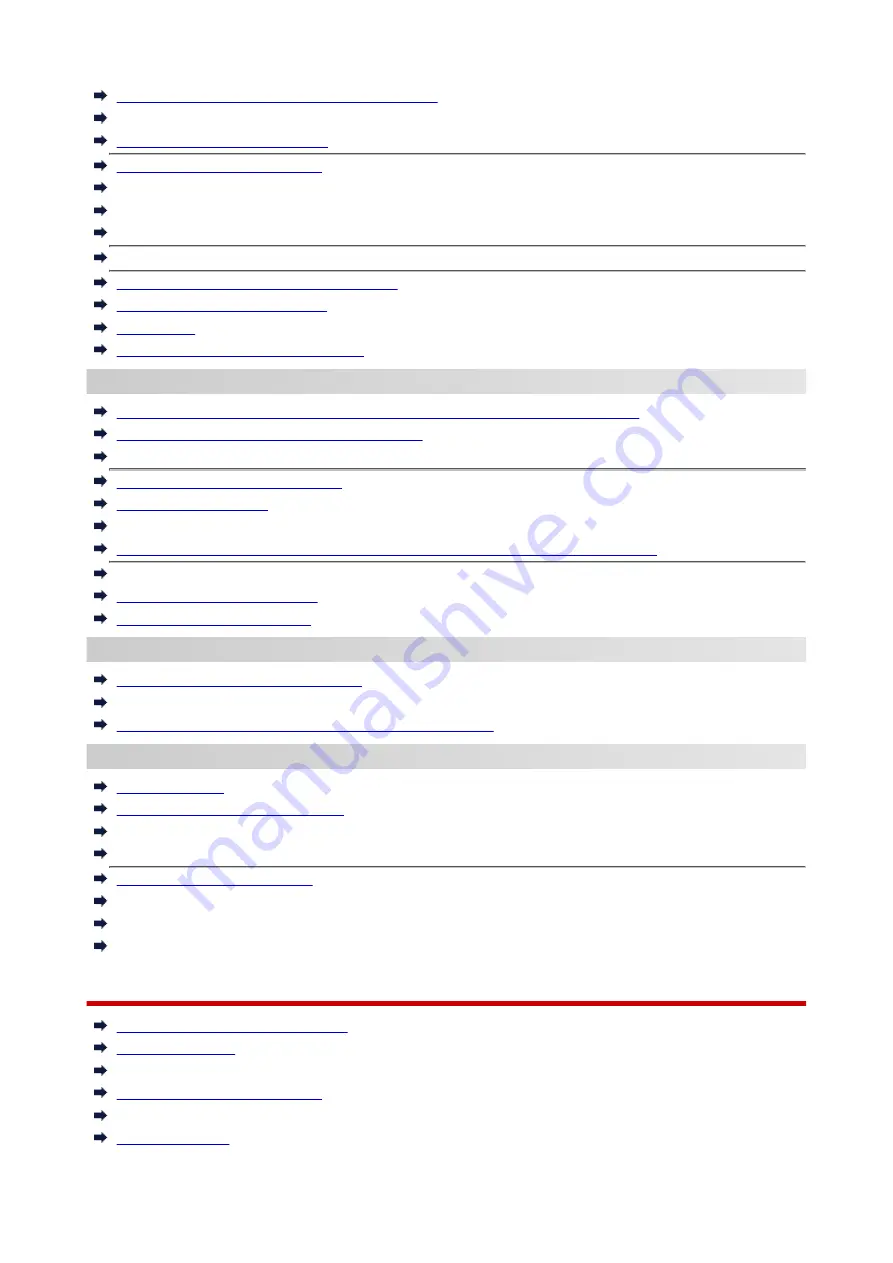
Paper Does Not Feed Properly/"No Paper" Error
Automatic Duplex Printing Problems
Print Results Are Unsatisfactory
Scanning Problems (Windows)
Scanning Problems (Mac OS)
Scan Results Are Unsatisfactory (Windows)
Scan Results Are Unsatisfactory (Mac OS)
Cannot Print/Scan from Smartphone/Tablet
Errors Often Occur When You Send a Fax
Quality of Received Fax is Poor
Cannot Dial
Telephone Disconnects During a Call
Cannot Set Correctly (Network)
Cannot Find Printer on Check Printer Settings Screen During Setup (Windows)
Cannot Find Printer while Using Wireless LAN
Cannot Find Printer while Using Wired LAN
Printer Suddenly Cannot Be Used
Network Key Unknown
Administrator Password Set for Printer Unknown
Printer Cannot Be Used After Replacing Wireless Router or Changing Its Settings
Message Appears on Computer During Setup
Checking Network Information
Restoring to Factory Defaults
Cannot Set Correctly (Installation)
Cannot Install MP Drivers (Windows)
Easy-WebPrint EX Does Not Start or Easy-WebPrint EX Menu Does Not Appear (Windows)
Updating MP Drivers in Network Environment (Windows)
Error or Message Appears
An Error Occurs
Message (Support Code) Appears
A Message for Faxing Is Displayed on Fax Standby Screen
Error Message Appears on PictBridge (Wireless LAN) Compliant Device
List of Support Code for Error
IJ Scan Utility Error Messages (Windows)
IJ Scan Utility Lite Error Messages (Mac OS)
ScanGear (Scanner Driver) Error Messages (Windows)
Operation Problems
Network Communication Problems
Printing Problems
Problems while Printing/Scanning from Smartphone/Tablet
Scanning Problems (Mac OS)
462
Summary of Contents for TR8500 Series
Page 11: ...5B00 596 6000 597 C000 598 ...
Page 46: ...Note Many other convenient faxing features are available Faxing 46 ...
Page 49: ... Notices when printing using web service Notice for Web Service Printing 49 ...
Page 97: ...Replacing Ink Tanks Replacing Ink Tanks Checking Ink Status on the Touch Screen Ink Tips 97 ...
Page 127: ...Safety Safety Precautions Regulatory Information WEEE EU EEA 127 ...
Page 150: ...Main Components Front View Rear View Inside View Operation Panel 150 ...
Page 173: ...The Page Setup tab is displayed again 173 ...
Page 183: ...For more on setting items on the operation panel Setting Items on Operation Panel 183 ...
Page 199: ...Language selection Changes the language for the messages and menus on the touch screen 199 ...
Page 239: ...Note Selecting Scaled changes the printable area of the document 239 ...
Page 257: ...In such cases take the appropriate action as described 257 ...
Page 331: ...Note To set the applications to integrate with see Settings Dialog Box 331 ...
Page 341: ...ScanGear Scanner Driver Screens Basic Mode Tab Advanced Mode Tab 341 ...
Page 361: ...361 ...
Page 379: ...8 Specify number of time and select OK 9 Select OK The Function list screen is displayed 379 ...
Page 434: ...4 When a confirmation message is displayed click Yes 434 ...
Page 442: ...Receiving Faxes Receiving Faxes Changing Paper Settings Memory Reception 442 ...
Page 452: ...Other Useful Fax Functions Document Stored in Printer s Memory 452 ...
Page 500: ...Other Network Problems Checking Network Information Restoring to Factory Defaults 500 ...
Page 523: ...Scanning Problems Windows Scanning Problems 523 ...
Page 524: ...Scanning Problems Scanner Does Not Work ScanGear Scanner Driver Does Not Start 524 ...
Page 527: ...Faxing Problems Problems Sending Faxes Problems Receiving Faxes Telephone Problems 527 ...
Page 528: ...Problems Sending Faxes Cannot Send a Fax Errors Often Occur When You Send a Fax 528 ...
Page 538: ...Telephone Problems Cannot Dial Telephone Disconnects During a Call 538 ...
Page 550: ...Errors and Messages An Error Occurs Message Support Code Appears 550 ...






























