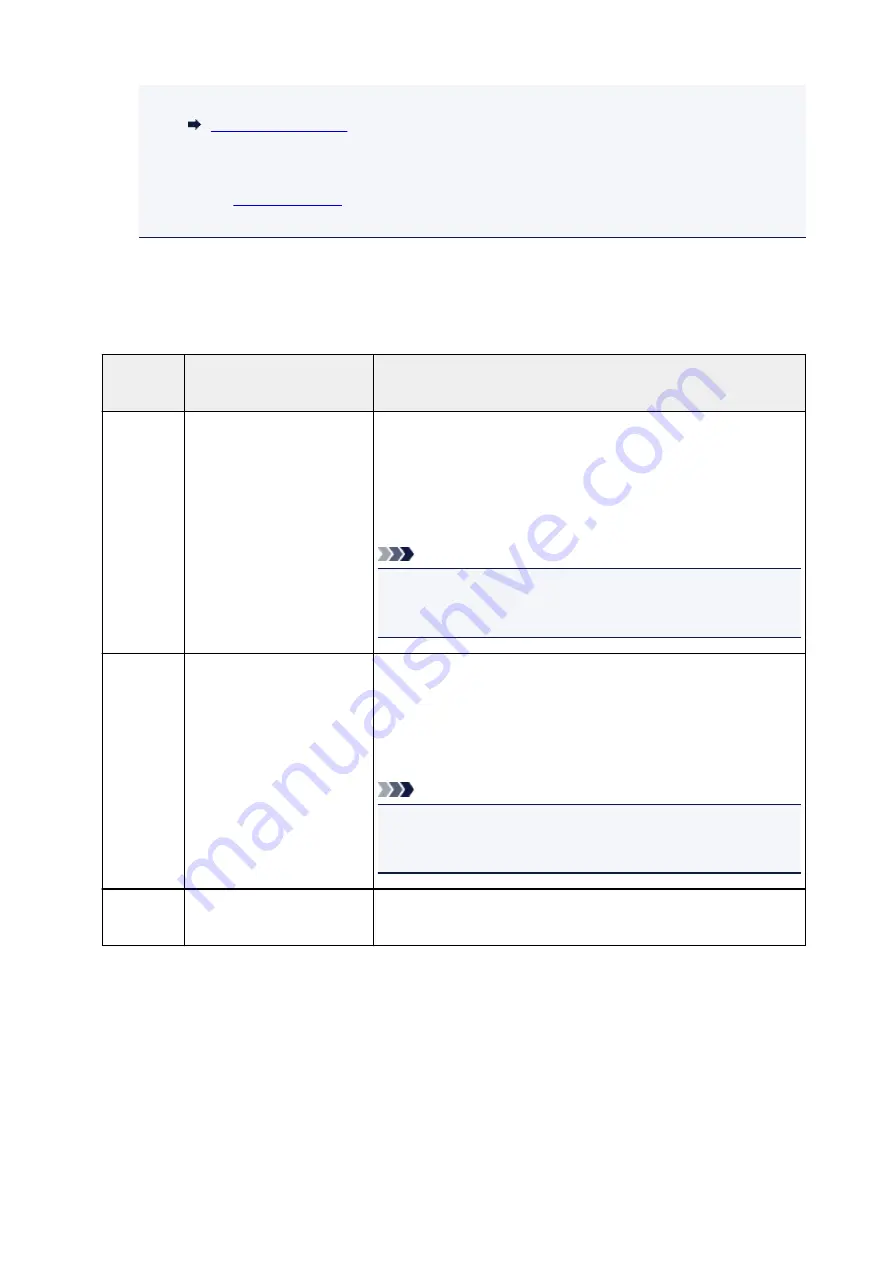
• For details on the receive mode:
•
DRPD
is available only in the US and Canada.
•
Network switch
may not be available depending on the country or region of purchase.
• Refer to
for information on receiving faxes or the procedure for each receive
mode.
About Receive Mode
You can select the receive mode suitable for your fax use conditions: whether you use a dedicated line for
fax, etc.
Receive
mode
Your fax use condition
Receiving operation
TEL priori-
ty mode
When mainly receiving voice
calls (with a telephone or an-
swering device connected to
the printer):
When a call incomes, the telephone will ring.
Pick up the handset.
If the call is a voice call, talk on the telephone.
If the call is a fax, hang up the handset after the printer starts receiving
the fax.
Note
• The telephone may not ring when a call incomes even if it is con-
nected to the printer, depending on the type or settings of the tele-
phone.
DRPD
or
Network
switch
When receiving voice calls
(with a telephone or answer-
ing device connected to the
printer) and subscribing to a
ring pattern detection service
provided by your telephone
company:
When a call incomes, the telephone will ring. The printer detects a fax
call by the fax ring pattern.
If the call is a fax, the printer will receive the fax automatically.
If the printer does not detect the fax ring pattern, the telephone will
continue ringing.
Note
• The telephone may not ring when a call incomes even if it is con-
nected to the printer, depending on the type or settings of the tele-
phone.
FAX only
mode
When not receiving voice
calls:
When a fax incomes, the printer will receive the fax automatically.
Advanced Settings of Receive Mode
You can specify the advanced settings of each receive mode.
•
Advanced setting in TEL priority mode
You can specify the following setting items.
◦
Manual/auto switch: ON
/
Manual/auto switch: OFF
376
Summary of Contents for TR8500 Series
Page 11: ...5B00 596 6000 597 C000 598 ...
Page 46: ...Note Many other convenient faxing features are available Faxing 46 ...
Page 49: ... Notices when printing using web service Notice for Web Service Printing 49 ...
Page 97: ...Replacing Ink Tanks Replacing Ink Tanks Checking Ink Status on the Touch Screen Ink Tips 97 ...
Page 127: ...Safety Safety Precautions Regulatory Information WEEE EU EEA 127 ...
Page 150: ...Main Components Front View Rear View Inside View Operation Panel 150 ...
Page 173: ...The Page Setup tab is displayed again 173 ...
Page 183: ...For more on setting items on the operation panel Setting Items on Operation Panel 183 ...
Page 199: ...Language selection Changes the language for the messages and menus on the touch screen 199 ...
Page 239: ...Note Selecting Scaled changes the printable area of the document 239 ...
Page 257: ...In such cases take the appropriate action as described 257 ...
Page 331: ...Note To set the applications to integrate with see Settings Dialog Box 331 ...
Page 341: ...ScanGear Scanner Driver Screens Basic Mode Tab Advanced Mode Tab 341 ...
Page 361: ...361 ...
Page 379: ...8 Specify number of time and select OK 9 Select OK The Function list screen is displayed 379 ...
Page 434: ...4 When a confirmation message is displayed click Yes 434 ...
Page 442: ...Receiving Faxes Receiving Faxes Changing Paper Settings Memory Reception 442 ...
Page 452: ...Other Useful Fax Functions Document Stored in Printer s Memory 452 ...
Page 500: ...Other Network Problems Checking Network Information Restoring to Factory Defaults 500 ...
Page 523: ...Scanning Problems Windows Scanning Problems 523 ...
Page 524: ...Scanning Problems Scanner Does Not Work ScanGear Scanner Driver Does Not Start 524 ...
Page 527: ...Faxing Problems Problems Sending Faxes Problems Receiving Faxes Telephone Problems 527 ...
Page 528: ...Problems Sending Faxes Cannot Send a Fax Errors Often Occur When You Send a Fax 528 ...
Page 538: ...Telephone Problems Cannot Dial Telephone Disconnects During a Call 538 ...
Page 550: ...Errors and Messages An Error Occurs Message Support Code Appears 550 ...






























