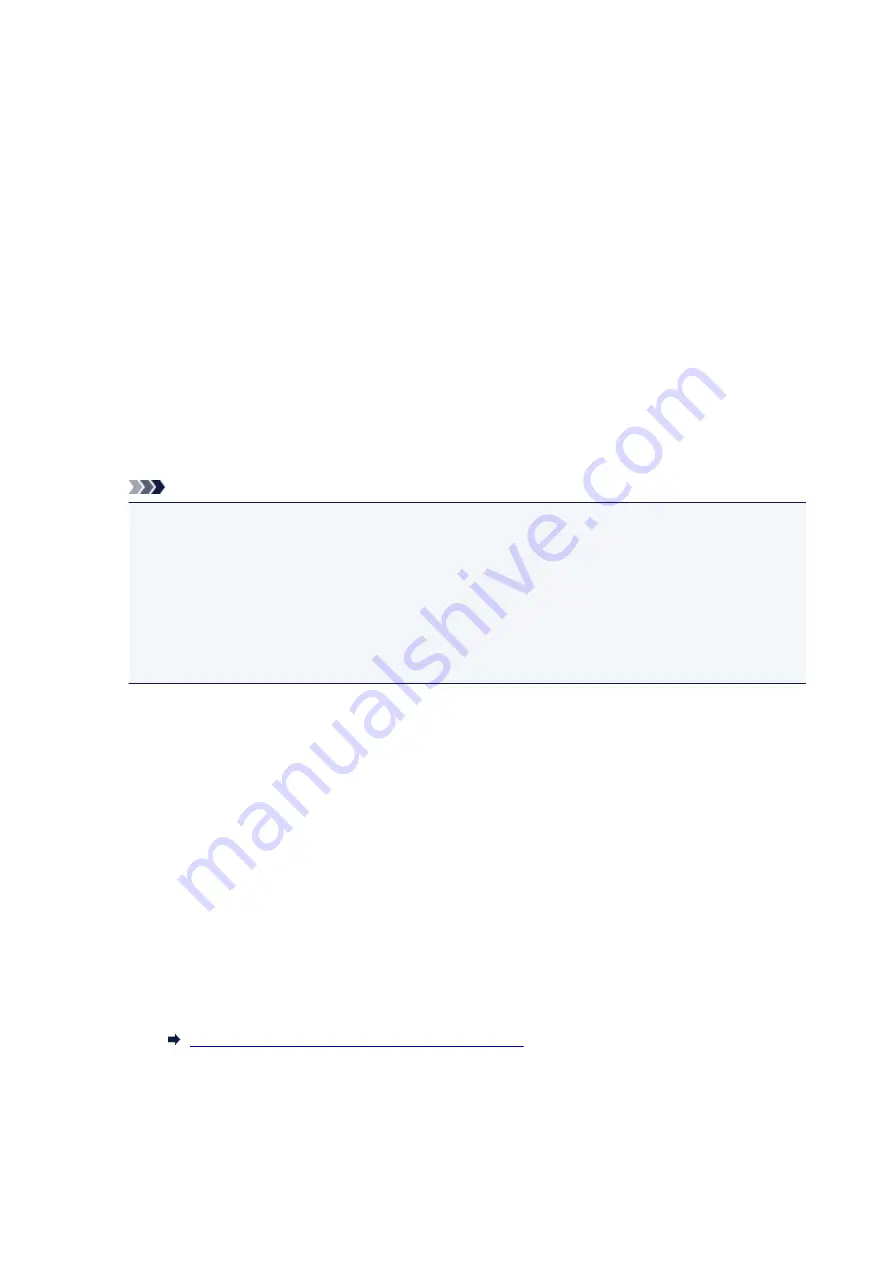
If you select
Manual/auto switch: ON
, the printer automatically receives faxes after the external
device rang a specified length of time.
You can specify the length of time until automatic reception is started.
◦
RX start time
You can specify the length of time until automatic reception is started when
Manual/auto switch:
ON
is selected. Specify the length of time and select
OK
.
◦
User-friendly RX: ON
/
User-friendly RX: OFF
If you select
User-friendly RX: ON
, the printer automatically switches from telephone calling to
fax reception by detecting the fax signal (CNG signal) when you lift the handset of the telephone
or the answering device answers. When you have an answering device connected to the printer,
select
User-friendly RX: ON
to switch to fax reception automatically after the answering device
answers.
If you select
User-friendly RX: OFF
, the printer does not switch from telephone calling to fax
reception automatically even if the printer detects the fax signal (CNG signal). Select
User-
friendly RX: OFF
if you want the printer not to switch automatically during a call.
Note
• If you subscribe to Duplex Ringing service in Hong Kong, the number of times the external device
rings specified with
Ring count
in
FAX only mode
is available in
TEL priority mode
.
If you want to specify the number of times the external device rings in
TEL priority mode
, select
FAX only mode
on the
Receive mode settings
screen, specify the number of times the external
device rings with
Ring count
, and then switch to
TEL priority mode
in
Receive mode settings
.
• If you subscribe to Duplex Ringing service in Hong Kong, we recommend that you select
Manual/
auto switch: OFF
.
•
Advanced setting in FAX only mode
You can specify the following setting item.
◦
Ring count
You can specify the number of times the external device rings when incoming.
Specify the number of time and select
OK
.
•
Advanced setting in DRPD
You can specify the following setting items.
◦ Ring pattern (
Normal ring
/
Double ring
/
Short-short-long
/
Short-long-short
)
Sets the distinctive ring pattern of a call that the printer assumes is a fax call.
If you subscribe to a DRPD service, set the ring pattern to match the pattern assigned by your
telephone company.
Setting DRPD Ring Pattern (US and Canada only)
◦
Ring count
You can specify the number of times the external device rings when incoming.
Specify the number of time and select
OK
.
377
Summary of Contents for TR8500 Series
Page 11: ...5B00 596 6000 597 C000 598 ...
Page 46: ...Note Many other convenient faxing features are available Faxing 46 ...
Page 49: ... Notices when printing using web service Notice for Web Service Printing 49 ...
Page 97: ...Replacing Ink Tanks Replacing Ink Tanks Checking Ink Status on the Touch Screen Ink Tips 97 ...
Page 127: ...Safety Safety Precautions Regulatory Information WEEE EU EEA 127 ...
Page 150: ...Main Components Front View Rear View Inside View Operation Panel 150 ...
Page 173: ...The Page Setup tab is displayed again 173 ...
Page 183: ...For more on setting items on the operation panel Setting Items on Operation Panel 183 ...
Page 199: ...Language selection Changes the language for the messages and menus on the touch screen 199 ...
Page 239: ...Note Selecting Scaled changes the printable area of the document 239 ...
Page 257: ...In such cases take the appropriate action as described 257 ...
Page 331: ...Note To set the applications to integrate with see Settings Dialog Box 331 ...
Page 341: ...ScanGear Scanner Driver Screens Basic Mode Tab Advanced Mode Tab 341 ...
Page 361: ...361 ...
Page 379: ...8 Specify number of time and select OK 9 Select OK The Function list screen is displayed 379 ...
Page 434: ...4 When a confirmation message is displayed click Yes 434 ...
Page 442: ...Receiving Faxes Receiving Faxes Changing Paper Settings Memory Reception 442 ...
Page 452: ...Other Useful Fax Functions Document Stored in Printer s Memory 452 ...
Page 500: ...Other Network Problems Checking Network Information Restoring to Factory Defaults 500 ...
Page 523: ...Scanning Problems Windows Scanning Problems 523 ...
Page 524: ...Scanning Problems Scanner Does Not Work ScanGear Scanner Driver Does Not Start 524 ...
Page 527: ...Faxing Problems Problems Sending Faxes Problems Receiving Faxes Telephone Problems 527 ...
Page 528: ...Problems Sending Faxes Cannot Send a Fax Errors Often Occur When You Send a Fax 528 ...
Page 538: ...Telephone Problems Cannot Dial Telephone Disconnects During a Call 538 ...
Page 550: ...Errors and Messages An Error Occurs Message Support Code Appears 550 ...






























