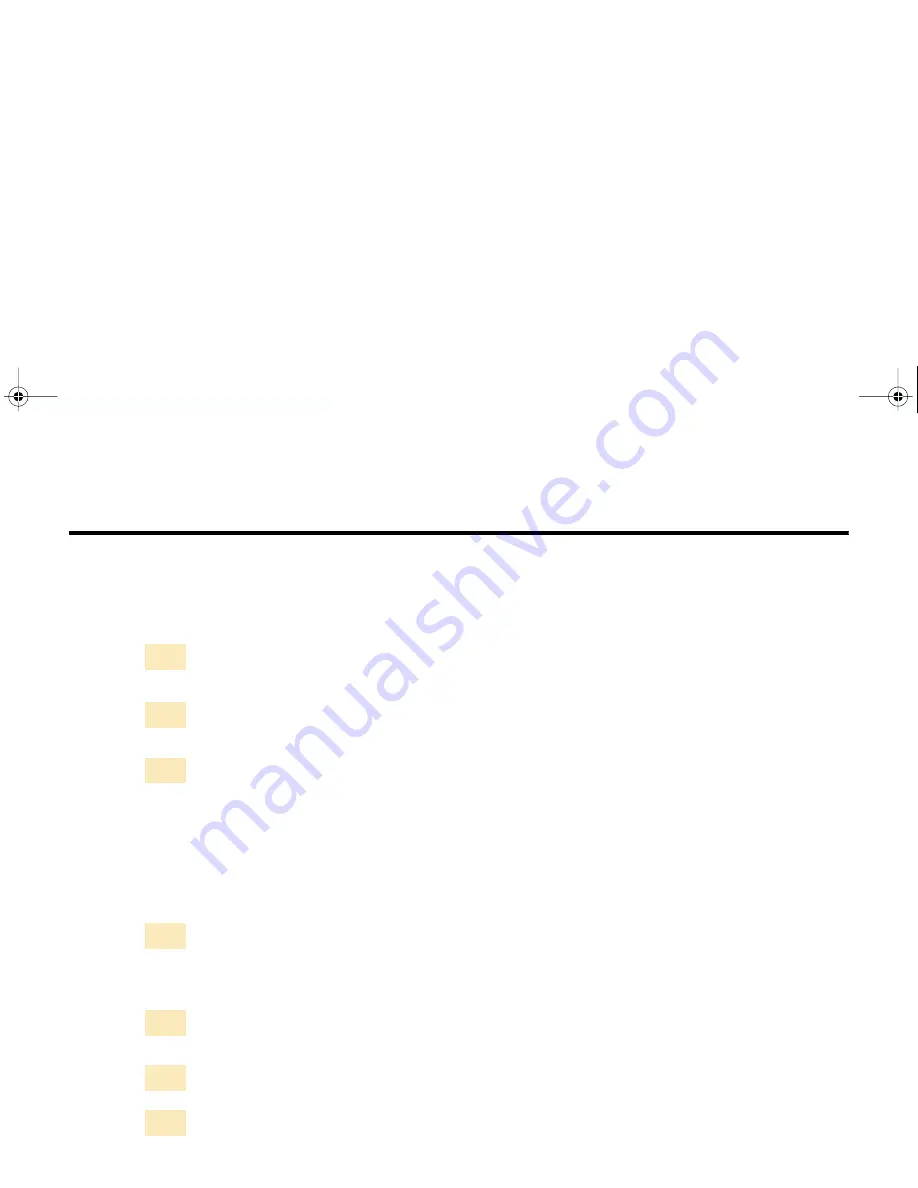
100
Using the Windows 98/95 Printer Driver
Preparing and Executing a Print Job
Before you start a print job, you need to specify the print settings. The print settings in the
printer driver allow fine control over the print quality and color adjustment, but you can
simplify the setup procedure as follows.
Set the paper size you use from within the application program before
printing.
Select the command used for printing (for example, Print or Print Setup in
the File menu) in the application program.
Click the Properties button to open the Printer Properties dialog box, then
select the desired icon for your print mode in the Choose Print Mode box
under the Main tab.
• The most appropriate print settings are pre-assigned in each icon for a
particular type of print job.
• The BJ Cartridge and Media Type settings are selected automatically.
Make sure that the BJ Cartridge and Media Type settings match the
BJ cartridges installed in the printer and the print media you are using.
Change the settings, as needed.
Also make sure that the Paper Size setting in the Page Layout tab matches
the setting in the application program.
Click the OK button to close the Printer Properties dialog box.
Click the OK button in the Print window. Printing begins.
1
2
3
4
5
6
7
S400.book Page 100 Wednesday, August 16, 2000 12:02 AM
Summary of Contents for PowerShot S400 Digital Elph
Page 1: ......






























