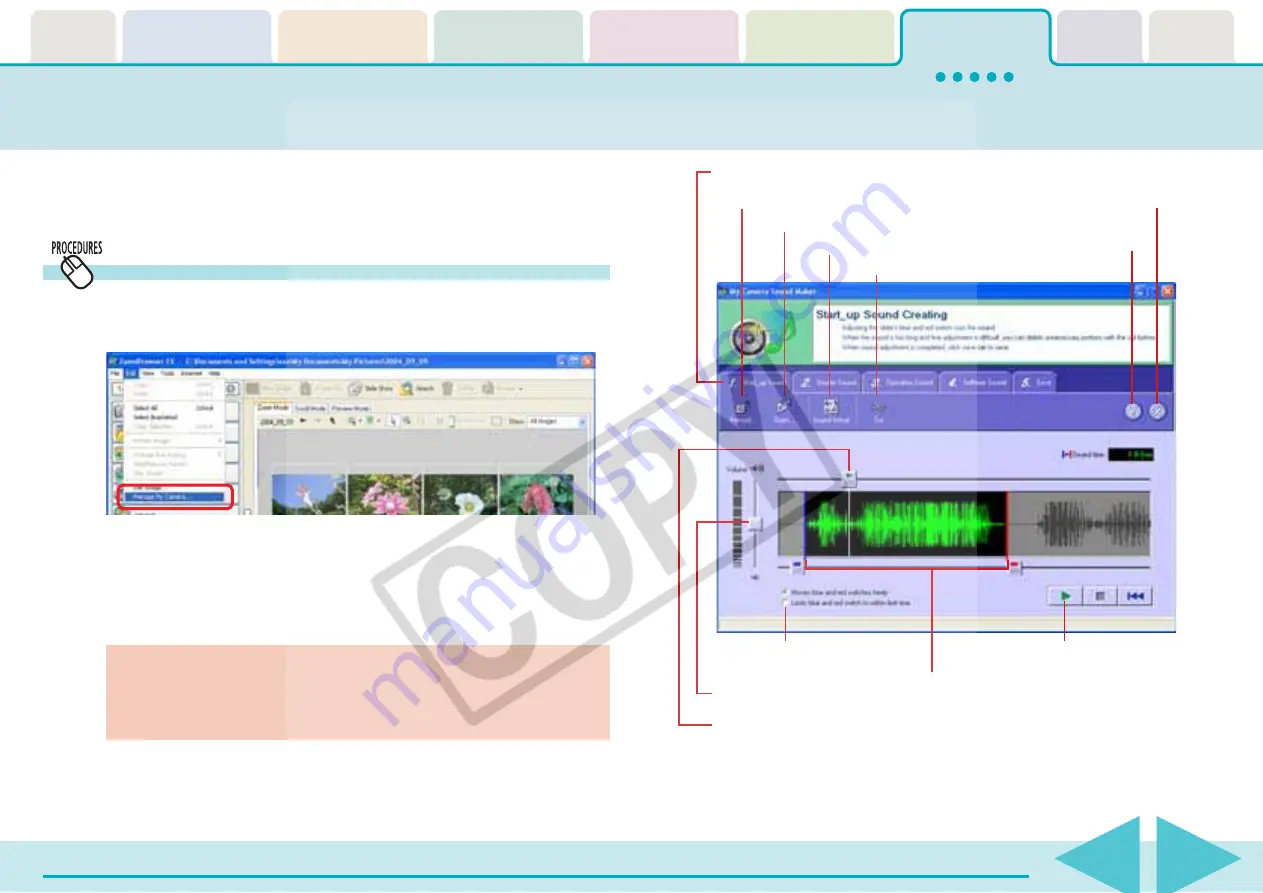
Table of
Contents
Chapter 1
What is
ZoomBrowser EX?
Chapter 2
Downloading and
Printing Images
Chapter 3
What You Can Do with
a Camera Connected
Chapter 4
Viewing Images
Chapter 5
Organizing Images
Chapter 6
Using Supplementary
Features
Appendices
Index
ZoomBrowser EX Software User Guide
108
Back
Next
Creating a My Camera Sound (1/2)
The following section introduces the [My Camera Sound Maker] function,
which allows you to record and edit the start-up sound, shutter sound,
operation sound and self-timer sound.
The My Camera window will open.
2.
Click the [Set individually] tab, followed by [Create a
My Camera Sound].
The My Camera Sound Maker window will open.
○
○
○
○
○
○
○
○
○
○
○
○
○
○
○
○
○
○
○
○
○
○
○
○
○
○
○
○
○
○
○
○
○
○
○
○
○
○
○
○
○
IMPORTANT
• The My Camera Sound Maker window will not appear if
QuickTime is not installed.
○
○
○
○
○
○
○
○
○
○
○
○
○
○
○
○
○
○
○
○
○
○
○
○
○
○
○
○
○
○
○
○
○
○
○
○
○
○
○
○
○
○
REFERENCE
• For detailed information on how to use this function, please
refer to the Help file (open it with the [?] button).
Creating a My Camera Sound
1.
Click the [Edit] menu in the Main Window and select
[Manage My Camera].
Click here to record sounds.
Click here to open sound files.
Change the file type.
Ends the recording.
Displays the
Help menu.
Cuts out unnecessary sound portions.
Use these tabs to switch between sound files for recording and editing.
Volume
Sets the blue and
red switches.
Plays sounds.
The blue and red switches designate the sound
range. (You can delete useless sections by
clicking the [Cut] button after having selected
the desired sound portion with the switches.)
Shows from where the
sound starts to play.
















































