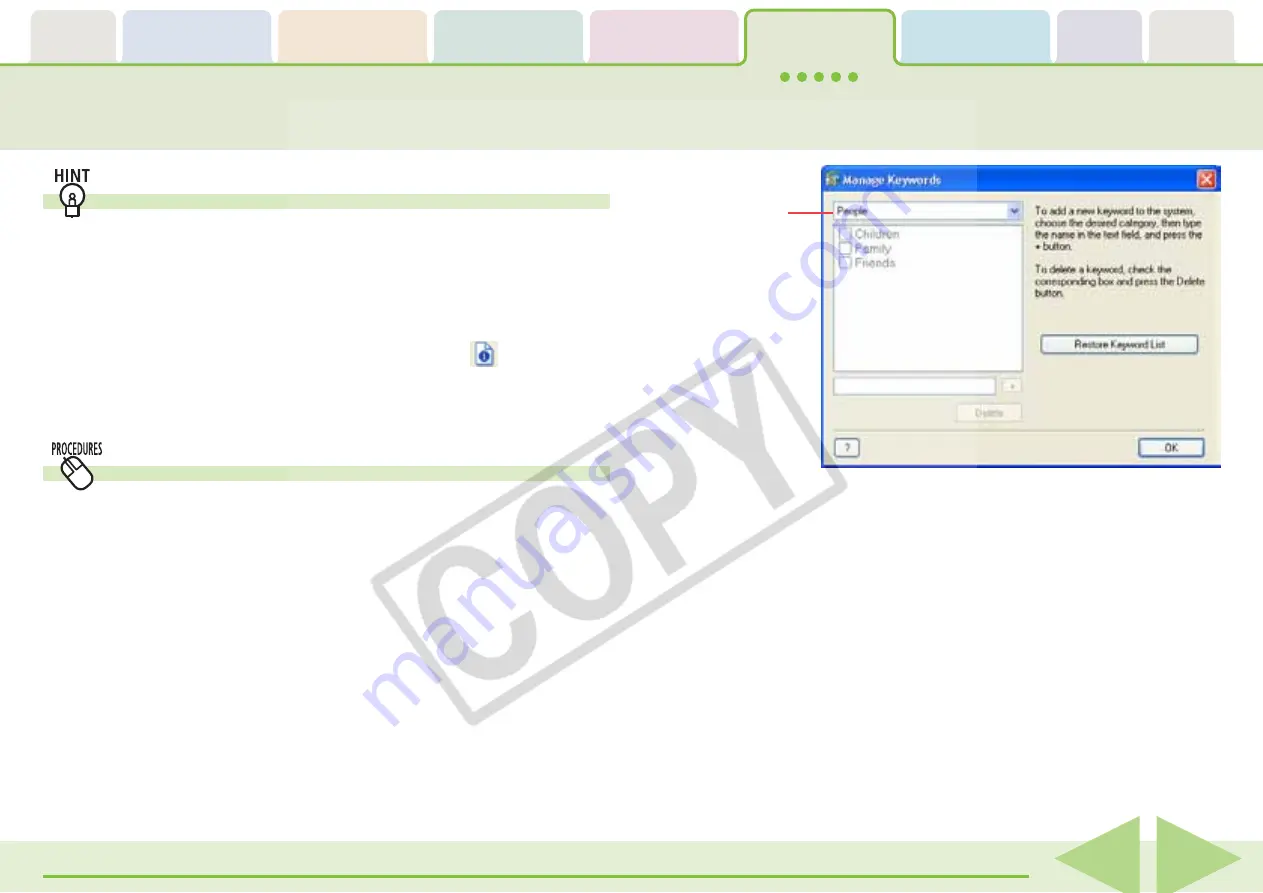
Table of
Contents
Chapter 1
What is
ZoomBrowser EX?
Chapter 2
Downloading and
Printing Images
Chapter 3
What You Can Do with
a Camera Connected
Chapter 4
Viewing Images
Chapter 5
Organizing Images
Chapter 6
Using Supplementary
Features
Appendices
Index
ZoomBrowser EX Software User Guide
77
Back
Next
Assigning Keywords (2/2)
Other Ways to Assign Keywords
■
Menu Method
Select an image in the Browser Area, click the [Tools] menu and
select [View/Modify Keywords].
■
Properties Window Method
Select an image in the Browser Area and click
(Properties).
In the Properties window, click [View/Modify Keywords] and
assign keywords.
■
Add Keywords
Select a category from the list box, type a new keyword into
the text box at the bottom of the list and click [+].
■
Delete Keywords
Select a category from the list box, place a check mark beside
the keyword and click [Delete].
■
Restore Keyword List
This function restores the keyword list based on the keywords
assigned to images. This is convenient if you deleted a keyword
that was used in the past.
Managing Keywords
1.
Click the [Tools] menu and select [Manage Keywords].
A window similar to the following will display.
2.
Add, delete or restore keywords.
You can use the following features in this window.
Category






























