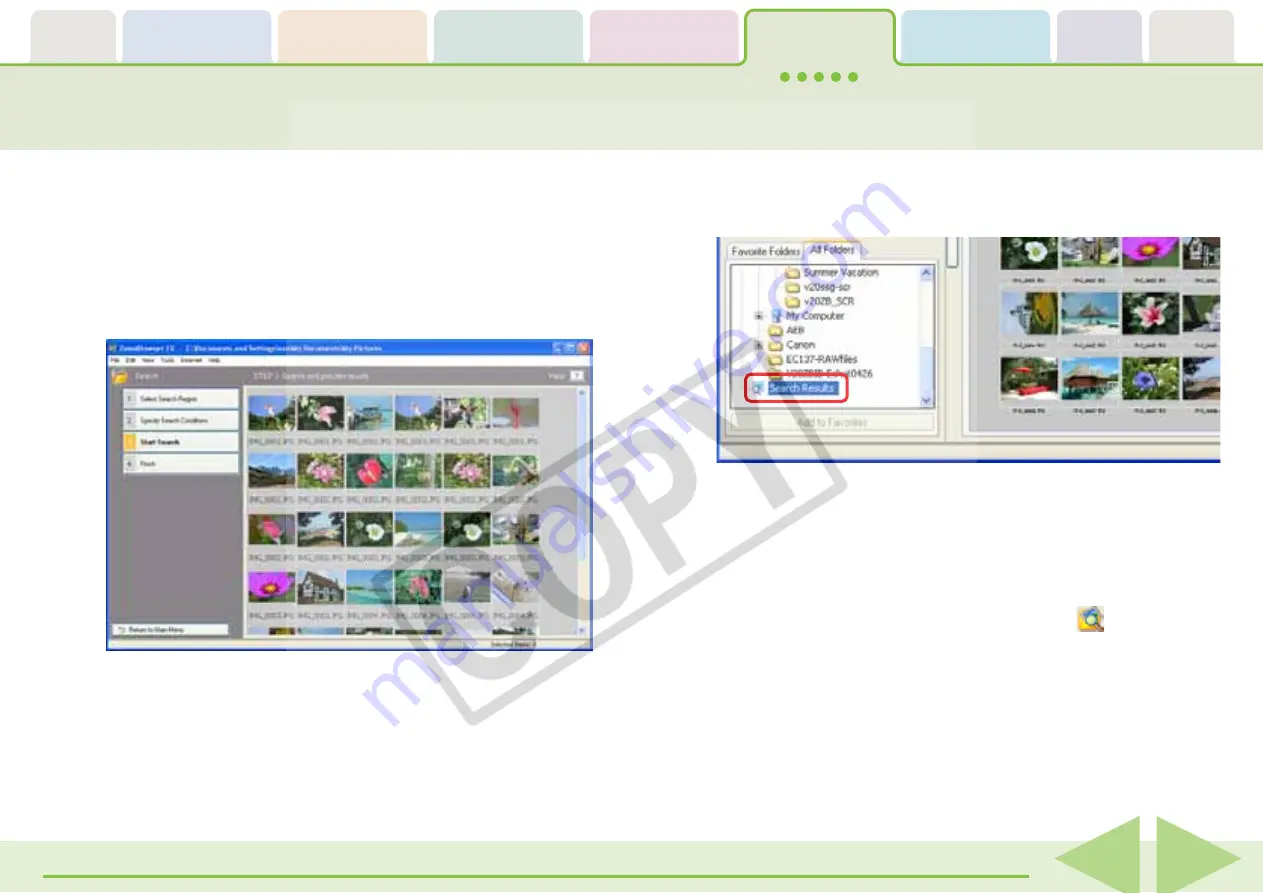
Table of
Contents
Chapter 1
What is
ZoomBrowser EX?
Chapter 2
Downloading and
Printing Images
Chapter 3
What You Can Do with
a Camera Connected
Chapter 4
Viewing Images
Chapter 5
Organizing Images
Chapter 6
Using Supplementary
Features
Appendices
Index
ZoomBrowser EX Software User Guide
82
Back
Next
4.
Click [3. Start Search] after you have set the param-
eters.
A set of images corresponding to the search parameters will
display.
5.
Confirm the search results and click [4. Finish].
To modify the search parameters, repeat steps 3–4.
This concludes the search process.
When you click [OK] in the confirmation dialog, the “Search
Results” folder is created in the Main Window and displays the
images matching the search parameters.
○
○
○
○
○
○
○
○
○
○
○
○
○
○
○
○
○
○
○
○
○
○
○
○
○
○
○
○
○
○
○
○
○
○
○
○
○
○
○
○
○
○
REFERENCE
• You can select, print or copy the images in the Search Results
folder to another.
• Images will remain registered in the Search Results folder until
you close ZoomBrowser EX or perform another search.
• You can also perform a search by clicking the
(Search)
function button or the [Tools] menu and selecting [Search].
Searching Images (2/2)






























