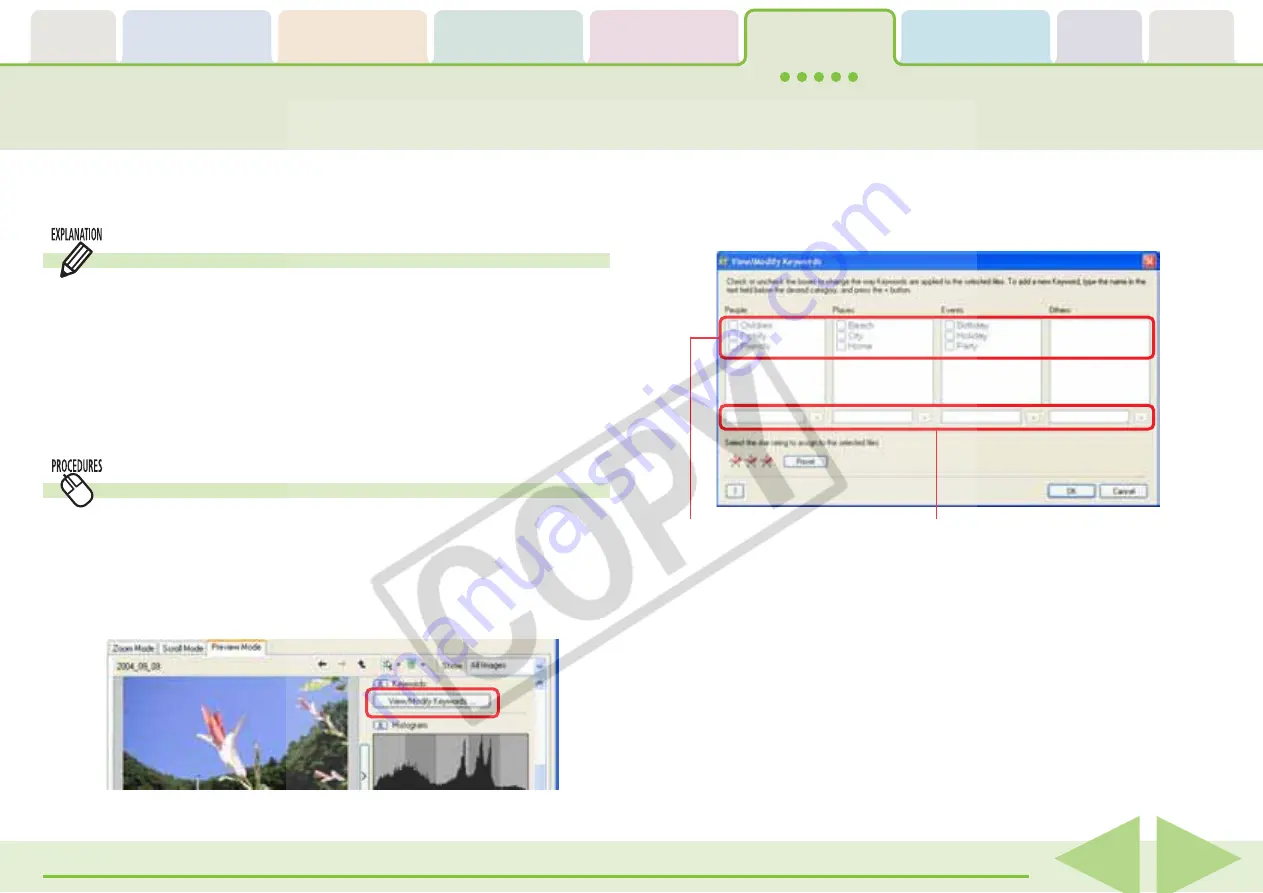
Table of
Contents
Chapter 1
What is
ZoomBrowser EX?
Chapter 2
Downloading and
Printing Images
Chapter 3
What You Can Do with
a Camera Connected
Chapter 4
Viewing Images
Chapter 5
Organizing Images
Chapter 6
Using Supplementary
Features
Appendices
Index
ZoomBrowser EX Software User Guide
76
Back
Next
Assigning Keywords (1/2)
This section explains the procedures for assigning keywords to images
for searches.
What is a Keyword?
A keyword is information used to perform searches on images.
Select a keyword that matches the image content from the
keywords in categories such as People, Places, Events or Others.
For example, if you have an image from a family holiday to the
ocean, you might assign keywords such as Family in the People
category, or Beach in the Places category or Holiday in the
Events category.
Assigning Keywords
1.
Set the Browser Area to the Preview mode and select
an image.
2.
Click [View/Modify Keywords] in the information
display panel.
The View/Modify Keywords window will display.
3.
Place a check mark beside appropriate words in the
various categories, such as People, Places or Events,
and click [OK].
Place a check mark beside
appropriate keywords.
To add a new keyword, type
it in the box and click [+].
















































