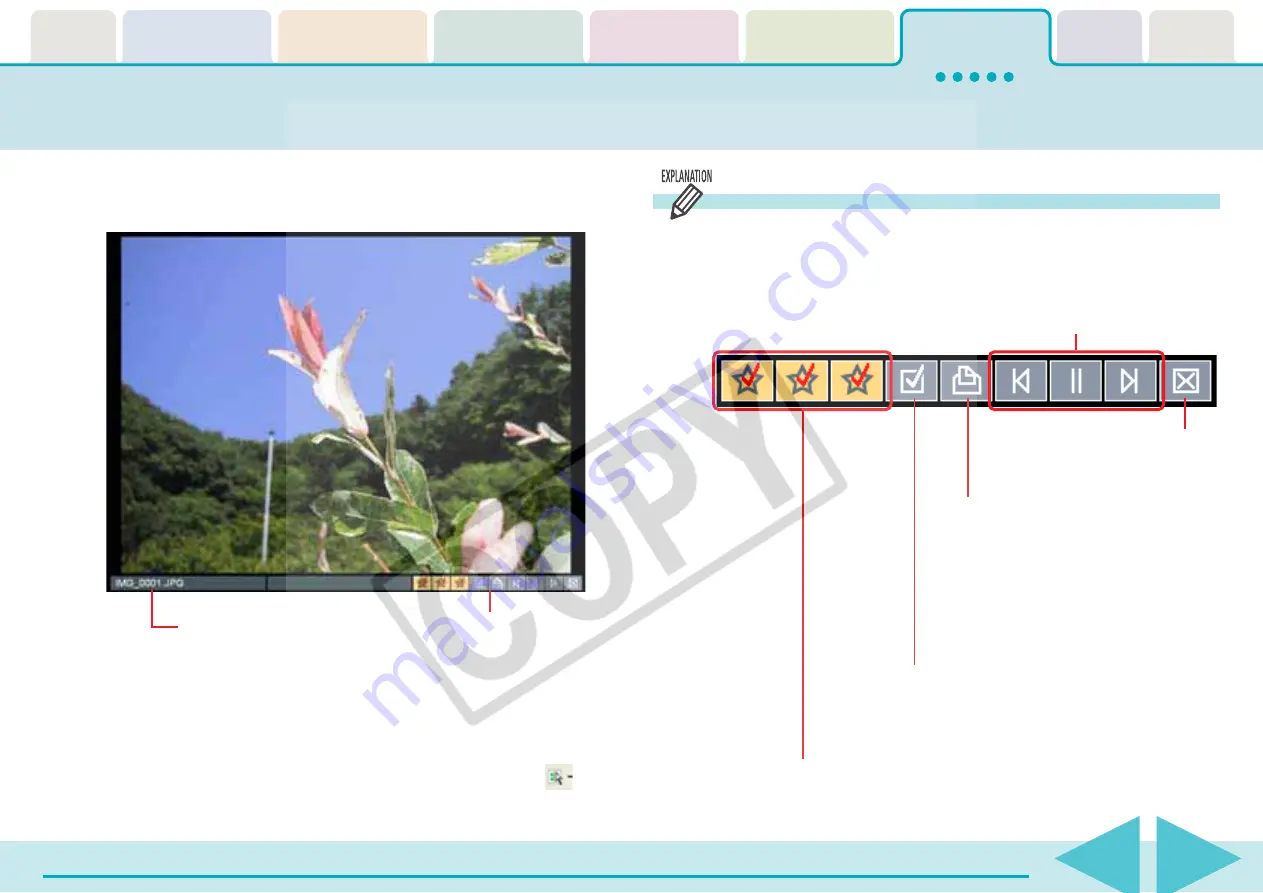
Table of
Contents
Chapter 1
What is
ZoomBrowser EX?
Chapter 2
Downloading and
Printing Images
Chapter 3
What You Can Do with
a Camera Connected
Chapter 4
Viewing Images
Chapter 5
Organizing Images
Chapter 6
Using Supplementary
Features
Appendices
Index
ZoomBrowser EX Software User Guide
106
Back
Next
Running a Slide Show (2/2)
4.
Click [3. Start Slide Show].
The slide show starts.
○
○
○
○
○
○
○
○
○
○
○
○
○
○
○
○
○
○
○
○
○
○
○
○
○
○
○
○
○
○
○
○
○
○
○
○
○
○
○
○
○
○
REFERENCE
• To view all images in a folder in a slide show, it is convenient to
select [Select All] from the Display Control Panel menu (
).
• You can also start a slide show by clicking the [Edit] menu and
selecting [View as a Slide Show].
Slide Show Control Panel
While running a slide show, you can use the control buttons at
the bottom right of the window to control the show.
The file name and control panel will display if the [Show
information] option was selected in the [Image Information]
section shown in the settings on the previous page.
From left to right, the Back button,
Pause button and Next button.
Click here to end
the slide show.
Print Settings Button
Click this button if you see an image you
would like to print during a slide show. (The
color of the button will change to orange.)
When the slide show finishes, PhotoRecord
(printing utility) will automatically start and
the selected image will appear in the
printing window.
Select Images Button
If you click this button while an image is
displayed, the image will appear in the selected
state in the Browsing Area after the slide show.
Star Rating Settings Button
You can set the Star Rating for the displayed
image while a slide show is playing.






























