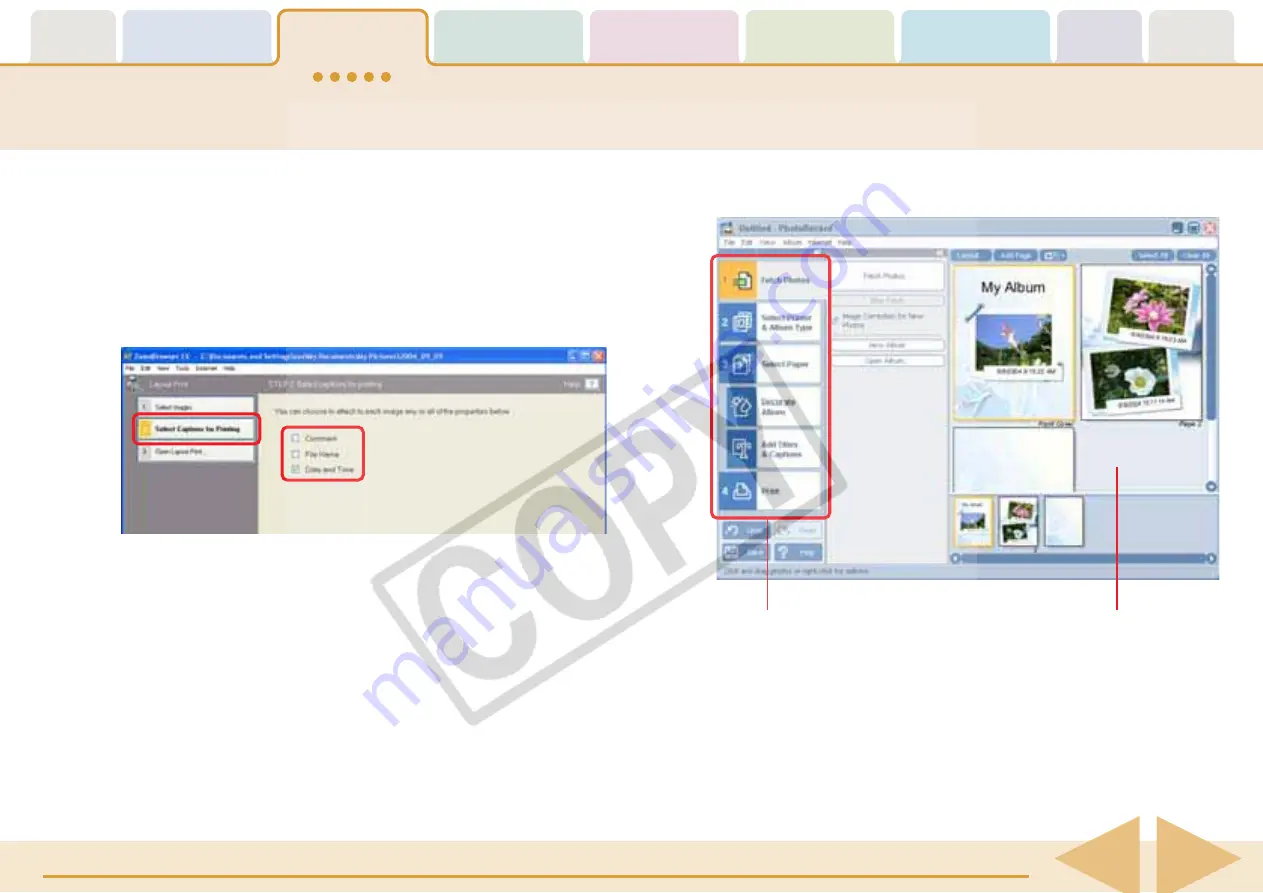
Table of
Contents
Chapter 1
What is
ZoomBrowser EX?
Chapter 2
Downloading and
Printing Images
Chapter 3
What You Can Do with
a Camera Connected
Chapter 4
Viewing Images
Chapter 5
Organizing Images
Chapter 6
Using Supplementary
Features
Appendices
Index
ZoomBrowser EX Software User Guide
21
Back
Next
3.
Click [2. Select Captions for Printing] and place a
check mark beside the information you would like
printed with the image (multiple selection possible).
○
○
○
○
○
○
○
○
○
○
○
○
○
○
○
○
○
○
○
○
○
○
○
○
○
○
○
○
○
○
○
○
○
○
○
○
○
○
○
○
○
○
REFERENCE
• See
Viewing Image Properties
in Chapter 5 to learn how to
append comments to images.
4.
Click [3. Open Layout Print].
This will start PhotoRecord and display the print image in the
album window.
○
○
○
○
○
○
○
○
○
○
○
○
○
○
○
○
○
○
○
○
○
○
○
○
○
○
○
○
○
○
○
○
○
○
○
○
○
○
○
○
○
○
REFERENCE
• If the PhotoRecord Guide displays at startup, read it as
necessary.
To operate PhotoRecord, follow the procedures displayed at the
window’s left.
The Steps in Order
Album Window
Printing Images (2/6)






























